Owner's Manual
Table Of Contents
- Database Setup and Installation Guide Version 1.2
- Contents
- Overview
- Installing Oracle® 11g R1 Database Real Application Clusters (RAC)
- Installing Oracle® 11g R1 Database (Single Node)
- Adding and Removing Nodes
- Adding a New Node to the Network Layer
- Configuring Shared Storage on the New Node Using Automatic Storage Management (ASM)
- Adding a New Node to the Oracle Clusterware Layer
- Adding a New Node to the Database Layer
- Reconfiguring the Listener
- Adding a New Node to the Database Instance Layer
- Removing a Node From the Cluster
- 数据库设置和安装指南 版本1.2
- Guide d'installation et de configuration de la base de données Version 1.2
- Table des matières
- Présentation
- Installation d'Oracle® Database 11g R1 Real Application Clusters (RAC)
- Avant de commencer
- Installation d'Oracle Clusterware 11g R1
- Installation d'Oracle Clusterware 11g R1
- Installation du groupe de correctifs 1.1.0.7 d'Oracle 11g R1
- Configuration de l'écouteur
- Création de la base de données initiale à l'aide d'OFCS (Oracle Cluster File System) 2
- Création de la base de données initiale à l'aide d'ASM
- Installation d'Oracle® Database 11g R1 (sur un seul nœud)
- Ajout et suppression de nœuds
- Ajout d'un nœud à la couche réseau
- Configuration du stockage partagé sur un nouveau nœud à l'aide d'ASM (Automatic Storage Management)
- Ajout d'un nœud à la couche Oracle Clusterware
- Ajout d'un nœud à la couche de la base de données
- Reconfiguration de l'écouteur
- Ajout d'un nouveau nœud à la couche de l'instance de base de données
- Suppression d'un nœud du cluster
- Einrichtungs- und Installationsanleitung für die Datenbank Version 1.2
- Inhalt
- Übersicht
- Installation von Oracle® 11g R1 Database Real Application Clusters (RAC)
- Bevor Sie beginnen
- Installation von Oracle 11g R1 Clusterware
- Installation der Oracle 11G R1-Datenbanksoftware
- Installation des Patchsets 11.1.0.7 für Oracle 11g R1 Database
- Konfiguration des Listeners
- Erstellen der Startdatenbank mit Oracle Cluster File System (OCFS) 2
- Erstellen der Startdatenbank mit ASM
- Installation von Oracle® 11g R1 Database (Einzelknoten)
- Hinzufügen und Entfernen von Knoten
- Hinzufügen eines neuen Knotens zur Netzwerkschicht
- Konfiguration von gemeinsamem Speicher auf dem neuen Knoten mit Automatic Storage Mangement (ASM)
- Hinzufügen eines neuen Knotens zur Oracle Clusterware-Schicht
- Hinzufügen eines neuen Knotens zur Datenbankschicht
- Neukonfiguration des Listeners
- Hinzufügen eines neuen Knotens zur Datenbankinstanzschicht
- Entfernen eines Knotens aus dem Cluster
- データベースセットアップ & インストールガイド バージョン 1.2
- 目次
- 概要
- Oracle® 11g R1 Database RAC (Real Application Clusters) のインストール
- Oracle® 11g R1 Database のインス トール(シングルノード)
- ノードの追加と削除
- Guía de configuración e instalación de la base de datos versión 1.2
- Contenido
- Información general
- Instalación de la base de datos Oracle® 11g R1 Real Application Clusters (RAC)
- Antes de comenzar
- Instalación del software de clúster Oracle 11g R1
- Instalación del software de base de datos Oracle 11g R1
- Instalación del patchset 11.1.0.7 para la base de datos Oracle 11g R1
- Configuración del proceso de escucha
- Creación de una base de datos semilla mediante Oracle Cluster File System (OCFS) 2
- Creación de la base de datos semilla mediante ASM
- Instalación de la base de datos Oracle® 11g R1 (un solo nodo)
- Adición y eliminación de nodos
- Adición de un nodo nuevo al nivel de red
- Configuración del almacenamiento compartido en el nodo nuevo mediante Automatic Storage Management (ASM)
- Adición de un nodo nuevo al nivel de software de clúster Oracle
- Adición de un nodo nuevo al nivel de base de datos
- Reconfiguración del proceso de escucha
- Adición de un nodo nuevo al nivel de instancia de base de datos
- Eliminación de un nodo del clúster
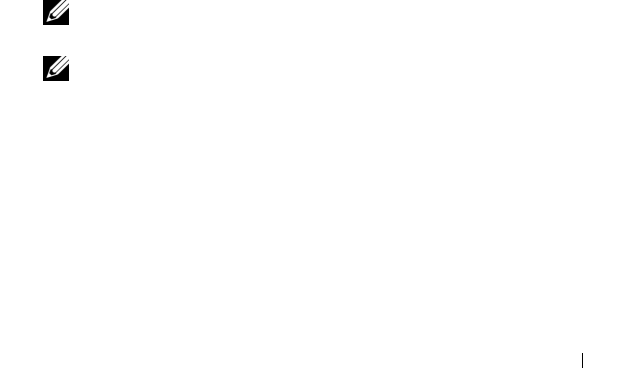
Installing Oracle 11g R1 Database RAC 23
11
In the
Create ASM Instance
window, perform the following steps:
a
In the
SYS password
field, type a password.
b
Select
Create server parameter file (SPFILE)
.
c
In the
Server Parameter Filename
field, type:
/opt/oracle/product/11.1.0/db_1/initl+ASM.ora
d
Click
Next
.
12
When a message is displayed indicating that DBCA is ready to create and
start the ASM instance, click
OK
.
13
Under
ASM Disk Groups
, click
Create New
.
14
In the
Create Disk Group
window, perform the following steps:
a
Type a name for the disk group to be created, such as
databaseDG
,
select
External Redundancy
, and then select the disks to include in
the disk group.
b
Select one of the following methods to include the disks in the disk
group depending on how you configured the Shared Storage Disks for
Automatic Storage Management (ASM):
• If you are using the Block device interface, select
/dev/emcpowerX
where
/dev/emcpowerX
is the disk device that you will use for the
database files.
• If you are using the ORACLEASM Library Driver, select
ORCL:ASM1
where
ASM1
is the disk device you will use for the
database files.
NOTE: If you are using the ASM library driver and the candidate disks are not
listed, click Change Disk Discover String and type
ORCL:*.
NOTE: If you are using the ASM library driver and you cannot access the
candidate disks, click Change Disk Discovery String, type
ORCL:*, and then
select ASM1.
c
Click
OK
.
The first ASM disk group is created on your cluster.
Next, the
ASM Disks Groups
window is displayed.
15
Repeat step 14 for the remaining ASM disk group, using
flashbackDG
as the disk group name.










