Owner's Manual
Table Of Contents
- Database Setup and Installation Guide Version 1.2
- Contents
- Overview
- Installing Oracle® 11g R1 Database Real Application Clusters (RAC)
- Installing Oracle® 11g R1 Database (Single Node)
- Adding and Removing Nodes
- Adding a New Node to the Network Layer
- Configuring Shared Storage on the New Node Using Automatic Storage Management (ASM)
- Adding a New Node to the Oracle Clusterware Layer
- Adding a New Node to the Database Layer
- Reconfiguring the Listener
- Adding a New Node to the Database Instance Layer
- Removing a Node From the Cluster
- 数据库设置和安装指南 版本1.2
- Guide d'installation et de configuration de la base de données Version 1.2
- Table des matières
- Présentation
- Installation d'Oracle® Database 11g R1 Real Application Clusters (RAC)
- Avant de commencer
- Installation d'Oracle Clusterware 11g R1
- Installation d'Oracle Clusterware 11g R1
- Installation du groupe de correctifs 1.1.0.7 d'Oracle 11g R1
- Configuration de l'écouteur
- Création de la base de données initiale à l'aide d'OFCS (Oracle Cluster File System) 2
- Création de la base de données initiale à l'aide d'ASM
- Installation d'Oracle® Database 11g R1 (sur un seul nœud)
- Ajout et suppression de nœuds
- Ajout d'un nœud à la couche réseau
- Configuration du stockage partagé sur un nouveau nœud à l'aide d'ASM (Automatic Storage Management)
- Ajout d'un nœud à la couche Oracle Clusterware
- Ajout d'un nœud à la couche de la base de données
- Reconfiguration de l'écouteur
- Ajout d'un nouveau nœud à la couche de l'instance de base de données
- Suppression d'un nœud du cluster
- Einrichtungs- und Installationsanleitung für die Datenbank Version 1.2
- Inhalt
- Übersicht
- Installation von Oracle® 11g R1 Database Real Application Clusters (RAC)
- Bevor Sie beginnen
- Installation von Oracle 11g R1 Clusterware
- Installation der Oracle 11G R1-Datenbanksoftware
- Installation des Patchsets 11.1.0.7 für Oracle 11g R1 Database
- Konfiguration des Listeners
- Erstellen der Startdatenbank mit Oracle Cluster File System (OCFS) 2
- Erstellen der Startdatenbank mit ASM
- Installation von Oracle® 11g R1 Database (Einzelknoten)
- Hinzufügen und Entfernen von Knoten
- Hinzufügen eines neuen Knotens zur Netzwerkschicht
- Konfiguration von gemeinsamem Speicher auf dem neuen Knoten mit Automatic Storage Mangement (ASM)
- Hinzufügen eines neuen Knotens zur Oracle Clusterware-Schicht
- Hinzufügen eines neuen Knotens zur Datenbankschicht
- Neukonfiguration des Listeners
- Hinzufügen eines neuen Knotens zur Datenbankinstanzschicht
- Entfernen eines Knotens aus dem Cluster
- データベースセットアップ & インストールガイド バージョン 1.2
- 目次
- 概要
- Oracle® 11g R1 Database RAC (Real Application Clusters) のインストール
- Oracle® 11g R1 Database のインス トール(シングルノード)
- ノードの追加と削除
- Guía de configuración e instalación de la base de datos versión 1.2
- Contenido
- Información general
- Instalación de la base de datos Oracle® 11g R1 Real Application Clusters (RAC)
- Antes de comenzar
- Instalación del software de clúster Oracle 11g R1
- Instalación del software de base de datos Oracle 11g R1
- Instalación del patchset 11.1.0.7 para la base de datos Oracle 11g R1
- Configuración del proceso de escucha
- Creación de una base de datos semilla mediante Oracle Cluster File System (OCFS) 2
- Creación de la base de datos semilla mediante ASM
- Instalación de la base de datos Oracle® 11g R1 (un solo nodo)
- Adición y eliminación de nodos
- Adición de un nodo nuevo al nivel de red
- Configuración del almacenamiento compartido en el nodo nuevo mediante Automatic Storage Management (ASM)
- Adición de un nodo nuevo al nivel de software de clúster Oracle
- Adición de un nodo nuevo al nivel de base de datos
- Reconfiguración del proceso de escucha
- Adición de un nodo nuevo al nivel de instancia de base de datos
- Eliminación de un nodo del clúster
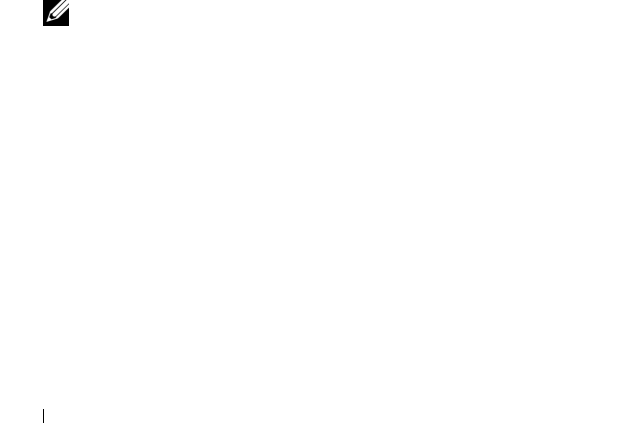
18 Installing Oracle 11g R1 Database RAC
8
Start the Oracle Universal Installer by typing the following in the terminal
window, and press
<Enter>
:
cd /opt/oracle/patches/Disk1/
./runInstaller
9
The
Welcome
screen is displayed. Click
Next
.
10
In the
Specify Home Details
screen, click
Next
.
11
In the
Specify Hardware Cluster Installation Mode
screen, click
Next
.
12
In the
Summary
screen, click
Install
.
The Oracle Universal Installer scans your system, displays all the patches
that are required to be installed, and installs them on your system.
When the installation completes, the
End of Installation
screen is
displayed. A message window is displayed, prompting you to run
root.sh
as user
root
.
13
Open a terminal window.
14
Type the following and press
<Enter>
:
/opt/oracle/product/11.1.0/db_1/root.sh
15
Repeat step 13 and step 14 on the remaining nodes, one node at a time.
When the installation completes, the
End of Installation
screen
is displayed.
NOTE: This procedure may take several minutes to complete.
16
In the
End of Installation
screen, click
Exit
.
17
Click
Yes
to exit the Oracle Universal Installer.
18
On the first node, open a terminal window. Log in as
oracle
. Type the
following and press
<Enter>
:
srvctl start nodeapps -n <nodename>










