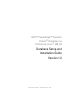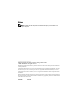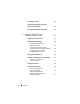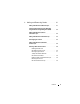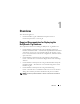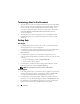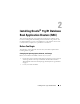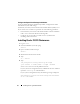Dell™ PowerEdge™ Systems Oracle® Database on Enterprise Linux® x86_64 Database Setup and Installation Guide Version 1.2 w w w. d e l l . c o m | s u p p o r t . d e l l .
Notes NOTE: A NOTE indicates important information that helps you make better use of your computer. ____________________ Information in this document is subject to change without notice. © 2008–2009 Dell Inc. All rights reserved. Reproduction of these materials in any manner whatsoever without the written permission of Dell Inc. is strictly forbidden. Trademarks used in this text: Dell, PowerEdge and the DELL logo are trademarks of Dell Inc.
Contents 1 Overview . . . . . . . . . . . . . . . . . . . . . . . . . . Required Documentation for Deploying the Dell|Oracle 11g Database . . . . . . . . . . . . . . 7 . . . . . . . . . . . 8 . . . . . . . . . . . . . . . . . . . . . . . 8 Terminology Used in this Document Getting Help . Dell Support . . . . . . . . . . . . . . . . . . . . . Oracle Support 2 7 . . . . . . . . . . . . . . . . . . . Installing Oracle ® 11g R1 Database Real Application Clusters (RAC) . . . Before You Begin .
Configuring the Listener . . . . . . . . . . . . . . . . . Creating the Seed Database Using Oracle Cluster File System (OCFS) 2 . . . . . . . . . . . . . . . 20 . . . . . . . . 22 Installing Oracle ® 11g R1 Database (Single Node) . . . . . . . . . . . . . 27 Configuring the Public Network . . . . . . . . . . . . . 27 . . . . . . . . . . . . . 28 Creating the Seed Database Using ASM 3 Configuring Database Storage . Configuring Database Storage Using ext3 File System . . . . . . . . . . . .
4 Adding and Removing Nodes . . . . . . . . . Adding a New Node to the Network Layer . . . . . . . Configuring Shared Storage on the New Node Using Automatic Storage Management (ASM) . Adding a New Node to the Oracle Clusterware Layer . . . . . . . . . 41 . . . . 42 . . . . . . . . . . . 43 Adding a New Node to the Database Layer . Reconfiguring the Listener 41 . . . . . . 43 . . . . . . . . . . . . . . . 44 Adding a New Node to the Database Instance Layer . . . . . . . . . . . . . . . . .
Contents
Overview This document applies to: • Oracle® Database 11g R1 on Red Hat® Enterprise Linux® or Oracle Enterprise Linux 5.
Terminology Used in this Document • This document uses the terms logical unit number (LUN) and virtual disk. These terms are synonymous and can be used interchangeably. The term LUN is commonly used in a Dell/EMC Fibre Channel storage system environment and virtual disk is commonly used in a Dell™ PowerVault™ SAS (Dell MD3000i and Dell MD3000i with MD1000 expansion) storage environment.
Installing Oracle® 11g R1 Database Real Application Clusters (RAC) This section describes the steps required to install Oracle 11g RAC, which involves installing CRS and installing the Oracle Database 11g software. It is recommended that you create a seed database to verify that the cluster works correctly before you deploy it in a production environment. Before You Begin The following sections describe activities that you should complete before installing Oracle 11g RAC.
Configure the System Clock Settings for All Nodes To prevent failures during the installation procedure, configure all the nodes with identical system clock settings. Synchronize your node system clock with a Network Time Protocol (NTP) server. If you cannot access an NTP server, perform one of the following procedures: • Ensure that the system clock on the Oracle Database software installation node is set to a later time than the remaining nodes.
7 Type the following commands to start the Oracle Universal Installer: unset ORACLE_HOME /runInstaller The following message is displayed: Has ’rootpre.sh’ been run by root? [y/n] (n) 8 Type y to proceed. 9 In the Welcome window, click Next. 10 In the Specify Home Details window, change the Oracle home path to /crs/oracle/product/11.1.0/crs and click Next.
14 In the Specify Oracle Cluster Registry (OCR) Location window, perform the following steps: a In the OCR Configuration box, select Normal Redundancy. b In the Specify OCR Location field, type: /dev/emcpowera1 or /u01/ocr1.dbf if using OCFS2 c In the Specify OCR Mirror Location field, type: /dev/emcpowera2 or /u01/ocr2.dbf d Click Next. 15 In the Specify Voting Disk Location window, perform the following steps: a In the Votingdisk Configuration box, select External Redundancy.
16 In the Summary window, click Install. Oracle Clusterware is installed on your system. When complete, the Execute Configuration scripts window is displayed. 17 Follow the instructions in the window and then click OK. NOTE: If root.sh hangs while formatting the Voting disk, apply Oracle patch 4679769 and then repeat this step. NOTE: Run root.sh sequentially on all nodes starting with the primary node. For example, run root.sh on node 1. When root.sh completes on node 1, continue with node 2 and so on.
Installing Oracle 11G R1 Database Software 1 As user root, type: xhost + 2 As user root, mount the Oracle Database 11g media. 3 Log in as oracle, and type: /bin/ cluvfy stage -pre dbinst -n node1,node2 -r 11gR1 -verbose where node1 and node2 are the public host names. If your system is not configured correctly, see the Troubleshooting Guide for more information. If your system is configured correctly, the following message is displayed: Pre-check for database installation was successful.
9 In the Product-Specific Prerequisite Checks window, ensure that Succeeded is displayed in the Status column for each system check and click Next. NOTE: In some cases, a warning may be displayed regarding swap size. Ignore the warning and click Yes to proceed. 10 In the Select Configuration Option window, select Install database Software only and click Next. 11 In the Summary window, click Install. The Oracle Database software is installed on your cluster.
Before You Begin Before you begin the upgrade process, complete the following steps: 1 On the first node, log in as root. 2 Shut down Oracle Clusterware by entering the following in the terminal window and pressing : crsctl stop crs 3 On the remaining nodes, open a terminal window and repeat step 1 and step 2. 4 On the first node, log in as oracle. 5 In the terminal window, type the following and press : export ORACLE_HOME=/crs/oracle/product/11.1.0/crs Installing 11.1.0.
7 Open a terminal window. 8 Log in as root. 9 Type the following and press : $ORA_CRS_HOME/install/root111.sh 10 Repeat step 7 through step 9 on the remaining nodes, one node at a time. 11 On the first node, return to the End of Installation screen. 12 Click Exit. 13 Click Yes to exit the Oracle Universal Installer. Installing 11.1.0.7 Patch Set for Oracle Database NOTE: Before you install the patch set, ensure that all the Oracle services are stopped.
8 Start the Oracle Universal Installer by typing the following in the terminal window, and press : cd /opt/oracle/patches/Disk1/ ./runInstaller 9 The Welcome screen is displayed. Click Next. 10 In the Specify Home Details screen, click Next. 11 In the Specify Hardware Cluster Installation Mode screen, click Next. 12 In the Summary screen, click Install. The Oracle Universal Installer scans your system, displays all the patches that are required to be installed, and installs them on your system.
Configuring the Listener This section describes the steps to configure the listener, which is required for remote client connection to a database. On one node only, perform the following steps: 1 Log in as root. 2 Start the X Window System by typing: startx 3 Open a terminal window and type: xhost + 4 As the user oracle, type netca to start the Net Configuration Assistant. 5 Select Cluster Configuration and click Next. 6 In the TOPSNodes window, click Select All Nodes and click Next.
Creating the Seed Database Using Oracle Cluster File System (OCFS) 2 1 Log in as oracle on the first node and type: $CRS_HOME/bin/cluvfy stage -pre dbcfg -n node1,node2 -d $ORACLE_HOME -verbose where node1 and node2 are the public host names. If your system is not configured correctly, see the Troubleshooting Guide for more information. If your system is configured correctly, the following message is displayed: Pre-check for database configuration was successful.
12 In the Recovery Configuration window: a Click Specify Flash Recovery Area. b Click Browse and select /u03. c Specify the flash recovery size. d Select Enable Archiving. e Click Next. 13 In the Database Content window, click Next. 14 In the Database Services window, click Next. 15 In the Initialization Parameters window, if your cluster has more than four nodes, change the Shared Pool value to 500 MB and click Next. 16 In the Database Storage window, click Next.
Creating the Seed Database Using ASM This section contains procedures for creating the seed database using Oracle ASM and for verifying the seed database. Perform the following steps: 1 Log in as oracle, and type: $CRS_HOME/bin/cluvfy stage -pre dbcfg -n node1,node2 -d $ORACLE_HOME -verbose where node1 and node2 are the public host names and $ORACLE_HOME is the Oracle_database home. If your system is not configured correctly, see the Troubleshooting Guide for more information.
11 In the Create ASM Instance window, perform the following steps: c In the SYS password field, type a password. Select Create server parameter file (SPFILE). In the Server Parameter Filename field, type: d /opt/oracle/product/11.1.0/db_1/initl+ASM.ora Click Next. a b 12 When a message is displayed indicating that DBCA is ready to create and start the ASM instance, click OK. 13 Under ASM Disk Groups, click Create New.
16 In the ASM Disk Groups window, select the disk group that you would like to use for Database Storage (for example, databaseDG) and click Next. 17 In the Database File Locations window, select Use Oracle-Managed Files and click Next. 18 In the Recovery Configuration window, click Browse, select the flashback group that you created in step 15 (for example, flashbackDG), and change the Flash Recovery Area size as needed. 19 Select Enable Archiving and click Next.
27 Perform the following steps on each node: a Determine the database instance that exists on that node by typing: srvctl status database -d b Type the following commands to add the ORACLE_SID environment variable entry in the oracle user profile: echo "export ORACLE_SID=racdbx" >> /home/oracle/.bash_profile source /home/oracle/.bash_profile where racdbx is the database instance identifier assigned to the node.
Installing Oracle 11g R1 Database RAC
Installing Oracle® 11g R1 Database (Single Node) This section provides information about completing the initial setup or completing the reinstallation procedures as described in the Oracle Database on Enterprise Linux x86_64 Operating System and Hardware Installation Guide.
Configuring Database Storage You can use the following methods to configure your Database Storage Disks: • Using ext3 File System • Using Oracle ASM Configuring Database Storage Using ext3 File System If you have additional storage device, perform the following steps: 1 Log in as root. 2 Enter the following command: cd /opt/oracle 3 Enter the following command: mkdir oradata recovery Use the fdisk utility to create a partition where you want to store your database files.
6 Edit the /etc/fstab file for the newly created file system by adding entries such as: /dev/sdb1 /opt/oracle/oradata ext3 defaults 1 2 /dev/sdc1 /opt/oracle/recovery ext3 defaults 1 2 7 Enter the following command: chown -R oracle.
Configuring Disks for ASM Using Block Devices 1 Add the disk group names for asm1 and asm2 to the permissions.ini file. This file is located in the following directory: /dell-oracle-deployment/scripts/: [asm] asm1= asm2= For example, if your ASM1 and ASM2 disk groups are /dev/emcpowerc1 and /dev/emcpowerd1, then the permissions.
3 In the terminal window, type the following: service oracleasm createdisk ASM1 /dev/sdb1 service oracleasm createdisk ASM2 /dev/sdc1 On running the above command the following error message may be displayed: Marking disk "ASM1" as an ASM disk: [ FAILED] If the error message is displayed, execute the following steps: a Use the asmtool command for the /etc/init.
Installing Oracle Database 11g NOTE: This section assumes that your Oracle Base is /opt/oracle. If not, ensure that you change the values below accordingly. Perform the following steps to install Oracle 11g: 1 Log in as root. 2 As the user root, mount the Oracle Database 11g media. 3 Start the X Window System by typing: startx 4 Open a terminal window and type: xhost + 5 Log in as oracle. 6 Start the Oracle Universal Installer.
12 In the Product-Specific Prerequisite Checks window, ensure that the status of each system check is Succeeded and click Next. 13 When the Warning message is displayed, ignore the message and click Yes. 14 In the Select Configuration Option window, select Install Software Only and click Next. 15 In the Privileged Operating System Groups window, use the default dba for all three groups and click Next. 16 In the Summary window, click Install. The Oracle Database binary installation begins.
Installing 11.1.0.7 Patch Set for Oracle Database Complete the following procedures before creating a listener and a seed database. Installing the Patch Set 1 Open a new terminal window. 2 Log in as oracle. 3 Type the following and press : export ORACLE_HOME= /opt/oracle/product/11.1.0/db_1 4 Start the Oracle Universal Installer by typing the following in the terminal window, and press : cd /opt/oracle/patches/Disk1/ ./runInstaller 5 The Welcome screen is displayed. Click Next.
13 In the End of Installation screen, click Exit. 14 Click Yes to exit the Oracle Universal Installer. Configuring the Listener 1 Log in as root. 2 Start the X Window System by typing: startx 3 Open a terminal window and type: xhost + 4 Log in as oracle. 5 Type netca to start the Oracle Net Configuration Assistant. 6 Accept the default settings and click Next on all the screens to complete the listener configuration.
8 In the Database Credentials window, complete password selections and entries and click Next. 9 In the Storage Options window, select File System and click Next. 10 In the Database File Locations window, click Next. 11 In the Recovery Configuration window, click Browse and select the flashback recovery area that you created in "Configuring Database Storage Using ext3 File System" on page 28 (for example, /opt/oracle/recovery). Change the Flash Recovery Area size as needed.
Creating the Seed Database Using Oracle Automatic Storage Management (ASM) If you configured your storage using Oracle ASM, perform the following steps to create a seed database with the DBCA: 1 As the user oracle, start DBCA by typing: dbca & 2 In the Welcome window, click Next. 3 In the Operations window, click Create a Database and click Next. 4 In the Database Templates window, click Custom Database and click Next.
b Depending on how you configured the Shared Storage Disks for Automatic Storage Management (ASM), select one of the following methods to include the disks in the disk groups: • If you are using the Block device interface, select /dev/emcpowerX where /dev/emcpowerX is the disk device that you will use for the database files. • If you are using the ORACLEASM Library Driver, select ORCL:ASM1 where ASM1 is the disk device you will use for the database files.
18 Select Enable Archiving and click Next. 19 In the Database Content window, click Next. 20 In the Initialization Parameters window, select Typical and click Next. 21 In the Security Settings window, click Next. 22 In the Automatic Maintenance Tasks window, click Next. 23 In the Database Storage window, click Next. 24 In the Creation Options window, select Create Database and click Finish. 25 In the Confirmation window, click OK to create the database.
Installing Oracle 11g R1 Database (Single Node)
Adding and Removing Nodes This section describes the steps to add a node to an existing cluster and the steps to remove a node from a cluster. NOTE: The new node must have the same hardware and operating system configuration as the existing node(s). To add a node to an existing cluster: • Add the node to the network layer. • Configure shared storage. • Add the node to Oracle® Clusterware, database, and the database instance layers.
Configuring Shared Storage on the New Node Using Automatic Storage Management (ASM) To extend an existing RAC database to your new nodes, configure storage for the new nodes so that the storage is the same as on the existing nodes. If you are using ASM, ensure that the new nodes can access the ASM disks with the same permissions as the existing nodes. This section provides the appropriate procedure for ASM. To configure the ASM disks: 1 Log in as root. 2 Open a terminal window and log in as root.
Adding a New Node to the Oracle Clusterware Layer 1 Log in as oracle into one of the existing nodes. 2 From the /crs/oracle/product/11.1.0/crs/oui/bin directory of this existing node, type ./addNode.sh to start the Oracle Universal Installer. 3 In the Welcome window, click Next. 4 In the Specify Cluster Nodes to Add to Installation window, type the public and private node names for the new node and click Next.
5 Click Install. The Cluster Node Addition Progress window displays the status of the node addition process. 6 When prompted, as user root run /opt/oracle/product/11.1.0/db_1/root.sh on the new node and press when asked to enter the full path name of the local bin directory. 7 When root.sh finishes running in the Execute Configuration Scripts window, click OK. 8 In the End of Installation window, click Exit and click Yes when asked to confirm.
8 In the Welcome window, select Listener Configuration and click Next. 9 In the Listener Configuration→ Listener window, select Reconfigure and click Next. 10 In the Listener Configuration→ Select Listener window, select LISTENER from the pull down menu, and click Next. 11 In the Listener Configuration→ Select Protocols window, select TCP and click Next. 12 In the Listener Configuration→ TCP/IP Protocol window, select Use the standard port number of 1521 and click Next.
8 In the Instance Naming and Node Selection window, type the instance name at the top of the window, select the new node name, and click Next. 9 In the Instance Storage window, click Finish. 10 In the Summary window, click OK to add the database instance. A progress bar is displayed, followed by a message asking if you want to extend ASM to the new node(s). 11 Click Yes. The following message is displayed: Do you want to perform another operation? 12 Click No.
7 Type the user name sys and the password, and click Next. The List of Cluster Database Instances window is displayed, showing the instances associated with the RAC database that you selected and the status of each instance. 8 Select the instance to delete and click Next. This instance cannot be the local instance from where you are running DBCA. If you select the local instance, the DBCA displays an Error dialog. If this occurs, click OK, select another instance, and click Finish.
6 In the Listener Configuration→ Select Listener window, select LISTENER and click Next. When a message "Are you sure you want to delete listener LISTENER?" is displayed, click Yes. 7 In the Listener Configuration→ Listener Deleted window, click Next. 8 In the Listener Configuration Done window, click Next. 9 Click Finish. To Stop and Remove ASM From the Node That is Deleted On one of the remaining nodes, perform the following steps: 1 Open a terminal window.
Removing a Node From the Oracle Clusterware Layer 1 On the node that you are deleting, as user root, disable CRS by typing the following command: /crs/oracle/product/11.1.0/crs/install/rootdelete.s h remote nosharedvar 2 On one of the remaining nodes, as user root, type the following command: /crs/oracle/product/11.1.0/crs/install/rootdelete node.sh , where is the public name and is the node number of the node being deleted.
Adding and Removing Nodes
Dell™ PowerEdge™ 系统 Enterprise Linux® x86_64 上的 Oracle® 数据库 数据库设置和安装指南 版本 1.2 w w w. d e l l . c o m | s u p p o r t . d e l l .
注 注: “注”表示可以帮助您更好地使用计算机的重要信息。 ____________________ 本说明文件中的信息如有更改,恕不另行通知。 © 2008 – 2009 Dell Inc. 版权所有,翻印必究。 未经 Dell Inc. 书面许可,严禁以任何形式复制这些材料。 本文中使用的商标:Dell、 PowerEdge 和 DELL 徽标是 Dell Inc. 的商标; Red Hat、 Red Hat Enterprise Linux 和 Enterprise Linux 是 Red Hat, Inc. 在美国和 / 或其它国家的注册商标; Oracle 是 Oracle 公司和 / 或其附属机构的注册商标。 本说明文件中述及的其它商标和产品名称是指拥有相应商标和产品名称的公司或其制造的 产品。 Dell Inc. 对本公司的商标和产品名称之外的其它商标和产品名称不拥有任何专有权。 2009 年 6 月 Rev.
目录 1 概述 . . . . . . . . . . . . . . . . . . . . . . . . . . . . . . . . . . 部署 Dell|Oracle 11g Database 需要的说明文件 . . . . . . . . 57 . . . . . . . . . . . . . . . . . . . . 58 . . . . . . . . . . . . . . . . . . . . . . . . . . . . . 58 本说明文件中使用的术语 获得帮助 Dell 支持 . . . . . . . . . . . . . . . . . . . . . . . . . . . Oracle 支持 2 57 . . . . . . . . . . . . . . . . . . . . . . . . . 58 58 安装 Oracle ® 11g R1 Database Real Application Clusters (RAC) 59 准备工作 . . . . . . . . . . . . . . . . . . . .
3 安装 Oracle ® 11g R1 数据库 (单个节点) 配置公用网络 . . . 77 . . . . . . . . . . . . . . . . . . . . . . . . . . . 77 配置数据库存储 . . . . . . . . . . . . . . . . . . . . . . . . . 使用 ext3 文件系统配置数据库存储 . . . . . . . . . . . . 配置自动存储管理 (ASM) 数据库存储磁盘 . . . . . . . . . . . . . . . . . . . . . . . . . . . . 82 . . . . . . . . . . . . 84 . . . . . . . . . . . . . . . . . . . . . . . . . . . 85 创建基础数据库 . . . . . . . . . . . . . . . . . . . . . . . . . 使用 ext3 文件系统创建基础数据库 . . . . . . . . . . . .
4 添加和删除节点 . . . . . . . . . . . . . . . . . . . . . . . . 将新节点添加到网络层 . . . . . . . . . . . . . . . . . . . . . 使用自动存储管理 (ASM) 在新节点上配 置共享存储 . . . . . . . . . . . . . . . . . 92 . . . . . . . . . . . . . . . 93 . . . . . . . . . . . . . . . . . . . . 94 . . . . . . . . . . . . . . . . . . . . . . . . 94 将新节点添加到数据库层 . . . . . . . . . . . . . . . . . 96 . . . . . . . . . . . . . . . . . . . . . . . . 97 将新节点添加到数据库实例层 从群集中删除节点 91 . . . . . . . . . . . 将新节点添加到 Oracle 群集件层 .
目录
概述 本说明文件适用于: • Red Hat® Enterprise Linux® 或 Oracle Enterprise Linux 5.
本说明文件中使用的术语 • 本说明文件中使用了逻辑单元号码 (LUN) 和虚拟磁盘两个术语。这两 个术语是同义词,可互换使用。术语 LUN 通常在 Dell|EMC 光纤信道 存储系统环境中使用,而虚拟磁盘通常在 Dell™ PowerVault™ SAS (Dell MD3000i 和带有 MD1000 扩展的 Dell MD3000i)存储环境中 使用。 • 本说明文件使用术语 Enterprise Linux,它适用于 Red Hat Enterprise Linux 和 Oracle Enterprise Linux,除非特别声明。 获得帮助 Dell 支持 • 有关使用系统的详情,请参阅系统组件附带的说明文件。 • 有关白皮书、Dell 支持的配置和一般信息,请访问 Oracle Databases and Applications Solutions(Oracle 数据库和应用程序解决方案)Web 站点 dell.
安装 Oracle® 11g R1 Database Real Application Clusters (RAC) 本节介绍安装 Oracle 11g RAC 需要的步骤,包括安装 CRS 和 Oracle Database 11g 软件。建议创建一个基础数据库,以在生产环境下部署群集前 验证该群集是否运行正常。 准备工作 以下各节介绍在安装 Oracle 11g RAC 之前应完成的操作。 设置操作系统、网络和存储设备 在系统上安装 Oracle RAC 软件之前: • 请确保已基于第 57 页上的“部署 Dell|Oracle 11g Database 需要的说明 文件”中列出的说明文件中包含的步骤配置您的操作系统、网络和存 储设备。 • 找到 Oracle 介质套件。 安装 Oracle 11g R1 Database RAC 59
配置所有节点的系统时钟设置 为避免在安装过程中出现故障,请为所有节点配置完全相同的系统时钟 设置。 使节点系统时钟与网络时间协议 (NTP) 服务器同步。如果您无法访问 NTP 服务器,请执行以下步骤之一: • 确保 Oracle 数据库软件安装节点上的系统时钟设置为比其余节点稍晚 的时间。 • 将其中一个节点配置为 NTP 服务器,以同步群集中的其余节点。 安装 Oracle 11G R1 群集件 1 作为 root 登录。 2 通过键入以下命令启动 X Window 系统: startx 3 打开终端窗口,然后键入: xhost + 4 安装 Oracle 群集件介质。 5 键入: su - oracle 6 键入: /cluvfy/runcluvfy.sh stage -pre crsinst -n node1,node2 -r 11gR1 -verbose 其中, node1 和 node2 是公用主机名。 如果系统配置不正确,请解决相关问题,然后重复执行上述 runcluvfy.
7 键入以下命令以启动 Oracle Universal Installer: unset ORACLE_HOME /runInstaller 系统将显示以下信息: Has ’ rootpre.sh’ been run by root? (root 是否已运行 ’ rootpre.sh’?) [y/n] (n) 8 键入 y 以继续。 9 在 Welcome (欢迎)窗口中,单击 Next (下一步)。 10 在 Specify Home Details (指定主目录详细信息)窗口中,将 Oracle 主目录路径更改为 /crs/oracle/product/11.1.
13 在 Specify Network Interface Usage (指定网络接口用途)窗口中, 确保公用接口名称和专用接口名称正确。 要修改接口,请执行以下步骤: a 选择 Interface Name (接口名称),然后单击 Edit (编辑)。 b 在 Edit private interconnect type (编辑专用互连类型)窗口的 Interface Type (接口类型)框中,选择相应的接口类型, 然后单击 OK (确定)。 c 在 Specify Network Interface Usage (指定网络接口用途)窗口中, 确保公用接口名称和专用接口名称正确,然后单击 Next (下一步)。 14 在 Specify Oracle Cluster Registry (OCR) Location (指定 Oracle Cluster Registry [OCR] 位置)窗口中,执行以下步骤: a 在 OCR Configuration (OCR 配置)框中,选择 Normal Redundancy (普通冗余)。 b 在 Specify OCR Location (指
15 在 Specify Voting Disk Location (指定投票磁盘位置)窗口中, 执行以下步骤: a 在 Votingdisk Configuration (投票磁盘配置)框中, 选择 External Redundancy (外部冗余)。 b 在 Specify Votingdisk Location (指定投票磁盘位置)字段中, 键入: /dev/emcpowerb1 或 /u01/votingdisk1(如果使用 OCFS2) c 在 Additional Voting Disk 1 Location (附加投票磁盘 1 位置) 字段中,键入: /dev/emcpowerb2 或 /u01/votingdisk2 d 在 Additional Voting Disk 2 Location (附加投票磁盘 2 位置) 字段中,键入: /dev/emcpowerb3 或 /u01/votingdisk3 e 单击 Next (下一步)。 16 在 Summary (摘要)窗口中,单击 Install (安装)。 在系统上安装 Oracle 群集件。 完成后,屏幕将显示 E
18 在 Configuration Assistants (配置助手)窗口中,确保每个工具名称 的 Status (状态)列中均显示 Succeeded (成功)。 完成后,屏幕将显示 End of Installation (安装结束)窗口。 19 单击 Exit (退出)。 20 在所有节点上,执行以下步骤: a 通过键入以下命令,验证 Oracle 群集件安装: olsnodes -n -v 此时将显示群集中所有节点的公用节点名称列表。 b 键入: crs_stat -t 此时会显示所有正在运行的 Oracle 群集件服务。确保所有服务均联机。 安装 Oracle 11G R1 Database 软件 1 以 root 用户身份键入: xhost + 2 以 root 用户身份安装 Oracle Database 11g 介质。 3 作为用户 oracle 登录并键入: /bin/ cluvfy stage -pre dbinst -n node1,node2 -r 11gR1 -verbose 其中, node1 和 node2 是公用主机名。 如果系统配置不正确,请参
6 在 Select Installation Types (选择安装类型)窗口中,选择 Enterprise Edition (企业版),然后单击 Next (下一步)。 7 在 Specify Home Details (指定主目录详细信息)窗口的 Path (路径)字段中,验证完整的 Oracle 主目录路径是否为 /opt/oracle/product/11.1.
为 Oracle 11g R1 Database 安装 11.1.0.7 增补软件集 按以下步骤下载并提取安装软件: 1 在第一个节点上,作为用户 oracle 登录。 2 为增补软件和公用程序创建一个文件夹 /opt/oracle/patches。 3 打开 Web 浏览器,浏览至 Oracle Support Web 站点 metalink.oracle.
为 Oracle 群集件安装 11.1.0.7 增补软件集 注:必须从安装 RAC 11g R1 软件的节点安装增补软件集软件。 1 通过在终端窗口中键入以下命令并按 键来启动 Oracle Universal Installer: cd /opt/oracle/patches/Disk1/ .
为 Oracle 数据库安装 11.1.0.7 增补软件集 注:安装增补软件集之前,请确保所有 Oracle 服务均已停止。 创建侦听程序和基础数据库之前,请完成以下步骤。 安装增补软件集 1 在第一个节点上,打开终端窗口。 2 作为用户 oracle 登录。 3 关闭所有节点上的 Oracle 群集件节点应用程序。在终端窗口中,键入 以下命令并按 键: $ORACLE_HOME/bin/srvctl stop nodeapps -n < 节点名称 > 4 在其余节点上重复步骤 3 并更改指定节点的节点名称。 5 在第一个节点上,打开一个新的终端窗口。 6 作为用户 oracle 登录。 7 键入以下命令并按 键: export ORACLE_HOME= /opt/oracle/product/11.1.0/db_1 8 通过在终端窗口中键入以下命令并按 键来启动 Oracle Universal Installer: cd /opt/oracle/patches/Disk1/ .
14 键入以下命令并按 键: /opt/oracle/product/11.1.0/db_1/root.
9 在 Listener Configuration (侦听程序配置) → Listener Name (侦听程序名称)窗口中,在 Listener Name (侦听程序名称) 字段中键入 LISTENER,然后单击 Next (下一步)。 10 在 Listener Configuration (侦听程序配置) → Select Protocols (选择协议)窗口中,选择 TCP 并单击 Next (下一步)。 11 在 Listener Configuration (侦听程序配置) → TCP/IP Protocol (TCP/IP 协议)窗口中,选择 Use the standard port number of 1521 (使用标准端口号 1521),然后单击 Next (下一步)。 12 在 Listener Configuration (侦听程序配置) → More Listeners? (更多侦听程序?)窗口中,选择 No (否),然后单击 Next (下一步)。 13 在 Listener Configuration Done (侦听程序配置完成)窗口中, 单击 Next (下一步)。 14
4 在 Operations (操作)窗口中,单击 Create a Database (创建数据 库),然后单击 Next (下一步)。 5 在 Node Selection (节点选择)窗口中,单击 Select All (全选), 然后单击 Next (下一步)。 6 在 Database Templates (数据库模板)窗口中,单击 Custom Database (自定义数据库),然后单击 Next (下一步)。 7 在 Database Identification (数据库识别)窗口中,键入 Global Database Name (全局数据库名称)(如 racdb),然后单击 Next (下一步)。 8 在 Management Options (管理选项)窗口中,单击 Next (下一步)。 9 在 Database Credentials (数据库证书)窗口中: a 单击 Use the same password for all accounts (对所有帐户使用相同密码)。 b 完成密码选择和输入。 c 单击 Next (下一步)。 10 在 Storage Optio
17 在 Creation Options (创建选项)窗口中,选择 Create Database (创建数据库),然后单击 Finish (完成)。 18 在 Summary (摘要)窗口中,单击 OK (确定)创建数据库。 注:创建基础数据库可能需要一个多小时。 注:如果在基础数据库创建过程中收到 Enterprise Manager Configuration Error(企业管理器配置错误),请单击 OK(确定), 忽略该错误。 数据库创建完成后,屏幕上将显示 Password Management (密码管理)窗口。 19 单击 Exit (退出)。 屏幕上会显示一条信息,表示正在所有节点上启动群集数据库。 20 在每个节点上,执行以下步骤: a 通过键入以下命令确定该节点上存在的数据库实例: srvctl status database -d < 数据库名称 > b 通过键入以下命令,在 oracle 的用户配置文件中添加 ORACLE_SID 环境变量条目: echo "export ORACLE_SID=racdbx" >> /home/oracle/.
使用 ASM 创建基础数据库 本节包含使用 Oracle ASM 创建基础数据库以及验证基础数据库的过程。 请执行以下步骤: 1 作为用户 oracle 登录并键入: $CRS_HOME/bin/cluvfy stage -pre dbcfg -n node1,node2 -d $ORACLE_HOME -verbose 其中, node1 和 node2 是公用主机名, $ORACLE_HOME 是 Oracle_database 主目录。 如果系统配置不正确,请参阅 《故障排除指南》了解详情。 如果系统配置正确,屏幕将显示以下信息: Pre-check for database configuration was successful.
11 在 Create ASM Instance (创建 ASM 实例)窗口中,执行以下步骤: a 在 SYS password (SYS 密码)字段中,键入密码。 b 选择 Create server parameter file (SPFILE) (创建服务器参数文件 [SPFILE])。 c 在 Server Parameter Filename (服务器参数文件名)字段中, 键入: /opt/oracle/product/11.1.0/db_1/initl+ASM.
16 在 ASM Disk Groups (ASM 磁盘组)窗口中,选择要用于数据库存储 的磁盘组 (如 databaseDG),然后单击 Next (下一步)。 17 在 Database File Locations (数据库文件位置)窗口中,选择 Use Oracle-Managed Files (使用 Oracle 管理的文件),然后单击 Next (下一步)。 18 在 Recovery Configuration (恢复配置)窗口中,单击 Browse (浏览),选择您在步骤 15 中创建的回闪组 (如 flashbackDG), 然后根据需要更改快擦写恢复区域的大小。 19 选择 Enable Archiving (启用存档)并单击 Next (下一步)。 20 在 Database Content (数据库内容)窗口中,单击 Next (下一步)。 21 在 Database Services (数据库服务)窗口中,配置服务 (如果需要), 然后单击 Next (下一步)。 22 在 Initialization Parameters (初始化参数)窗口中,执行以下步骤: a 选择 Cust
27 在每个节点上执行以下步骤: a 通过键入以下命令确定该节点上存在的数据库实例: srvctl status database -d < 数据库名称 > b 键入以下命令,在 oracle 用户配置文件中添加 ORACLE_SID 环境变量条目: echo "export ORACLE_SID=racdbx" >> /home/oracle/.bash_profile source /home/oracle/.
安装 Oracle® 11g R1 数据库 (单个节点) 本节介绍有关如何按照《Enterprise Linux x86_64 上的 Oracle 数据库: 操作系统和硬件安装指南》中的说明完成初始设置或重新安装过程的信息。 本节包括以下主题: • 第 77 页上的“配置公用网络” • 第 78 页上的“配置数据库存储” • 第 82 页上的“安装 Oracle Database 11g” • 第 83 页上的“安装 Oracle Database 11g R1 增补软件集” • 第 85 页上的“配置侦听程序” • 第 85 页上的“创建基础数据库” 配置公用网络 请确保您的公用网络运行正常,且已为您的系统分配了 IP 地址和主机名。 例如:配置 /etc/hosts 请确保您为系统设置了有效的主机名称。 安装 Oracle 11g R1 Database (单个节点) 77
配置数据库存储 您可以使用以下方法配置数据库存储磁盘: • 使用 ext3 文件系统 • 使用 Oracle ASM 使用 ext3 文件系统配置数据库存储 如果您具有附加存储设备,请执行以下步骤: 1 作为用户 root 登录。 2 输入以下命令: cd /opt/oracle 3 输入以下命令: mkdir oradata recovery 使用 fdisk 公用程序创建您要在其中存储数据库文件的分区。 例如:sdb1 (如果存储设备为 sdb) 使用 fdisk 公用程序创建您要在其中存储恢复文件的分区。 例如:sdc1 (如果存储设备为 sdc) 4 输入以下命令验证新分区: cat /proc/partitions 如果没有检测到新分区,请键入: sfdisk -R /dev/sdb sfdisk -R /dev/sdc 5 输入以下命令: mke2fs -j /dev/sdb1 mke2fs -j /dev/sdc1 78 安装 Oracle 11g R1 Database (单个节点)
6 通过添加如下条目编辑新建文件系统的 /etc/fstab 文件: /dev/sdb1 /opt/oracle/oradata ext3 defaults 1 2 /dev/sdc1 /opt/oracle/recovery ext3 defaults 1 2 7 输入以下命令: chown -R oracle.
使用块设备配置 ASM 磁盘 1 将 asm1 和 asm2 的磁盘组名称添加到 permissions.ini 文件中。 该文件位于以下目录: /dell-oracle-deployment/scripts/: [asm] asm1= asm2= 例如,如果 ASM1 和 ASM2 磁盘组为 /dev/emcpowerc1 和 /dev/emcpowerd1,则按如下形式修改 permissions.ini: [asm] asm1=/dev/emcpowerc1 asm2=/dev/emcpowerd1 要额外添加使用 /dev/emcpowere1 的 ASM 磁盘组 ASM3,请在会话中 再添加一个条目: asm3=/dev/emcpowere1 2 运行以下命令以运行 permissions.py 脚本: /dell-oracle-deployment/scripts/permissions.py 3 运行以下命令以设置正确的块设备权限: /etc/rc.
Start Oracle ASM library driver on boot(引导时启动 Oracle ASM 库驱动程序)(y/n) [n]: y Fix permissions of Oracle ASM disks on boot(引导时修复 Oracle ASM 磁盘的权限)(y/n) [y]: y 3 在终端窗口中,键入以下命令: service oracleasm createdisk ASM1 /dev/sdb1 service oracleasm createdisk ASM2 /dev/sdc1 运行上述命令时,可能会显示以下错误信息: Marking disk "ASM1" as an ASM disk: [ FAILED] (将磁盘 ASM1 标记为 ASM 磁盘:[ 失败 ]) 如果显示错误信息,请执行以下步骤: a 使用 asmtool 命令进行 /etc/init.
安装 Oracle Database 11g 注:本节假设您的 Oracle Base 为 /opt/oracle。如果并非该目录,请确保相 应更改下面的值。 要安装 Oracle 11g,请执行以下步骤: 1 作为用户 root 登录。 2 以 root 用户身份安装 Oracle Database 11g 介质。 3 通过键入以下命令启动 X Window 系统: startx 4 打开终端窗口,然后键入: xhost + 5 作为用户 oracle 登录。 6 启动 Oracle Universal Installer。 在终端窗口中,键入以下命令并按 键: /runInstaller 7 在 Select Installation Method (选择安装方法)窗口中,单击 Advanced Installation (高级安装),然后单击 Next (下一步)。 8 在 Specify Inventory directory and credentials (指定库存目录和证书) 窗口中,确保到库存目录的完整路径为: /opt/oracle/oraInvento
12 在 Product-Specific Prerequisite Checks (产品特定先决条件检查) 窗口中,确保每个系统检查的状态均为 Succeeded (成功), 然后单击 Next (下一步)。 13 当屏幕显示 Warning (警告)信息时,请忽略该信息,然后单击 Yes (是)。 14 在 Select Configuration Option (选择配置选项)窗口中,选择 Install Software Only (仅安装软件),然后单击 Next (下一步)。 15 在 Privileged Operating System Groups (带权限的操作系统组) 窗口中,对所有三个组使用默认的 dba,然后单击 Next (下一步)。 16 在 Summary (摘要)窗口中,单击 Install (安装)。 此时将开始 Oracle 数据库二进制程序安装。 注:此过程可能需要几分钟。 17 屏幕出现提示时,打开终端窗口并运行 root.
为 Oracle 数据库安装 11.1.0.7 增补软件集 创建侦听程序和基础数据库之前,请完成以下步骤。 安装增补软件集 1 打开新的终端窗口。 2 作为用户 oracle 登录。 3 键入以下命令并按 键: export ORACLE_HOME= /opt/oracle/product/11.1.0/db_1 4 通过在终端窗口中键入以下命令并按 键来启动 Oracle Universal Installer: cd /opt/oracle/patches/Disk1/ .
12 当 root.
6 在 Database Identification (数据库识别)窗口的 Global Database Name (全局数据库名称)和 SID Prefix (SID 前缀)字段中, 键入您要创建的数据库的名称,然后单击 Next (下一步)。 7 在 Management Options (管理选项)窗口中,单击 Next (下一步)。 8 在 Database Credentials (数据库证书)窗口中,完成密码选择和输 入,然后单击 Next (下一步)。 9 在 Storage Options (存储选项)窗口中选择 File System (文件系 统),然后单击 Next (下一步)。 10 在 Database File Locations (数据库文件位置)窗口中,单击 Next (下一步)。 11 在 Recovery Configuration (恢复配置)窗口中,单击 Browse (浏览) 并选择您在第 78 页上的 “使用 ext3 文件系统配置数据库存储”中创 建的回闪恢复区域 (例如, /opt/oracle/recovery),然后单击 Next (下一步)。根据需要更
19 要验证数据库是否可以正常运行,请执行以下步骤: a 键入 sqlplus "/ as sysdba" 以显示 SQL> 提示符。 b 在 SQL> 提示符下键入以下查询: SELECT * FROM v$instance; c 如果数据库没有运行并且您收到错误信息,请在 SQL> 提示符下键 入 startup,在节点上启动数据库实例。 使用 Oracle 自动存储管理 (ASM) 创建基础数据库 如果您使用 Oracle ASM 配置了存储设备,请执行以下步骤,使用 DBCA 创 建基础数据库: 1 作为用户 oracle 键入以下命令,以启动 DBCA: dbca & 2 在 Welcome (欢迎)窗口中,单击 Next (下一步)。 3 在 Operations (操作)窗口中,单击 Create a Database (创建数据库),然后单击 Next (下一步)。 4 在 Database Templates (数据库模板)窗口中,单击 Custom Database (自定义数据库),然后单击 Next (下一步)。 5 在 Database Identification (数
12 在 Create Disk Group (创建磁盘组)窗口中,键入数据库文件的存储 信息,然后单击 OK (确定)。 a 为要创建的磁盘组键入名称 (如 databaseDG),选择 External Redundancy (外部冗余),然后选择要包括在磁盘组中的磁盘。 b 根据您配置自动存储管理 (ASM) 共享存储磁盘的方式,选择以下 方法之一以将磁盘包括到磁盘组中: • 如果使用的是块设备接口,请选择 /dev/emcpowerX, 其中 /dev/emcpowerX 是您将用于数据库文件的磁盘设备。 • 如果您使用的是 ORACLEASM 库驱动程序,请选择 ORCL:ASM1,其中 ASM1 是您将用于数据库文件的磁 盘设备。 注:如果您使用的是 ASM 库驱动程序,而候选磁盘未列出,请单击 Change Disk Discover String(更改磁盘搜索字符串),然后键入 ORCL:*。 注: 如果您使用的是 ASM 驱动程序库,且无法访问候选磁盘, 请单击 Change Disk Discovery String(更改磁盘搜索字符串), 键入 ORCL:*,然后选择 A
17 在 Recovery Configuration (恢复配置)窗口中,单击 Browse (浏览)。选择您在步骤 14 中创建的回闪组 (例如, flashbackDG), 然后根据需要更改快擦写恢复区域的大小。 18 选择 Enable Archiving (启用存档)并单击 Next (下一步)。 19 在 Database Content (数据库内容)窗口中,单击 Next (下一步)。 20 在 Initialization Parameters (初始化参数)窗口中,选择 Typical (典型),然后单击 Next (下一步)。 21 在 Security Settings (安全保护设置)窗口中,单击 Next (下一步)。 22 在 Automatic Maintenance Tasks (自动维护任务)窗口中,请单击 Next (下一步)。 23 在 Database Storage (数据库存储)窗口中,单击 Next (下一步)。 24 在 Creation Options (创建选项)窗口中,选择 Create Database (创建数据库),然后单击 Finish (完成)
安装 Oracle 11g R1 Database (单个节点)
添加和删除节点 本节介绍向现有群集添加节点以及从群集中删除节点的步骤。 注:新节点必须与现有节点具有相同的硬件和操作系统配置。 要向现有群集添加节点,请执行以下操作: • 将节点添加到网络层。 • 配置共享的存储设备。 • 向 Oracle® 群集件层、数据库层和数据库实例层添加节点。 要从现有群集中删除节点,则按相反顺序执行该过程,即依次从数据库实例 层、数据库层和 Oracle 群集件层删除节点。 有关向现有群集添加其它节点的详情,请参阅 Oracle Web 站点 oracle.
使用自动存储管理 (ASM) 在新节点上配 置共享存储 要将现有 RAC 数据库扩展到新节点,请为新节点配置存储设备,使新节点 的存储设备与现有节点上的相同。如果您使用的是 ASM,应确保新节点可 以使用与现有节点相同的权限访问 ASM 磁盘。本节介绍用于 ASM 的相应 过程。 配置 ASM 磁盘: 1 作为 root 登录。 2 打开终端窗口,然后作为 root 登录。 3 将 /dell-oracle-deployment/scripts/permissions.ini 文件从现有节点之一 复制到新节点上的相同位置。 4 输入以下命令以设置块设备的正确权限: /etc/rc.
6 确保 ASM 磁盘在新节点上可用。 在终端窗口中,键入以下命令并按 键: service oracleasm listdisks 随即列出其余节点上的所有可用磁盘。 例如: ASM1 ASM2 将新节点添加到 Oracle 群集件层 1 作为用户 oracle 登录到其中一个现有节点中。 2 从此现有节点的 /crs/oracle/product/11.1.0/crs/oui/bin 目录,键入 ./addNode.
将新节点添加到数据库层 1 作为用户 oracle 登录到其中一个现有节点中。 2 从此现有节点的 /opt/oracle/product/11.1.0/db_1/oui/bin 目录, 键入 ./addNode.sh 以启动 Oracle Universal Installer。 3 在 Welcome (欢迎)窗口中,单击 Next (下一步)。 4 在 Specify Cluster Nodes for Node Addition (指定节点添加的群集节点) 窗口中,验证选定的新节点,然后单击 Next (下一步)。 如果所有验证检查均已通过,则会显示 Cluster Node Addition Summary (群集节点添加摘要)窗口。 5 单击 Install (安装)。 Cluster Node Addition Progress (群集节点添加进度)窗口会显示节点 添加进度的状态。 6 屏幕出现提示时,作为用户 root 在新节点上运行 /opt/oracle/product/11.1.0/db_1/root.
4 作为用户 oracle 键入以下命令,以停止所有节点上的侦听程序: lsnrctl stop 5 当此操作成功后,键入 netca 以启动 Net Configuration Assistant (网络配置助手)。 6 选择 Cluster Configuration (群集配置),然后单击 Next (下一步)。 7 在 Real Application Clusters → Active Nodes (活动节点)窗口中, 单击 Select All Nodes (选择全部节点),然后单击 Next (下一步)。 8 在 Welcome (欢迎)窗口中,选择 Listener Configuration (侦听程序 配置),然后单击 Next (下一步)。 9 在 Listener Configuration (侦听程序配置) → Listener (侦听程序) 窗口中,选择 Reconfigure (重新配置)并单击 Next (下一步)。 10 在 Listener Configuration (侦听程序配置) → Select Listener (选择 侦听程序)窗口中,从下拉式菜单中选择 LIS
将新节点添加到数据库实例层 1 在一个现有节点上,作为用户 oracle 键入以下命令,以启动 DBCA: dbca 2 在 Welcome (欢迎)窗口中,单击 Next (下一步)。 3 在 Operations (操作)窗口中,单击 Instance Management (实例管理),然后单击 Next (下一步)。 4 在 Instance Management (实例管理)窗口中,单击 Add Instance (添加实例),然后单击 Next (下一步)。 5 在 List of Cluster Databases (群集数据库列表)窗口中,选择现有的 数据库。 如果您的用户名未经过操作系统验证, DBCA 会提示您输入具有 SYSDBA 权限的数据库用户的用户名和密码。 6 键入用户名 sys 和密码,然后单击 Next (下一步)。 屏幕将显示 List of Cluster Database Instances (群集数据库实例列表) 窗口,上面显示与选定 RAC 数据库相关的实例以及每个实例的状态。 7 在 List of Cluster Database Instances (群集数据
从群集中删除节点 在执行本节中的过程时,确保从群集中选择并删除正确的节点。 从数据库实例层中删除节点 1 作为用户 oracle 登录。 2 从剩余的某个节点上,键入: dbca 3 在 Welcome (欢迎)窗口中,单击 Next (下一步)。 4 在 Operations (操作)窗口中,单击 Instance Management (实例管理),然后单击 Next (下一步)。 5 在 Instance Management (实例管理)窗口中,单击 Delete an instance (删除实例),然后单击 Next (下一步)。 6 在 List of Cluster Databases (群集数据库列表)窗口中,选择要删除 的实例所在的 RAC 数据库。 如果您的用户名未经过操作系统验证, DBCA 会提示您输入具有 SYSDBA 权限的数据库用户的用户名和密码。 7 键入用户名 sys 和密码,然后单击 Next (下一步)。 屏幕将显示 List of Cluster Database Instances (群集数据库实例列表) 窗口,上面显示与选定 RAC 数据库相关的实例以及每个实例
重新配置侦听程序 1 键入 netca。 2 在 Real Application Clusters→ Configuration (配置)窗口中,选择 Cluster Configuration (群集配置),然后单击 Next (下一步)。 3 在 Real Application Clusters→ Active Nodes (活动节点)窗口中, 选择要删除的节点,然后单击 Next (下一步)。 4 在 Welcome (欢迎)窗口中,选择 Listener Configuration (侦听程序 配置),然后单击 Next (下一步)。 5 在 Listener Configuration (侦听程序配置) → Listener (侦听程序) 窗口中,选择 Delete (删除)并单击 Next (下一步)。 6 在 Listener Configuration (侦听程序配置) → Select Listener (选择侦听程序)窗口中,选择 LISTENER 并单击 Next (下一步)。 当显示 Are you sure you want to delete listener LISTENER
从数据库层中删除节点 1 在要删除的节点上,作为用户 oracle 登录。 2 键入以下命令 (使用要删除的节点的公用名称)。例如,如果您要删 除 node3-pub: srvctl stop nodeapps -n node3-pub 忽略有关侦听程序的错误 CRS-0210。 3 在将要删除的节点上,请作为 root 登录。 4 如果要删除 Oracle 数据库软件,请键入以下命令: rm -rf /opt/oracle/product/11.1.0/db_1/* 从 Oracle 群集件层中删除节点 1 在要删除的节点上,作为用户 root 键入以下命令来禁用 CRS: /crs/oracle/product/11.1.0/crs/install/rootdelete.s h remote nosharedvar 2 在剩余的某个节点上,作为用户 root 键入以下命令: /crs/oracle/product/11.1.0/crs/install/rootdelete node.
添加和删除节点
Systèmes Dell™ PowerEdge™ Oracle® Database sous Enterprise Linux® x86_64 Guide d'installation et de configuration de la base de données Version 1.2 w w w. d e l l . c o m | s u p p o r t . d e l l .
Remarques REMARQUE : Une REMARQUE indique des informations importantes qui peuvent vous aider à mieux utiliser votre ordinateur. ____________________ Les informations contenues dans ce document sont sujettes à modification sans préavis. © 2008–2009 Dell Inc. Tous droits réservés. La reproduction de ces documents de quelque manière que ce soit sans l'autorisation écrite de Dell Inc. est strictement interdite.
Table des matières 1 Présentation . . . . . . . . . . . . . . . . . . . . . Documentation nécessaire au déploiement de la base de données Dell|Oracle 11g . . . . . . . . . . . . . 107 . . . . . . . . 108 Obtention d'aide . . . . . . . . . . . . . . . . . . . . . . . . . 108 Support Dell . . . . . . . . . . . . . . . . . . . . . . . . . . 108 . . . . . . . . . . . . . . . . . . . . . . . .
Configuration de l'écouteur. 3 . . . . . . . . . . . . . . . . . . Création de la base de données initiale à l'aide d'OFCS (Oracle Cluster File System) 2 . . . . . . . . . . . . . . . . . 123 Création de la base de données initiale à l'aide d'ASM . . . . 126 Installation d'Oracle ® Database 11g R1 (sur un seul nœud) . . . . . . . . . . . . . . . . 131 Configuration du réseau public . . . . . . . . . . . . . . . . . 131 . . . . . .
4 Ajout et suppression de nœuds . Ajout d'un nœud à la couche réseau . . . . . . . . . . . . . . . . . . . . . Configuration du stockage partagé sur un nouveau nœud à l'aide d'ASM (Automatic Storage Management) . . . . 147 . . . 148 . . . . . . . 149 . . . . . . 150 . . . . . . . . . . . . . . . . . . 151 Ajout d'un nœud à la couche Oracle Clusterware .
Table des matières
Présentation Ce document s'applique aux configurations suivantes : • Oracle Database® 11g R1 exécutée sous Red Hat® Enterprise Linux® ou Oracle Enterprise Linux 5.
Terminologie utilisée dans le présent document • Les termes LUN (numéro d'unité logique) et disque virtuel sont synonymes et interchangeables. Le terme LUN est généralement utilisé pour les environnements de systèmes de stockage Fibre Channel Dell/EMC, tandis que le terme disque virtuel est plutôt réservé aux environnements de stockage Dell™ PowerVault™ SAS (Dell MD3000i et Dell MD3000i avec baie d'extension MD1000).
Oracle Support • Pour obtenir des informations sur les formations disponibles pour votre logiciel et clusterware Oracle ainsi que les coordonnées d'Oracle, rendez-vous sur le site Web d'Oracle oracle.com ou consultez votre documentation Oracle. • Pour obtenir des informations sur l'assistance technique, les téléchargements et d'autres informations techniques, rendez-vous sur le site Web My Oracle Support à l'adresse metalink.oracle.com.
Présentation
Installation d'Oracle® Database 11g R1 Real Application Clusters (RAC) Cette section indique comment installer Oracle 11g RAC. La procédure requise inclut l'installation des services CRS et du logiciel Oracle Database 11g. Dell conseille de créer une base de données initiale pour vérifier le fonctionnement du cluster avant de le déployer dans un environnement de production. Avant de commencer Les sections suivantes décrivent les opérations à effectuer avant l'installation d'Oracle 11g RAC.
Configuration de l'horloge système sur tous les nœuds Pour éviter que des erreurs ne se produisent pendant l'installation, attribuez à tous les nœuds des paramètres d'horloge système identiques. Synchronisez l'horloge système du nœud avec un serveur NTP (Network Time Protocol [Protocole de synchronisation réseau]).
7 Entrez les commandes suivantes pour démarrer le programme d'installation universel d'Oracle (OUI) : unset ORACLE_HOME /runInstaller Le message suivant s'affiche : Has 'rootpre.sh' been run by root? (Le script 'rootpre.sh' a-t-il été lancé par l'utilisateur root ?) [y/n] (n) 8 Entrez y pour continuer. 9 Dans la fenêtre Welcome (Bienvenue), cliquez sur Next (Suivant).
13 Dans la fenêtre Specify Network Interface Usage (Définir l'utilisation des interfaces réseau), vérifiez que le nom des interfaces publique et privée est correct. Pour modifier une interface, procédez comme suit : a Sélectionnez le nom de l'interface, puis cliquez sur Edit (Modifier). b Dans la zone Interface Type (Type d'interface) de la fenêtre Edit private interconnect type (Modifier le type d'interconnexion privée), sélectionnez le type d'interface approprié, puis cliquez sur OK.
15 Dans la fenêtre Specify Voting Disk Location (Indiquer l'emplacement du disque de vote), procédez comme suit : a Dans la zone Voting disk Configuration (Configuration du disque de vote), sélectionnez External Redundancy (Redondance externe). b Dans le champ Specify Voting disk Location (Indiquer l'emplacement du disque de vote), entrez : /dev/emcpowerb1 ou /u01/votingdisk1 si vous utilisez OCFS2.
18 Dans la fenêtre Configuration Assistant (Assistant de configuration), vérifiez que la mention Succeeded (Réussi) s'affiche dans la colonne Status (État) pour chaque nom d'outil. La fenêtre End of Installation (Fin de l'installation) s'affiche. 19 Cliquez sur Exit (Quitter). 20 Sur tous les nœuds, effectuez les opérations suivantes : a Vérifiez l'installation d'Oracle Clusterware en entrant la commande suivante : olsnodes -n -v La liste de tous les noms de nœud public du cluster s'affiche.
4 Entrez : /runInstaller Le programme d'installation universel d'Oracle (OUI) démarre. 5 Dans la fenêtre Welcome (Bienvenue), cliquez sur Next (Suivant). 6 Dans la fenêtre Select Installation Type (Sélection du type d'installation), cliquez sur Enterprise Edition, puis sur Next (Suivant). 7 Dans le champ Path (Chemin d'accès) de la fenêtre Specify Home Details (Indiquer l'emplacement racine), vérifiez que le répertoire racine d'Oracle est /opt/oracle/product/11.1.
Installation du groupe de correctifs 1.1.0.7 d'Oracle 11g R1 Téléchargez et extrayez les logiciels d'installation en procédant comme suit : 1 Sur le premier nœud, ouvrez une session en tant qu'utilisateur oracle. 2 Créez un dossier pour les correctifs et les utilitaires dans /opt/oracle/patches. 3 Ouvrez un navigateur Web et accédez au site de support Oracle www.metalink.oracle.com. 4 Connectez-vous à votre compte Oracle Metalink. Recherchez le correctif 6890831 pour la plate-forme Linux x86_64.
Installation du patchset 11.1.0.7 d'Oracle Clusterware REMARQUE : Vous devez installer le groupe de correctifs à partir du nœud sur lequel Oracle RAC 10g R1 est installé. 1 Lancez le programme d'installation universel d'Oracle (OUI). Pour ce faire, entrez les commandes suivantes dans la fenêtre de terminal, puis appuyez sur : cd /opt/oracle/patches/Disk1/ ./runInstaller 2 La fenêtre Welcome (Bienvenue) s'affiche. Cliquez sur Next (Suivant).
Installation du groupe de correctifs 11.1.0.7 pour Oracle Database REMARQUE : Avant d'installer le groupe de correctifs, vérifiez que tous les services Oracle sont arrêtés. Effectuez les opérations suivantes avant de créer un écouteur et la base de données initiale. Installation du groupe de correctifs 1 Sur le premier nœud, ouvrez une fenêtre de terminal. 2 Ouvrez une session en tant qu'utilisateur oracle. 3 Arrêtez les applications Oracle Clusterware sur tous les nœuds.
12 Dans la fenêtre Summary (Résumé), cliquez sur Install (Installer). Le programme OUI analyse le système, puis affiche et installe tous les correctifs requis. Une fois l'opération terminée, la fenêtre End of Installation (Fin de l'installation) s'affiche. Un message vous invite à ouvrir une session en tant que root et à exécuter root.sh. 13 Ouvrez une fenêtre de terminal. 14 Entrez la commande suivante et appuyez sur : /opt/oracle/product/11.1.0/db_1/root.
5 Sélectionnez Cluster Configuration (Configuration du cluster), puis cliquez sur Next (Suivant). 6 Dans la fenêtre TOPSNodes, cliquez sur Select All Nodes (Sélectionner tous les nœuds), puis sur Next (Suivant). 7 Dans la fenêtre de bienvenue, cliquez sur Listener configuration (Configuration de l'écouteur), puis sur Next (Suivant). 8 Dans la fenêtre Listener Configuration→ Listener (Configuration de l'écouteur, Écouteur), sélectionnez Add (Ajouter), puis cliquez sur Next (Suivant).
Création de la base de données initiale à l'aide d'OFCS (Oracle Cluster File System) 2 1 Sur le premier nœud, ouvrez une session en tant qu'utilisateur oracle et entrez : $CRS_HOME/bin/cluvfy stage -pre dbcfg -n nœud1,nœud2 -d $ORACLE_HOME -verbose où nœud1 et nœud2 sont les noms d'hôte public. Si le système n'est pas configuré correctement, voir le document Troubleshooting Guide (Guide de dépannage) pour plus d'informations.
9 Dans la fenêtre Database Credentials (Autorisations de la base de données) : a Cliquez sur Use the same password for all accounts (Utiliser le même mot de passe pour tous les comptes). b Complétez les champs relatifs au mot de passe. c Cliquez sur Suivant. 10 Dans la fenêtre Storage Options (Options de stockage), sélectionnez Cluster File System (Système de fichiers du cluster), puis cliquez sur Next (Suivant).
18 Dans la fenêtre Summary (Résumé), cliquez sur OK pour créer la base de données. REMARQUE : La création de la base de données initiale peut durer plus d'une heure. REMARQUE : Si un message Enterprise Manager Configuration Error (Erreur de configuration d'Enterprise Manager) s'affiche pendant la création de la base de données initiale, cliquez sur OK pour ne pas en tenir compte. Une fois la création de la base de données terminée, la fenêtre Password Management (Gestion des mots de passe) s'affiche.
Création de la base de données initiale à l'aide d'ASM Cette section indique comment créer et vérifier la base de données initiale à l'aide d'Oracle ASM. Effectuez les opérations suivantes : 1 Connectez-vous en tant qu'utilisateur oracle, puis entrez : $CRS_HOME/bin/cluvfy stage -pre dbcfg -n nœud1,nœud2 -d $ORACLE_HOME -verbose où nœud1 et nœud2 sont les noms d'hôte public et $ORACLE_HOME le répertoire racine de la base de données Oracle.
8 Dans la fenêtre Management Options (Options de gestion), cliquez sur Next (Suivant). 9 Dans la fenêtre Database Credentials (Autorisations de la base de données), sélectionnez une option de mot de passe, entrez les informations appropriées le cas échéant, puis cliquez sur Next (Suivant). 10 Dans la fenêtre Storage Options (Options de stockage), cliquez sur Automatic Storage Management (ASM) (Gestion automatique du stockage) et cliquez sur Next (Suivant).
14 Dans la fenêtre Create Disk Group (Création d'un groupe de disques), procédez comme suit : a Entrez un nom pour le groupe de disques à créer (GDbdd, par exemple), sélectionnez External Redundancy (Redondance externe), puis sélectionnez les disques à inclure dans le groupe.
18 Dans la fenêtre Recovery Configuration (Configuration de la récupération), cliquez sur Browse (Parcourir), sélectionnez le groupe de récupération flashback créé à l'étape 15 (GDflashback par exemple), puis modifiez la taille de la zone de récupération flash en fonction de vos besoins. 19 Sélectionnez Enable Archiving (Activer l'archivage), puis cliquez sur Next (Suivant). 20 Dans la fenêtre Database Content (Contenu de la base de données), cliquez sur Next (Suivant).
26 Cliquez sur Password Management (Gestion des mots de passe) pour attribuer des mots de passe aux utilisateurs autorisés (le cas échéant). Sinon, cliquez sur Exit (Quitter). Un message indique que la base de données du cluster est en cours de démarrage sur tous les nœuds. 27 Procédez comme suit pour chaque nœud.
Installation d'Oracle® Database 11g R1 (sur un seul nœud) Cette section contient des informations sur la configuration initiale et les procédures de réinstallation décrites dans le document Oracle Database sous Enterprise Linux x86_64 - Guide d'installation du système d'exploitation et du matériel.
Configuration du stockage de la base de données Deux méthodes de configuration des disques de stockage de la base de données sont disponibles : • Utilisation du système de fichiers ext3 • Utilisation d'Oracle ASM Configuration du stockage de la base de données à l'aide du système de fichiers ext3 Si vous disposez d'un périphérique de stockage supplémentaire, procédez comme suit : 1 Ouvrez une session en tant que root.
6 Dans le fichier /etc/fstab, ajoutez les entrées correspondant au système de fichiers qui vient d'être créé, par exemple : /dev/sdb1 /opt/oracle/oradata ext3 defaults 1 2 /dev/sdc1 /opt/oracle/recovery ext3 defaults 1 2 7 Entrez la commande suivante : chown -R oracle.
Configuration des disques pour ASM à l'aide des périphériques de bloc 1 Ajoutez les noms de groupe de disques correspondant à asm1 et à asm2 dans le fichier permissions.ini. Ce fichier se trouve dans le répertoire suivant : /dell-oracle-deployment/scripts/: [asm] asm1= asm2= Par exemple, si les noms de vos groupes de disques ASM1 et ASM2 sont /dev/emcpowerc1 et /dev/emcpowerd1, alors le fichier permissions.
Configuration des disques pour ASM à l'aide du pilote de bibliothèque ORACLEASM 1 Ouvrez une fenêtre de terminal, puis ouvrez une session en tant que root.
b Les autorisations du volume sous /dev/oracleasm/disks/ seront définies sur root: root. Pour résoudre ce problème, redémarrez le système. c Vous pouvez désormais utiliser le périphérique normalement à l'aide du nom de périphérique PowerPath. 4 Répétez la procédure de l'étape 1 à l'étape 3 pour tout disque ASM supplémentaire à créer. 5 Vérifiez que les disques ASM sont créés et marqués pour l'utilisation d'ASM.
6 Démarrez le programme Oracle Universal Installer. Dans la fenêtre de terminal, entrez la commande suivante, puis appuyez sur : /runInstaller 7 Dans la fenêtre Select Installation Method (Sélection de la méthode d'installation), cliquez sur Advanced Installation (Installation avancée), puis sur Next (Suivant).
16 Dans la fenêtre Summary (Résumé), cliquez sur Install (Installer). L'installation du fichier binaire Oracle Database commence. REMARQUE : Cette opération peut prendre plusieurs minutes. 17 À l'invite, ouvrez une fenêtre de terminal et exécutez root.sh. Une fenêtre de progression apparaît brièvement, suivie de la fenêtre End of Installation (Fin de l'installation). 18 Cliquez sur Exit (Quitter), puis confirmez en cliquant sur Yes (Oui). 19 Ouvrez une session en tant que root.
Installation du groupe de correctifs 11.1.0.7 pour Oracle Database Effectuez les opérations suivantes avant de créer un écouteur et la base de données initiale. Installation du groupe de correctifs 1 Ouvrez une nouvelle fenêtre de terminal. 2 Ouvrez une session en tant qu'utilisateur oracle. 3 Entrez la commande suivante, puis appuyez sur : export ORACLE_HOME= /opt/oracle/product/11.1.0/db_1 4 Lancez le programme Oracle Universal Installer.
11 Entrez la commande suivante et appuyez sur : /opt/oracle/product/11.1.0/db_1/root.sh 12 Une fois l'installation de root.sh terminée, revenez à la fenêtre du programme Oracle Universal Installer, puis cliquez sur OK. L'écran End of Installation (Fin de l'installation) s'affiche. 13 Dans l'écran End of Installation (Fin de l'installation), cliquez sur Exit (Quitter). 14 Cliquez sur Yes (Oui) pour quitter le programme Oracle Universal Installer.
Création de la base de données initiale Création de la base de données initiale à l'aide du système de fichiers ext3 Procédez comme suit pour créer une base de données initiale avec l'assistant de configuration de base de données (DBCA) d'Oracle : 1 Ouvrez une session en tant qu'utilisateur oracle. 2 Démarrez l'assistant de configuration de base de données (DBCA) d'Oracle en entrant : dbca 3 Dans la fenêtre de bienvenue, cliquez sur Next (Suivant).
11 Dans la fenêtre Recovery Configuration (Configuration de la récupération), cliquez sur Browse (Parcourir), puis sélectionnez la zone de récupération flashback créée à la section “Configuration du stockage de la base de données à l'aide du système de fichiers ext3”, page 132 (par exemple, /opt/oracle/recovery). Sélectionnez l'emplacement approprié dans le champ Flash Recovery Area (Zone de récupération Flash). Sélectionnez Enable Archiving (Activer l'archivage), puis cliquez sur Next (Suivant).
19 Pour vérifier que la base de données fonctionne correctement, procédez comme suit : a Entrez sqlplus "/ as sysdba" pour afficher l'invite SQL>. b Entrez la requête suivante à l'invite SQL> : SELECT * FROM v$instance; c Si la base de données ne fonctionne pas et un message d'erreur s'affiche, entrez startup à l'invite SQL> pour démarrer l'instance de la base de données sur le nœud.
8 Dans la fenêtre Storage Options (Options de stockage), cliquez sur ASM, puis cliquez sur Next (Suivant). 9 Dans la fenêtre Create ASM Instance (Créer une instance ASM), entrez le mot de passe de l'utilisateur sys, puis cliquez sur Next (Suivant). 10 Lorsqu'un message indiquant que l'assistant de base de données (DBCA) est prêt à créer et à démarrer l'instance ASM s'affiche, cliquez sur OK.
14 Dans la fenêtre Disk Group (Groupe de disques), entrez les informations relatives aux fichiers de récupération flashback, puis cliquez sur OK. a Entrez un nom pour le groupe de disques à créer (GDflashback, par exemple), sélectionnez External Redundancy (Redondance externe), puis les disques à inclure dans le groupe.
24 Dans la fenêtre Creation Options (Options de création), cliquez sur Create Database (Créer la base de données), puis sur Finish (Terminer). 25 Dans la fenêtre de confirmation, cliquez sur OK pour créer la base de données. REMARQUE : La création de la base de données initiale peut durer plus d'une heure.
Ajout et suppression de nœuds Cette section indique comment ajouter ou supprimer un nœud dans un cluster. REMARQUE : Le nouveau nœud doit posséder la même configuration que les nœuds existants (matériel et système d'exploitation). Pour ajouter un nœud à un cluster existant : • Ajoutez le nœud à la couche réseau. • Configurez le stockage partagé. • Ajoutez le nœud aux couches d'Oracle® Clusterware, de la base de données et de l'instance de base de données.
3 Vérifiez que chaque nœud parvient à détecter les unités de stockage ou disques logiques. Consultez le document Oracle Database on Enterprise Linux x86_64 Storage and Networking Guide (Oracle Database sous Enterprise Linux x86_64 - Guide d'installation du système d'exploitation et du matériel).
c Vérifiez que le nouveau nœud peut accéder aux disques ASM. d Dans la fenêtre de terminal, entrez la commande suivante, puis appuyez sur : service oracleasm scandisks 6 Vérifiez que les disques ASM sont disponibles sur le nouveau nœud. Dans la fenêtre de terminal, entrez la commande suivante, puis appuyez sur : service oracleasm listdisks Tous les disques disponibles des autres nœuds sont répertoriés.
7 Une fois l'exécution de root.sh terminée, cliquez sur OK dans la fenêtre Execute Configuration Scripts (Exécuter les scripts de configuration). 8 Dans la fenêtre End of Cluster Node Addition (Fin de l'ajout du nœud au cluster), cliquez sur Exit (Quitter), puis sur Yes (Oui) dans la fenêtre qui s'affiche. Ajout d'un nœud à la couche de la base de données 1 Ouvrez une session en tant qu'utilisateur oracle sur l'un des nœuds existants. 2 À partir du répertoire /opt/oracle/product/11.1.
Reconfiguration de l'écouteur Cette section indique comment reconfigurer l'écouteur, qui est requis pour la connexion des clients distants à la base de données. REMARQUE : Les étapes ci-dessous supposent que vous souhaitiez arrêter l'écouteur pour le reconfigurer. Si tel n'est pas le cas, la procédure à suivre peut être légèrement différente. Effectuez les opérations suivantes sur un seul nœud : 1 Ouvrez une session en tant que root.
11 Dans la fenêtre Listener Configuration→ Select Protocols (Configuration de l'écouteur, Sélection des protocoles), sélectionnez TCP, puis cliquez sur Next (Suivant). 12 Dans la fenêtre Listener Configuration→ TCP/IP Protocol (Configuration de l'écouteur, Protocole TCP/IP), sélectionnez Use the standard port number of 1521 (Utiliser le numéro de port standard 1521), puis cliquez sur Next (Suivant).
6 Entrez le nom d'utilisateur sys et le mot de passe correspondant, puis cliquez sur Next (Suivant). La fenêtre List of Cluster Database Instances (Liste des instances de bases de données de cluster) s'affiche. Elle répertorie les instances associées à la base de données RAC sélectionnée et l'état de chacune d'entre elles. 7 Dans la fenêtre List of Cluster Database Instances (Liste des instances de bases de données du cluster), cliquez sur Next (Suivant).
Suppression d'un nœud du cluster Lorsque vous effectuez les procédures décrites dans cette section, vérifiez que le nœud sélectionné est bien celui qui doit être supprimé. Suppression du nœud de la couche de l'instance de base de données 1 Ouvrez une session en tant qu'utilisateur oracle. 2 Sur l'un des nœuds restants, entrez : dbca 3 Dans la fenêtre Welcome (Bienvenue), cliquez sur Next (Suivant).
8 Sélectionnez l'instance à supprimer et cliquez sur Next (Suivant). Il ne peut pas s'agir de l'instance locale à partir de laquelle vous exécutez l'assistant DBCA. Si vous sélectionnez l'instance locale, l'assistant DBCA affiche une erreur. Le cas échéant, cliquez sur OK, sélectionnez une autre instance, puis cliquez sur Finish (Terminer). Si des services sont attribués à cette instance, la fenêtre DBCA Services Management (Gestion des services de l'assistant DBCA) s'affiche.
6 Dans la fenêtre Listener Configuration→ Select Listener (Configuration de l'écouteur, Sélection de l’écouteur), sélectionnez LISTENER, puis cliquez sur Next (Suivant). Lorsque le message “Are you sure you want to delete listener LISTENER?” (Voulez-vous vraiment supprimer l'écouteur LISTENER ?) s'affiche, cliquez sur Yes (Oui). 7 Dans la fenêtre Listener Configuration→ Listener Deleted (Configuration de l'écouteur, Écouteur supprimé), cliquez sur Next (Suivant).
Suppression d'un nœud de la couche Oracle Clusterware 1 Ouvrez une session en tant qu'utilisateur root sur le nœud à supprimer, puis désactivez les services CRS en entrant : /crs/oracle/product/11.1.0/crs/install/rootdelete. sh remote nosharedvar 2 Ensuite, ouvrez une session en tant que root sur l'un des nœuds restants, puis entrez : /crs/oracle/product/11.1.0/crs/install/rootdelete node.
Ajout et suppression de nœuds
Dell™ PowerEdge™-Systeme Oracle® Database auf Enterprise Linux® x86_64 Einrichtungsund Installationsanleitung für die Datenbank Version 1.2 w w w. d e l l . c o m | s u p p o r t . d e l l .
Anmerkungen ANMERKUNG: Eine ANMERKUNG macht auf wichtige Informationen aufmerksam, mit denen Sie das System besser einsetzen können. ____________________ Irrtümer und technische Änderungen vorbehalten. © 2008–2009 Dell Inc. Alle Rechte vorbehalten. Eine Vervielfältigung oder Wiedergabe dieser Materialien in jeglicher Weise ohne vorherige schriftliche Genehmigung von Dell Inc. ist strengstens untersagt. Marken in diesem Text: Dell, PowerEdge und das DELL Logo sind Marken von Dell Inc.
Inhalt 1 Übersicht . . . . . . . . . . . . . . . . . . . . . . . . . . . . . Erforderliche Dokumentation zum Bereitstellen von Dell|Oracle 11g Database . . . . . . . . . . . . . . . . . . . . . 165 In diesem Dokument verwendete Terminologie . . . . . . . . . . . . 166 . . . . . . . . . . . . . . . . . . . . . . . 167 . . . . . . . . . . . . . . . . . . . . . . . . . . . . 167 . . . . . . . . . . . . . . . . . . . . . . . . . . . 167 Wie Sie Hilfe bekommen .
3 Installation von Oracle ® 11g R1 Database (Einzelknoten) . . . . . . . . . . . . . . . . . 191 . . . . . . . . . . . . . 191 . . . . . . . . . . . . . . . 191 Konfiguration des öffentlichen Netzwerks Konfigurieren des Datenbankspeichers Konfiguration des Datenbankspeichers mit ext3-Dateisystem . . . . . . . . . . . . . . . . . . . . . . . Konfiguration der Datenbankspeicherdatenträger für automatische Speicherverwaltung (ASM) . . . . . . . . . . 193 . . . . . . . . 195 . . . . . . . . . .
Hinzufügen eines neuen Knotens zur Datenbankschicht . . . . . . Neukonfiguration des Listeners . . . . . . . . . . . . . . . . . . . 211 . . . . . . . . . . . . . . . . . . . . 212 Hinzufügen eines neuen Knotens zur Datenbankinstanzschicht . . . . . . . . . . . . . . . . . . . Entfernen eines Knotens aus dem Cluster . . . . . . . . . . . 213 . . . . . . . . . . . . . . 215 Entfernen eines Knotens aus der Datenbankinstanz-Schicht . . . . . . . . . . . . . . . . . Neukonfiguration des Listeners . .
Inhalt
Übersicht Dieses Dokument betrifft: • Oracle® Database 11g R1 auf Red Hat® Enterprise Linux® oder Oracle Enterprise Linux 5.
• Oracle Database on Enterprise Linux x86_64 Troubleshooting Guide (Oracle Database on Enterprise Linux x86_64 Fehlerbehebungshandbuch) – Beschreibt Maßnahmen zum Lösen von Problemen, die während der Installationsvorgänge in den vorangegangenen Modulen auftreten können. ANMERKUNG: Alle Module enthalten Informationen darüber, wie Sie technische Unterstützung von Dell erhalten.
Wie Sie Hilfe bekommen Dell Support • Ausführliche Informationen zur Verwendung des Systems finden Sie in der zusammen mit den Systemkomponenten gelieferten Dokumentation. • Whitepapers, Informationen zu den von Dell unterstützten OracleKonfigurationen und allgemeine Informationen erhalten Sie auf der Oracle Databases and Applications Solutions-Website unter dell.com/oracle.
Übersicht
Installation von Oracle® 11g R1 Database Real Application Clusters (RAC) In diesem Abschnitt sind die erforderlichen Schritte zur Installation von Oracle 11g RAC beschrieben. Dies beinhaltet die Installation von CRS und Oracle Database 11g. Es wird empfohlen, eine Startdatenbank einzurichten, um zu überprüfen, ob der Cluster korrekt funktioniert, bevor Sie ihn in einer Produktionsumgebung einsetzen.
Konfiguration der Systemzeiteinstellung für alle Knoten Um Fehler beim Installationsvorgang zu vermeiden, konfigurieren Sie alle Clusterknoten mit identischen Systemzeiteinstellungen. Synchronisieren Sie die Knotensystemzeit mit einem NTP-Server (Network Time Protocol).
7 Geben Sie die folgenden Befehle ein, um den Oracle Universal Installer zu starten: unset ORACLE_HOME /runInstaller Die folgende Meldung wird angezeigt: Has ’rootpre.sh’ been run by root? [y/n] (n) 8 Geben Sie y ein, um fortzufahren. 9 Klicken Sie im Begrüßungsfenster auf Next (Weiter). 10 Ändern Sie im Fenster Specify Home Details (Stamm-Details festlegen) den „Oracle home path“ (Oracle-Stammpfad) in /crs/oracle/product/11.1.0/crs, und klicken Sie auf Next (Weiter).
13 Überprüfen Sie im Fenster Specify Network Interface Usage (Nutzung der Netzwerkschnittstelle festlegen), ob die öffentlichen und privaten Schnittstellennamen korrekt sind. Um eine Schnittstelle zu ändern, gehen Sie wie folgt vor: a Wählen Sie den Schnittstellennamen aus, und klicken Sie auf Edit (Bearbeiten).
15 Führen Sie im Fenster Specify Voting Disk Location (Speicherort für Voting-Datenträger festlegen) die folgenden Schritte durch: a Wählen Sie im Feld Votingdisk Configuration (Voting-DatenträgerKonfiguration) den Eintrag External Redundancy (Externe Redundanz) aus. b Geben Sie im Feld Specify Votingdisk Location (Speicherort für Voting-Datenträger festlegen) Folgendes ein: /dev/emcpowerb1 oder /u01/votingdisk1, wenn Sie OCFS2 verwenden.
17 Befolgen Sie die Anweisungen im Fenster, und klicken Sie dann auf OK. ANMERKUNG: Falls root.sh beim Formatieren des Voting-Datenträgers nicht mehr reagiert, installieren Sie den Oracle-Patch 4679769, und wiederholen Sie dann diesen Schritt. ANMERKUNG: Führen Sie root.sh erst auf dem primären Knoten und dann der Reihe nach auf allen anderen Knoten aus. Beispiel: Führen Sie root.sh auf Knoten1 aus 1. Nachdem root.sh auf Knoten 1 beendet wurde, fahren Sie mit Knoten 2 fort usw. Führen Sie root.
Installation der Oracle 11G R1-Datenbanksoftware 1 Geben Sie als Benutzer root ein: xhost + 2 Mounten Sie als Benutzer root das Oracle Database 11g-Medium. 3 Melden Sie sich als oracle an und geben Sie folgende Befehle ein: /bin/ cluvfy stage -pre dbinst -n Knoten1,Knoten2 -r 11gR1 -verbose wobei Knoten1 und Knoten2 die öffentlichen Hostnamen sind. Wenn das System nicht korrekt konfiguriert ist, lesen Sie das Handbuch zur Fehlerbehebung, um weitere Informationen zu erhalten.
8 Klicken Sie im Fenster Specify Hardware Cluster Installation Mode (Installationsmodus für Hardware-Cluster festlegen) auf Select All (Alle auswählen), und klicken Sie danach auf Next (Weiter). 9 Überprüfen Sie, ob im Fenster Product-Specific Prerequisite Checks (Produktspezifische Vorüberprüfungen) in der Spalte Status für jede Systemüberprüfung der Eintrag Succeeded (Erfolgreich) angezeigt wird, und klicken Sie dann auf Next (Weiter).
5 Laden Sie den Patch in das Verzeichnis /opt/oracle/patches herunter. 6 Um die heruntergeladene Zip-Datei zu extrahieren, geben Sie in einem Terminalfenster den folgenden Befehl ein, und drücken Sie die : unzip p6890831_111070_Linux-x86-64 Bevor Sie beginnen Führen Sie die folgenden Schritte aus, bevor Sie mit dem Upgradeprozess beginnen: 1 Melden Sie sich am ersten Knoten als Benutzer root an.
4 Klicken Sie im Fenster Specify Hardware Cluster Installation Mode (Hardware-Cluster-Installationsmodus festlegen) auf Next (Weiter). 5 Klicken Sie im Bildschirm Summary (Übersicht) auf Install (Installieren). Der Oracle Universal Installer untersucht das System, zeigt alle benötigten Patches an und installiert diese auf dem System. Nach Abschluss des Vorgangs wird der Bildschirm End of Installation (Installation abgeschlossen) angezeigt. ANMERKUNG: Dieser Vorgang kann mehrere Minuten dauern.
Installation des Patchsets 1 Öffnen Sie auf dem ersten Knoten ein Terminalfenster. 2 Melden Sie sich als Benutzer oracle an. 3 Beenden Sie auf allen Knoten die Oracle ClusterwareKnotenanwendungen. Geben Sie im Terminalfenster den folgenden Befehl ein, und drücken Sie die : $ORACLE_HOME/bin/srvctl stop nodeapps -n 4 Wiederholen Sie Schritt 3 auf den verbleibenden Knoten, und ändern Sie den Knotennamen des jeweiligen Knotens.
13 Öffnen Sie ein Terminalfenster. 14 Geben Sie Folgendes ein und drücken Sie die : /opt/oracle/product/11.1.0/db_1/root.sh 15 Wiederholen Sie Schritt 13 und Schritt 14 auf den verbleibenden Knoten, und zwar jeweils nur für einen Knoten zugleich. Nach Abschluss des Vorgangs wird der Bildschirm End of Installation (Installation abgeschlossen) angezeigt. ANMERKUNG: Dieser Vorgang kann mehrere Minuten dauern.
6 Klicken Sie im Fenster TOPSNodes auf Select All Nodes (Alle Knoten auswählen) und anschließend auf Next (Weiter). 7 Wählen Sie im Begrüßungsfenster die Option Listener Configuration (Listener-Konfiguration) aus, und klicken Sie auf Weiter. 8 Wählen Sie im Fenster Listener Configuration→ Listener (ListenerKonfiguration, Listener) die Option Add (Hinzufügen), und klicken Sie auf Next (Weiter).
Erstellen der Startdatenbank mit Oracle Cluster File System (OCFS) 2 1 Melden Sie sich als oracle auf dem ersten Knoten an, und geben Sie Folgendes ein: $CRS_HOME/bin/cluvfy stage -pre dbcfg -n Knoten1,Knoten2 -d $ORACLE_HOME -verbose wobei Knoten1 und Knoten2 die öffentlichen Hostnamen sind. Wenn das System nicht korrekt konfiguriert ist, lesen Sie das Handbuch zur Fehlerbehebung, um weitere Informationen zu erhalten.
9 Führen Sie im Fenster Database Credentials (Datenbank-Zugriffsrechte) Folgendes durch: a Klicken Sie auf Use the same password for all accounts (Einheitliches Kennwort für alle Konten verwenden). b Schließen Sie die Kennwortauswahl und die erforderlichen Eingaben ab. c Klicken Sie auf Next (Weiter). 10 Wählen Sie im Fenster Storage Options (Speicheroptionen) die Option Cluster File System (Clusterdateisystem) aus, und klicken Sie anschließend auf Weiter.
18 Klicken Sie im Fenster Summary (Übersicht) auf OK, um die Datenbank zu erstellen. ANMERKUNG: Die Erstellung der Startdatenbank kann mehr als eine Stunde dauern. ANMERKUNG: Wenn Sie während der Erstellung der Startdatenbank eine Fehlermeldung vom Typ Enterprise Manager Configuration Error (Enterprise Manager-Konfigurationsfehler) erhalten, klicken Sie auf OK, um die Meldung zu übergehen. Wenn die Datenbankerstellung abgeschlossen ist, wird das Fenster Password Management (Kennwortverwaltung) angezeigt.
Erstellen der Startdatenbank mit ASM In diesem Abschnitt sind die Vorgehensweisen zum Erstellen einer Startdatenbank mit Oracle ASM sowie zum Überprüfen der Startdatenbank beschrieben. Führen Sie folgende Schritte durch: 1 Melden Sie sich als oracle an und geben Sie folgende Befehle ein: $CRS_HOME/bin/cluvfy stage -pre dbcfg -n Knoten1,Knoten2 -d $ORACLE_HOME -verbose Dabei sind Knoten1 und Knoten2 die öffentlichen Hostnamen, und $ORACLE_HOME ist der Stammname der Oracle-Datenbank.
9 Wählen Sie im Fenster Database Credentials (Datenbank-Zugriffsrechte) eine Kennwortoption, geben Sie die entsprechenden Kennwortinformationen ein (falls erforderlich), und klicken Sie auf Next (Weiter). 10 Wählen Sie im Fenster Storage Options (Speicheroptionen) die Option Automatic Storage Management (ASM) (Automatische Speicherverwaltung), und klicken Sie auf Next (Weiter).
14 Führen Sie im Fenster Create Disk Group (Datenträgergruppe erstellen) folgende Schritte durch: a Geben Sie einen Namen für die zu erstellende Datenträgergruppe ein, etwa databaseDG, wählen Sie External Redundancy (Externe Redundanz), und wählen Sie dann die Datenträger für die Datenträgergruppe aus.
17 Wählen Sie im Fenster Database File Locations (Datenbank-Speicherorte) die Option Use Oracle-Managed Files (Von Oracle verwaltete Dateien verwenden), und klicken Sie auf Next (Weiter). 18 Klicken Sie im Fenster Recovery Configuration (Wiederherstellungskonfiguration) auf Browse (Durchsuchen), wählen Sie die Wiederherstellungsgruppe aus, die Sie in Schritt 15 erstellt haben (im Beispiel flashbackDG), und ändern Sie die Größe des Wiederherstellungsbereichs nach Bedarf.
26 Klicken Sie auf Password Management (Kennwortverwaltung), um zugelassenen Benutzern spezifische Kennwörter zuzuweisen (falls erforderlich). Klicken Sie andernfalls auf Exit (Beenden). Eine Meldung informiert darüber, dass die Clusterdatenbank auf allen Knoten gestartet wird.
Installation von Oracle 11g R1 Database RAC
Installation von Oracle® 11g R1 Database (Einzelknoten) Dieser Abschnitt enthält Informationen über das Durchführen der Ersteinrichtung bzw. der Neuinstallation wie im Oracle Database on Enterprise Linux x86_64 Operating System and Hardware Installation Guide (Oracle Database on Enterprise Linux x86_64 Installationshandbuch für Betriebssystem und Hardware) beschrieben.
Konfiguration des Datenbankspeichers mit ext3-Dateisystem Wenn Sie über ein zusätzliches Speichergerät verfügen, führen Sie folgende Schritte aus: 1 Melden Sie sich als root beim System an. 2 Geben Sie folgenden Befehl ein: cd /opt/oracle 3 Geben Sie folgenden Befehl ein: mkdir oradata recovery Erstellen Sie mit dem Dienstprogramm fdisk eine Partition zum Speichern Ihrer Datenbankdateien. Zum Beispiel: sdb1, falls das Speichergerät die Bezeichnung sdb hat.
6 Bearbeiten Sie die Datei /etc/fstab für das neu erstellte Dateisystem, indem Sie Einträge der folgenden Art hinzufügen: /dev/sdb1 /opt/oracle/oradata ext3 defaults /dev/sdc1 /opt/oracle/recovery ext3 defaults 1 2 1 2 7 Geben Sie folgenden Befehl ein: chown -R oracle.
Konfiguration von Laufwerken für ASM mit Block-Geräten 1 Fügen Sie die Datenträgergruppennamen für asm1 und asm2 zur Datei permissions.ini hinzu. Diese Datei befindet sich im folgenden Verzeichnis: /dell-oracle-deployment/scripts/: [asm] asm1= asm2= Wenn Ihre ASM1- und ASM2-Datenträgergruppen zum Beispiel /dev/emcpowerc1 und /dev/emcpowerd1 sind, wird die Datei permissions.
Konfiguration von Laufwerken für ASM mit dem ORACLEASMBibliothekstreiber 1 Öffnen Sie ein Terminalfenster und melden Sie sich als root an.
5 Überprüfen Sie, ob die ASM-Datenträger erstellt wurden und für ASMVerwendung gekennzeichnet sind. Geben Sie im Terminalfenster den folgenden Befehl ein, und drücken Sie die : service oracleasm listdisks Die in Schritt 3 erstellten Datenträger werden im Terminalfenster aufgelistet. Zum Beispiel: ASM1 ASM2 Installation von Oracle Database 11g ANMERKUNG: In diesem Abschnitt wird davon ausgegangen, dass der OracleStammpfad /opt/oracle lautet.
8 Stellen Sie im Fenster Specify Inventory directory and credentials (Inventarverzeichnis und Zugriffsinformationen festlegen) sicher, dass der vollständige Pfad des Inventarverzeichnisses wie folgt lautet: /opt/oracle/oraInventory Belassen Sie im Fenster Specify Operating System group name (Betriebssystemgruppenname festlegen) den Vorgabewert oinstall. Klicken Sie auf Next (Weiter).
18 Klicken Sie auf Exit (Beenden), und bestätigen Sie mit Yes (Ja). 19 Melden Sie sich als root beim System an. 20 Geben Sie Folgendes ein: /opt/oracle/product/11.1.0/db_1/bin/localconfig add Die Installation wird abgeschlossen. Installation des Oracle Database 11g R1Patchsets Führen Sie die folgenden Schritte aus, um die Installationssoftware herunterzuladen und zu extrahieren: 1 Melden Sie sich als Benutzer oracle an. 2 Erstellen Sie für die Patches und Dienstprogramme den Ordner /opt/oracle/patches.
Installation des Patchsets 11.1.0.7 für Oracle Database Führen Sie die folgenden Schritte aus, bevor Sie einen Listener und eine Startdatenbank erstellen. Installation des Patchsets 1 Öffnen Sie ein neues Terminalfenster. 2 Melden Sie sich als Benutzer oracle an. 3 Geben Sie die folgende Zeile ein, und drücken Sie die : export ORACLE_HOME= /opt/oracle/product/11.1.
11 Geben Sie Folgendes ein und drücken Sie die : /opt/oracle/product/11.1.0/db_1/root.sh 12 Wenn die root.sh-Installation abgeschlossen ist, kehren Sie zum Fenster Oracle Universal Installer zurück und klicken Sie auf OK. Danach wird der Bildschirm End of Installation (Installation abgeschlossen) angezeigt. 13 Klicken Sie im Bildschirm End of Installation (Installation abgeschlossen) auf Exit (Beenden). 14 Klicken Sie auf Yes (Ja), um den Oracle Universal Installer zu beenden.
Erstellen der Startdatenbank Erstellen der Startdatenbank mit ext3-Dateisystem Führen Sie folgende Schritte aus, um mit dem DatenbankKonfigurationsassistenten (DBCA) eine Startdatenbank zu erstellen: 1 Melden Sie sich als Benutzer oracle an. 2 Starten Sie den Oracle DBCA, indem Sie folgenden Befehl eingeben: dbca 3 Klicken Sie im Begrüßungsfenster auf Weiter. 4 Klicken Sie im Fenster Operations (Aktionen) auf Create a Database (Datenbank erstellen) und danach auf Weiter.
12 Klicken Sie im Fenster Database Content (Datenbankinhalt) auf Weiter. 13 Klicken Sie im Fenster Initialization Parameters (InitialisierungsParameter) auf Weiter. 14 Klicken Sie im Fenster Database Storage (Datenbankspeicher) auf Weiter. 15 Aktivieren Sie im Fenster Creation Options (Erstellungsoptionen) das Kontrollkästchen Create Database (Datenbank erstellen), und klicken Sie anschließend auf Finish (Fertig stellen).
Erstellen der Startdatenbank mit Oracle Automatic Storage Management (ASM) Wenn Sie den Speicher mit Oracle ASM konfiguriert haben, gehen Sie zum Erstellen einer Startdatenbank mit dem Datenbankerstellungsassistenten (DBCA) wie folgt vor: 1 Starten Sie DBCA, indem Sie als Benutzer oracle folgenden Befehl eingeben: dbca & 2 Klicken Sie im Begrüßungsfenster auf Weiter. 3 Klicken Sie im Fenster Operations (Aktionen) auf Create a Database (Datenbank erstellen) und danach auf Weiter.
12 Geben Sie im Fenster Create Disk Group (Datenträgergruppe erstellen) die Speicherinformationen für die Datenbankdateien ein, und klicken Sie auf OK. a Geben Sie einen Namen für die zu erstellende Datenträgergruppe ein, etwa databaseDG, wählen Sie External Redundancy (Externe Redundanz), und wählen Sie dann die Datenträger für die Datenträgergruppe aus.
b Wenn Sie den ASM-Bibliothekstreiber verwenden und nicht auf die möglichen Datenträger zugreifen können, klicken Sie auf Change Disk Discovery String (Datenträgererkennungszeichenkette ändern), geben Sie ORCL:* als Zeichenkette ein, und wählen Sie dann ASM2. 15 Wählen Sie im Fenster ASM Disk Groups (ASM-Datenträgergruppen) die Datenträgergruppe aus (z. B. databaseDG), die Sie als Datenbankspeicher verwenden wollen, und klicken Sie auf Next (Weiter).
25 Klicken Sie im Fenster Confirmation (Bestätigung) auf OK, um die Datenbank zu erstellen. ANMERKUNG: Die Erstellung der Startdatenbank kann mehr als eine Stunde dauern. ANMERKUNG: Wenn beim Erstellen der Startdatenbank die Fehlermeldung ORA-03113: end-of-file on communication channel angezeigt wird, klicken Sie auf Abort (Abbrechen) und kehren Sie zum Fenster Initialization Parameters (Initialisierungsparameter) zurück.
Hinzufügen und Entfernen von Knoten In diesem Abschnitt wird beschrieben, wie Knoten zu einem Cluster hinzugefügt bzw. aus einem Cluster entfernt werden. ANMERKUNG: Der neue Knoten muss die gleiche Hardware- und Betriebssystemkonfiguration aufweisen wie die bestehenden Knoten. So fügen Sie einem bestehenden Cluster einen Knoten hinzu: • Fügen Sie der Netzwerkschicht einen Knoten hinzu. • Konfigurieren Sie gemeinsamen Speicher.
Hinzufügen eines neuen Knotens zur Netzwerkschicht So fügen Sie der Netzwerkschicht einen neuen Knoten hinzu: 1 Installieren Sie auf dem neuen Knoten das Betriebssystem Enterprise Linux. Weitere Informationen erhalten Sie im Oracle Database on Enterprise Linux x86_64 Operating System and Hardware Installation (Installationshandbuch für Betriebssystem und Hardware). 2 Konfigurieren Sie das öffentliche und private Netzwerk auf dem neuen Knoten.
5 Öffnen Sie ein Terminalfenster und führen Sie auf dem neuen Knoten die folgenden Schritte durch: a Geben Sie ein: service oracleasm configure. b Machen Sie auf allen Knoten die folgenden Eingaben: Default user to own the driver interface [ ]: oracle Default group to own the driver interface [ ]: dba Start Oracle ASM library driver on boot (y/n) [n]: y Fix permissions of Oracle ASM disks on boot (y/n) [y]: y c Überprüfen Sie, ob der neue Knoten auf die ASM-Datenträger zugreifen kann.
Hinzufügen eines neuen Knotens zur Oracle Clusterware-Schicht 1 Melden Sie sich auf einem der bestehenden Knoten als oracle an. 2 Geben Sie auf dem vorhandenen Knoten im Verzeichnis /crs/oracle/product/11.1.0/crs/oui/bin den Befehl ./addNode.sh ein, um den Oracle Universal Installer zu starten. 3 Klicken Sie im Begrüßungsfenster auf Next (Weiter).
Hinzufügen eines neuen Knotens zur Datenbankschicht 1 Melden Sie sich auf einem der bestehenden Knoten als oracle an. 2 Geben Sie auf dem vorhandenen Knoten im Verzeichnis /opt/oracle/product/11.1.0/db_1/oui/bin den Befehl ./addNode.sh ein, um den Oracle Universal Installer zu starten. 3 Klicken Sie im Begrüßungsfenster auf Next (Weiter).
Neukonfiguration des Listeners In diesem Abschnitt werden die Schritte zum Neukonfigurieren des Listeners beschrieben, der erforderlich ist, damit entfernte Clients Verbindung zu einer Datenbank aufnehmen können. ANMERKUNG: Beim folgenden Vorgang wird angenommen, dass Sie bereit sind, den Listener anzuhalten und den vorhandenen Listener neu zu konfigurieren. Andernfalls weicht die Vorgehensweise eventuell etwas von den untenstehenden Schritten ab.
11 Wählen Sie im Fenster Listener Configuration→ Select Protocols (Listener-Konfiguration, Protokolle auswählen) die Option TCP, und klicken Sie auf Next (Weiter). 12 Wählen Sie im Fenster Listener Configuration→ TCP/IP Protocol (Listener-Konfiguration, TCP/IP-Protokoll) die Option Use the standard port number of 1521 (Standardportnummer 1521 verwenden) aus, und klicken Sie auf Next (Weiter).
6 Geben Sie den Benutzernamen sys und das Kennwort ein, und klicken Sie auf Next (Weiter). Das Fenster List of Cluster Database Instances (Liste der ClusterDatenbankinstanzen) wird angezeigt. Hier sind die Instanzen angezeigt, die mit der von Ihnen ausgewählten RAC-Datenbank verbunden sind, sowie der Status jeder Instanz. 7 Klicken Sie im Fenster List of Cluster Database Instances (Liste von Cluster-Datenbankinstanzen) auf Next (Weiter).
Entfernen eines Knotens aus dem Cluster Achten Sie beim Durchführen der Maßnahmen in diesem Abschnitt darauf, dass Sie den richtigen Knoten zum Entfernen aus dem Cluster auswählen. Entfernen eines Knotens aus der Datenbankinstanz-Schicht 1 Melden Sie sich als Benutzer oracle an. 2 Geben Sie auf einem der anderen Knoten Folgendes ein: dbca 3 Klicken Sie im Begrüßungsfenster auf Next (Weiter).
8 Wählen Sie die zu löschende Instanz aus, und klicken Sie auf Next (Weiter). Die lokale Instanz, von der aus Sie den DBCA ausführen, können Sie nicht löschen. Wenn Sie die lokale Instanz auswählen, wird vom DBCA eine Fehlermeldung angezeigt. Klicken Sie in diesem Fall auf OK, wählen Sie eine andere Instanz aus, und klicken Sie auf Finish (Beenden). Falls dieser Instanz Dienste zugewiesen sind, wird das Fenster DBCA Services Management (DBCA-Diensteverwaltung) angezeigt.
5 Wählen Sie im Fenster Listener Configuration→ Listener (ListenerKonfiguration, Listener) die Option Delete (Löschen), und klicken Sie auf Next (Weiter). 6 Wählen Sie im Fenster Listener Configuration→ Select Listener (Listener-Konfiguration, Listener auswählen) die Option LISTENER, und klicken Sie auf Next (Weiter). Wenn die Meldung „Are you sure you want to delete listener LISTENER?“ angezeigt wird, klicken Sie auf Yes (Ja).
Entfernen eines Knotens aus der Datenbankschicht 1 Melden Sie sich bei dem zu löschenden Knoten als Benutzer oracle an. 2 Geben Sie den folgenden Befehl ein, und verwenden Sie dabei den öffentlichen Namen des zu löschenden Knotens. Im folgenden Beispiel wird der Name node3-pub verwendet: srvctl stop nodeapps -n node3-pub Übergehen Sie den Fehler CRS-0210 hinsichtlich des Listeners. 3 Melden Sie sich beim zu löschenden Knoten als Benutzer root an.
Dell™ PowerEdge™ システム Enterprise Linux® x86_64 で使用する Oracle® データベース データベースセットアップ & インストールガイド バージョン 1.2 w w w. d e l l . c o m | s u p p o r t . d e l l .
メモ メモ:コンピュータを使いやすくするための重要な情報を 説明しています。 ____________________ 本書の内容は予告なく変更されることがあります。 © 2008 ~ 2009 すべての著作権は Dell Inc. にあります。 Dell Inc. の書面による許可のない複製は、いかなる形態においても厳重に禁じられています。 本書に使用されている商標:Dell、PowerEdge および DELL ロゴは Dell Inc. の商標です。 Red Hat、Red Hat Enterprise Linux および Enterprise Linux は Red Hat, Inc. 米国その他の 国における Red Hat, Inc. の登録商標です。Oracle は Oracle Corporation および / またはそ の関連会社の登録商標です。 商標または製品の権利を主張する事業体を表すためにその他の商標および社名が使用されて いることがあります。Dell Inc. はデル以外の商標や社名に対する所有権を一切否認します。 2009 年 6 月 Rev.
目次 1 概要 . . . . . . . . . . . . . . . . . . . . . . . . . . . . . . . . Dell|Oracle 11g Database の導入に必要な マニュアル . . . . . . . . . . . . . . . . . . . . . . . . . . . . 225 . . . . . . . . . . . . . . . . . . 226 . . . . . . . . . . . . . . . . . . . . . . . . . . 226 本書で使用されている用語 . 困ったときは . デルサポート . . . . . . . . . . . . . . . . . . . . . . . . Oracle のサポート . 2 225 . . . . . . . . . . . . . . . . . . . . . 226 227 Oracle ® 11g R1 Database RAC (Real Application Clusters) のインストール . . . . . .
OCFS2(Oracle Cluster File System 2) を使用したシードデータベースの作成 . . . . . . . . . . . ASM を使用したシードデータベースの作成 3 . . . . . . . . 245 Oracle ® 11g R1 Database のインストール (シングルノード)251 パブリックネットワークの設定 . . . . . . . . . . . . . . . データベースストレージ(記憶域)の設定 . . . . . . . . ext3 ファイルシステムを使用したデータベー スストレージ (記憶域)の設定 . . . . . . . . . . . . . . . . . . . . . . 253 . . . . . . 254 . . . . . . . . . . . . 256 Oracle Database 11g R1 パッチセットのインストール . . . 258 . . . . . . 259 . . . . . . . . . . . . . . . . . . . . . . . .
4 ノードの追加と削除 . . . . . . . . . . . . . . . . . . . ネットワーク層への新しいノードの追加 267 . . . . . . . . . . 268 ASM(Automatic Storage Mangement)を使用し て新しいノードに共有ストレージを設定する方法 . . . . . 268 Oracle クラスタウェア層への新しいノードの追加 . . . . . 270 . . . . . . . . . . 271 . . . . . . . . . . . . . . . . . . . . . . . . 272 データベース層への新しいノードの追加 リスナーの再設定 データベースインスタンス層への新しいノ ードの追加 . . . . . . . . . . . . . . . . . . . クラスタからのノードの削除 . . . . . . . . . 273 . . . . . . . . . . . . . . . . . 275 データベースインスタンス層からのノー ドの削除 . . . . . .
目次
概要 本書の説明は次の製品に適用されます。 • Red Hat® Enterprise Linux® または Oracle Enterprise Linux 5.
本書で使用されている用語 • 本書では、 「論理ユニット番号」 (LUN)および「仮想ディスク」という語 が使われています。これらの用語は同義語であり、どちらを使用して も構いません。 「LUN」は Dell/EMC ファイバーチャネルストレージシ ステムの環境で、 「仮想ディスク」は Dell™ PowerVault™ SAS (Dell MD3000i および Dell MD3000i + MD1000 拡張)ストレージの 環境で、通常使われる用語です。 • 本書で使われている Enterprise Linux という用語は、特に説明のな い限り Red Hat Enterprise Linux と Oracle Enterprise Linux の両方 に適用されます。 困ったときは デルサポート • システムの使い方の詳細については、システムコンポーネントに付 属のマニュアルを参照してください。 • 各種のホワイトペーパー、デルがサポートする設定、一般情報につ いては、Oracle Databases and Applications Solutions のウェブサイ ト dell.
Oracle のサポート • Oracle ソフトウェア、アプリケーションクラスタウェアのトレーニ ング、および Oracle へのお問い合わせの方法については、Oracle の ウェブサイト oracle.com またはシステムに付属の Oracle のマニュ アルを参照してください。 • テクニカルサポート、ダウンロード、その他の技術情報については、 My Oracle Support ウェブサイト metalink.oracle.
概要
Oracle® 11g R1 Database RAC (Real Application Clusters) のインストール 本項では Oracle 11g RAC のインストール手順について説明します。これ には CRS のインストール および Oracle Database 11g ソフトウェアのイ ンストールが含まれます。クラスタを実働環境に導入する前に、シード データベースを作成してそのクラスタが正しく動作するかどうか確認する ことをお勧めします。 作業を開始する前に 以下の項では、Oracle 11g RAC をインストールする前の準備作業につい て説明します。 OS、ネットワーク、およびストレージのセットアップ Oracle RAC ソフトウェアをシステムにインストールする前に、以下の手 順を実行してください。 • 225 ページの「Dell|Oracle 11g Database の導入に必要なマニュア ル」に記されているマニュアルの手順に従って、OS、ネットワーク、 およびストレージが設定済みであることを確認します。 • Oracle メディアキットを用意します。 Oracle
すべてのノードのシステムクロックの設定 インストール中のエラーを避けるために、すべてのノードでシステムク ロックの設定を同一にしてください。 お使いのノードのシステムクロックを Network Time Protocol(NTP) サーバーと同期化します。NTP サーバーにアクセスできない場合は、 次の手順のいずれかを実行してください。 • Oracle Database ソフトウェアのインストールを実行するノードの システムクロックが残りのノードよりも遅い時刻に設定されている ことを確認します。 • ノードの 1 つを NTP サーバーとして構成し、クラスタ内の残りの ノードを同期化します。 Oracle 11G R1 Clusterware のインストール 1 root としてログインします。 2 次のように入力して、X Window System を起動します。 startx 3 ターミナルウィンドウを開き、次のように入力します。 xhost + 4 Oracle Clusterware メディアをマウントします。 5 次のように入力します。 su - oracle 230 Oracle 1
6 次のように入力します。 /cluvfy/runcluvfy.sh stage -pre crsinst -n node1,node2 -r 11gR1 -verbose node1 および node2 はパブリックホスト名です。 お使いのシステムが正しく構成されていない場合は、問題を解決し てから上記の runcluvfy.sh コマンドを繰り返します。 お使いのシステムが正しく構成されると、次のメッセージが表示さ れます。 Pre-check for cluster services setup was successful on all the nodes. (クラスタサービスセットアップのプリチェックがすべてのノードで 成功しました)。 7 次のコマンドを入力して、Oracle Universal Installer を起動します。 unset ORACLE_HOME /runInstaller 次のメッセージが表示されます。 Has ’rootpre.sh’ been run by root? (rootpre.
12 Specify Cluster Configuration(クラスタ構成の指定)ウィンド ウに、Oracle Clusterware によって管理されるノードを追加します。 a b Add(追加)をクリックします。 Public Node Name(パブリックノード名)、Private Node Name(プライベートノード名)、および Virtual Host Name (仮想ホスト名)を入力し、OK をクリックします。 c 残りのノードに対して 手順 a と 手順 b を繰り返します。 d Cluster Name(クラスタ名)フィールドにお使いのクラスタの 名前を入力します。 デフォルトのクラスタ名は crs です。 e Next(次へ)をクリックします。 13 Specify Network Interface Usage(ネットワークインタフェー スの用途を指定する)ウィンドウで、パブリックインタフェース名 とプライベートインタフェース名が正しいことを確認します。 インタフェースを変更するには、次の手順を実行します。 232 a インタフェース名を選択し、Edit(編集)
14 Specify Oracle Cluster Registry (OCR) Location(Oracle Cluster Registry(OCR)の場所の指定)ウィンドウで、次の手順を 実行します。 a OCR Configuration(OCR の設定)ボックスで、Normal Redundancy(ノーマルな冗長性)を選択します。 b Specify OCR Location(OCR の場所の指定)フィールドに次 のテキストを入力します。 /dev/emcpowera1 または /u01/ocr1.dbf(OCFS2 を使用している場合) c Specify OCR Mirror Location(OCR ミラーの場所の指定) フィールドに次のテキストを入力します。 /dev/emcpowera2 または /u01/ocr2.
d Additional Voting Disk 2 Location(追加の投票ディスク 2 の場所)フィールドに次のテキストを入力します。 /dev/emcpowerb3 または /u01/votingdisk3 e Next(次へ)をクリックします。 16 Summary(サマリ)ウィンドウで、Install(インストール)をク リックします。 Oracle Clusterware がシステムにインストールされます。 完了すると、Execute Configuration scripts(構成スクリプトの 実行)ウィンドウが表示されます。 17 ウィンドウ内の指示に従い、OK をクリックします。 メモ:投票ディスクのフォーマット中に root.sh がハングする場合 は、Oracle パッチ 4679769 を適用し、この手順を繰り返します。 メモ:プライマリノードから順にすべてのノードで root.sh を実行し ます。たとえば、ノード 1 で root.sh を実行します。ノード 1 で root.
Oracle 11G R1 Database ソフトウェアのインス トール 1 root ユーザーとして、次のように入力します。 xhost + 2 ユーザー root として、Oracle Database 11g メディアをマウントし ます。 3 oracle としてログインし、次のように入力します。 /bin/ cluvfy stage -pre dbinst -n node1,node2 -r 11gR1 -verbose node1 および node2 はパブリックホスト名です。 お使いのシステムが正しく構成されない場合は、『トラブルシュー ティングガイド』で詳細を参照してください。 お使いのシステムが正しく構成されると、次のメッセージが表示さ れます。 Pre-check for database installation was successful.
7 Specify Home Details(ホームの詳細の指定)ウィンドウの Path(パス)フィールドで、Oracle ホームの完全なパスが /opt/oracle/product/11.1.
Oracle 11g R1 Database 用 11.1.0.7 パッチセッ トのインストール 以下の手順に従って、インストールソフトウェアをダウンロードし、 抽出します。 1 最初のノードで、oracle としてログインします。 2 /opt/oracle/patches にパッチとユーティリティのためのフォ ルダを作成します。 3 ウェブブラウザを開いて Oracle のサポートサイト metalink.oracle.
Oracle Clusterware 用 11.1.0.7 パッチセットのインストール メモ:パッチセットソフトウェアのインストールは、RAC 11g R1 ソフト ウェアをインストールしたノードから行う必要があります。 1 ターミナルウィンドウに次のように入力して を押し、 Oracle Universal Installer を起動します。 cd /opt/oracle/patches/Disk1/ .
12 Exit(終了)をクリックします。 13 Yes(はい)をクリックして Oracle Universal Installer を終了 します。 Oracle Database 用 11.1.0.
11 Specify Hardware Cluster Installation Mode(ハードウェアの クラスタインストールモードの指定)画面で、Next(次へ)をク リックします。 12 Summary(サマリ)画面で Install(インストール)をクリックし ます。 Oracle Universal Installer がお使いのシステムをスキャンし、インス トールの必要なすべてのパッチを表示して、お使いのシステムにイ ンストールします。インストールが完了すると、End of Installation(インストールの終了)画面が表示されます。ユー ザー root として root.sh を実行するように指示するメッセージ ウィンドウが表示されます。 13 ターミナルウィンドウを開きます。 14 次のテキストを入力し、 キーを押します。 /opt/oracle/product/11.1.0/db_1/root.
リスナーの設定 本項では、データベースへのリモートクライアントの接続に必要なリス ナーの設定手順について説明します。 1 つのノードのみで、以下の手順を実行します。 1 root としてログインします。 2 次のように入力して、X Window System を起動します。 startx 3 ターミナルウィンドウを開き、次のように入力します。 xhost + 4 ユーザー oracle として、netca と入力して Net Configuration Assistant を起動します。 5 Cluster Configuration(クラスタ構成)を選択してから、Next (次へ)をクリックします。 6 TOPSNodes ウィンドウで Select All Nodes(すべてのノードを選 択する)をクリックし、Next(次へ)をクリックします。 7 Welcome(ようこそ)ウィンドウで Listener Configuration (リスナーの設定)を選択してから、Next(次へ)をクリック します。 8 Listener Configuration(リスナーの設定)→ Listener(リス ナー)ウ
12 Listener Configuration(リスナーの設定)→ More Listeners? (リスナーの追加)ウィンドウで、No(いいえ)を選択し、Next (次へ)をクリックします。 13 Listener Configuration Done(リスナーの設定が終了しました) ウィンドウで Next(次へ)をクリックします。 14 Finish(完了)をクリックします。 OCFS2(Oracle Cluster File System 2) を使用したシードデータベースの作成 1 最初のノードで oracle としてログインし、次のように入力します。 $CRS_HOME/bin/cluvfy stage -pre dbcfg -n node1,node2 -d $ORACLE_HOME -verbose node1 および node2 はパブリックホスト名です。 お使いのシステムが正しく構成されない場合は、『トラブルシュー ティングガイド』で詳細を参照してください。 お使いのシステムが正しく構成されると、次のメッセージが表示さ れます。 Pre-check for database confi
6 Database Templates(データベーステンプレート)ウィンドウで Custom Database(カスタムデータベース)をクリックしてから、 Next(次へ)をクリックします。 7 Database Identification(データベース識別情報)ウィンドウで、 racdb のような Global Database Name(グローバルデータベー ス名)を入力してから、Next(次へ)をクリックします。 8 Management Options(管理オプション)ウィンドウで Next (次へ)をクリックします。 9 Database Credentials(データベース資格証明)ウィンドウで、 以下の手順を実行します。 a Use the same password for all accounts(すべてのアカウ ントに対して同じパスワードを使用)をクリックします。 b パスワードの選択と入力を完了します。 c Next(次へ)をクリックします。 10 Storage Options(記憶域オプション)ウィンドウで、Cluster File System を選択してから、Ne
16 Database Storage(データベース記憶域)ウィンドウで Next (次へ)をクリックします。 17 Creation Options(作成オプション)ウィンドウで Create Database(データベースの作成)を選択してから、Finish(完了) をクリックします。 18 Summary(サマリ)ウィンドウで OK をクリックして、データ ベースを作成します。 メモ:シードデータベースの作成には 1 時間以上かかる場合があり ます。 メモ:データベースの作成中に Enterprise Manager Configuration Error (Enterprise Manager の設定エラー)が表示されたら、そのまま OK をクリックし、エラーを無視してください。 データベースの作成が完了すると、Password Management (パスワード管理)ウィンドウが表示されます。 19 Exit(終了)をクリックします。 クラスタデータベースがすべてのノードで起動中であることを示す メッセージが表示されます。 20 各ノードで、以下の手順を実行します。 a 次のように入力して、そ
ASM を使用したシードデータベースの作成 本項では、Oracle ASM を使用してシードデータベースを作成する手順と シードデータベースを確認する手順について説明します。 以下の手順を実行します。 1 oracle としてログインし、次のように入力します。 $CRS_HOME/bin/cluvfy stage -pre dbcfg -n node1,node2 -d $ORACLE_HOME -verbose node1 および node2 はパブリックホスト名で、$ORACLE_HOME は Oracle_database のホームです。 お使いのシステムが正しく構成されない場合は、『トラブルシュー ティングガイド』で詳細を参照してください。 お使いのシステムが正しく構成されると、次のメッセージが表示さ れます。 Pre-check for database configuration was successful.
9 Database Credentials(データベース資格証明)ウィンドウでパ スワードオプションを選択し、(要求された場合は)適切なパスワー ド情報を入力し、Next(次へ)をクリックします。 10 Storage Options(記憶域オプション)ウィンドウで、 Automatic Storage Management(ASM)をクリックし、 Next(次へ)をクリックします。 11 Create ASM Instance(ASM インスタンスの作成)ウィンドウで、 以下の手順を実行します。 a SYS password(SYS パスワード)フィールドにパスワードを 入力します。 b Create server parameter file (SPFILE)(サーバーパラメータ ファイル(SPFILE)を作成)を選択します。 c Server Parameter Filename(サーバーパラメータファイル 名)フィールドに次のテキストを入力します。 /opt/oracle/product/11.1.0/db_1/initl+ASM.
メモ:ASM ライブラリドライバを使用する場合で、候補ディスクが 表示されていなければ、Change Disk Discover String(ディスク検出パ スの変更)をクリックし、 ORCL:* と入力します。 c ASM ライブラリドライバを使用する場合で、候補ディスクにアクセ スできないときは、Change Disk Discovery String(ディスク検出パスの 変更)をクリックし、 ORCL:* と入力し、ASM1 を選択します。 d OK をクリックします。 クラスタに最初の ASM ディスクグループが作成されます。 次に、ASM Disks Groups(ASM ディスクグループ)ウィンド ウが表示されます。 15 flashbackDG をディスクグループ名として使用し、残りの ASM ディスクグループについて 手順 14 を繰り返します。 16 ASM Disk Groups(ASM ディスクグループ)ウィンドウで、デー タベース記憶域に使用するディスクグループを選択し(たとえば、 databaseDG)、Next(次へ)をクリックします。 17 Database File L
c d SGA Size(SGA サイズ)ウィンドウと PGA Size (PGA サイズ)ウィンドウに適切な情報を入力します。 Next(次へ)をクリックします。 23 Database Storage(データベース記憶域)ウィンドウで Next (次へ)をクリックします。 24 Creation Options(作成オプション)ウィンドウで Create Database(データベースの作成)を選択してから、Finish(完了) をクリックします。 25 Summary(サマリ)ウィンドウで OK をクリックして、データ ベースを作成します。 メモ:この処理には 1 時間またはそれ以上かかることがあります。 データベースの作成が完了すると、Database Configuration Assistant ウィンドウが表示されます。 26 必要に応じて Password Management(パスワード管理)をク リックして、権限を持つユーザーに特定のパスワードを割り当て ます。その必要がない場合は Exit(終了)をクリックします。 クラスタデータベースがすべてのノードで起動中であることを示す メッセ
28 1 つのノードで、次のように入力します。 srvctl status database -d db 名 db 名 は、DBCA でデータベースに定義したグローバル識別子名 です。 データベースインスタンスがすでに起動している場合は、確認メッ セージが画面に表示されます。 データベースインストールが起動していない場合は、次のように入 力します。 srvctl start database -d db 名 db 名 は、DBCA でデータベースに定義したグローバル識別子 名です。 Oracle 11g R1 Database RAC (Real Application Clusters) 249
Oracle 11g R1 Database RAC (Real Application Clusters)
Oracle® 11g R1 Database のインス トール(シングルノード) 本項では、『Enterprise Linux x86_64 で使用する Oracle データベース — OS のインストールとハードウェアの取り付けガイド』に説明されている 初期セットアップまたは再インストール手順に関する情報を提供します。 本項では、以下のトピックについて説明します。 • 251 ページの「パブリックネットワークの設定」 • 252 ページの「データベースストレージ(記憶域)の設定」 • 256 ページの「Oracle Database 11g のインストール」 • 258 ページの「Oracle Database 11g R1 パッチセットのインス トール」 • 260 ページの「リスナーの設定」 • 261 ページの「シードデータベースの作成」 パブリックネットワークの設定 パブリックネットワークが機能していること、IP アドレスとホスト名が システムに割り当てられていることを確認します。 例: Configuring /etc/hosts お使いのシステムに有効なホスト名が設定さ
データベースストレージ(記憶域)の設定 データストレージディスクの設定は、次のいずれかの方法で行うことが できます。 • ext3 ファイルシステムを使用する方法 • Oracle ASM を使用する方法 ext3 ファイルシステムを使用したデータベースストレージ (記憶域)の設定 ストレージデバイスを追加した場合は、以下の手順を実行します。 1 root としてログインします。 2 次のコマンドを入力します。 cd /opt/oracle 3 次のコマンドを入力します。 mkdir oradata recovery fdisk ユーティリティを使用して、データベースファイルを格納す る場所にパーティションを作成します。 例:sdb1(お使いのストレージデバイスが sdb の場合) fdisk ユーティリティを使用して、リカバリファイルを格納する場 所にパーティションを作成します。 例:sdc1(お使いのストレージデバイスが sdc の場合) 4 次のコマンドを入力して、新しいパーティションを確認します。 cat /proc/partitions 新しいパーティションが見つからない場合は、次のように入
6 次のような項目を追加することで、新しく作成したファイルシステ ム用の /etc/fstab ファイルを編集します。 /dev/sdb1 /opt/oracle/oradata ext3 defaults 1 2 /dev/sdc1 /opt/oracle/recovery ext3 defaults 1 2 7 次のコマンドを入力します。 chown -R oracle.
ブロックデバイスを使用してディスクを ASM 用に設定する方法 1 permissions.ini ファイルに asm1 と asm2 のディスクグループ 名を追加します。このファイルは次のディレクトリにあります。 /dell-oracle-deployment/scripts/: [asm] asm1= asm2= たとえば、ASM1 と ASM2 のディスクグループが /dev/emcpowerc1 と /dev/emcpowerd1 なら、 permissions.ini は次のように変更されます。 [asm] asm1=/dev/emcpowerc1 asm2=/dev/emcpowerd1 /dev/emcpowere1 を使用して ASM ディスクグループ ASM3 を追 加するには、次のように入力してセッションにエントリを追加し ます。 asm3=/dev/emcpowere1 2 次のコマンドを実行して permissions.py スクリプトを実行し ます。 /dell-oracle-deployment/scripts/permissions.
b 以下を入力します。 Default user to own the driver interface(ドライバインタ フェースを所有するデフォルトユーザー)[ ]: oracle Default group to own the driver interface(ドライバイン タフェースを所有するデフォルトグループ)[ ]: dba Start Oracle ASM library driver on boot(起動時に Oracle ASM ライブラリドライバを開始する)(y/n) [n]: y Fix permissions of Oracle ASM disks on boot(起動時に Oracle ASM ディスクのパーミッションを修正)(y/n) [y]: y 3 ターミナルウィンドウで、次のように入力します。 service oracleasm createdisk ASM1 /dev/sdb1 service oracleasm createdisk ASM2 /dev/sdc1 上記のコマンドを実行すると、次のエラーメッセージが表示される 場合があります。 Marking disk
5 ASM ディスクが作成され、ASM 使用のマークが付いていることを 確認します。 ターミナルウィンドウで次のテキストを入力し、 を押し ます。 service oracleasm listdisks 手順 3 で作成したディスクがターミナルウィンドウに表示されます。 例: ASM1 ASM2 Oracle Database 11g のインストール メモ:本項では、Oracle Base が /opt/oracle であることを前提としています。 そうでない場合は、 以下の手順に従って必ず値を変更してください。 Oracle 11g をインストールするには、次の手順を実行します。 1 root としてログインします。 2 ユーザー root として、Oracle Database 11g メディアをマウントし ます。 3 次のように入力して、X Window System を起動します。 startx 4 ターミナルウィンドウを開き、次のように入力します。 xhost + 5 oracle としてログインします。 6 Oracle Universal Installer を起動します。 ター
8 Specify Inventory directory and credentials(インベントリ ディレクトリと資格情報の指定)ウィンドウで、インベントリディ レクトリのフルパスが次のようになっていることを確認します。 /opt/oracle/oraInventory Specify Operating System group name(OS グループ名の指定) ウィンドウで、デフォルト値 oinstall をそのまま使用します。 Next(次へ)をクリックします。 9 Select Installation Type(インストールタイプの選択)ウィンド ウで Enterprise Edition をクリックしてから、Next(次へ)をク リックします。 10 Specify Home Details(ホームの詳細の指定)ウィンドウの Path (パス)フィールドに次のパスが表示されていることを確認します。 /opt/oracle/product/11.1.
17 確認のメッセージが表示されたら、ターミナルウィンドウを開き、 root.sh を実行します。 進行状況を示すウィンドウが少しの間表示され、続いて End of Installation(インストールの終了)ウィンドウが表示されます。 18 Exit(終了)をクリックしてから、確認のため Yes(はい)をク リックします。 19 root としてログインします。 20 次のように入力します。 /opt/oracle/product/11.1.0/db_1/bin/localconfig add これでインストール手順が完了しました。 Oracle Database 11g R1 パッチセットのインス トール 以下の手順に従って、インストールソフトウェアをダウンロードし、 抽出します。 1 oracle としてログインします。 2 /opt/oracle/patches にパッチとユーティリティのためのフォ ルダを作成します。 3 ウェブブラウザを起動し、My Oracle Support ウェブサイト metalink.oracle.
Oracle Database 用 11.1.0.7 パッチセットのインストール リスナーとシードデータベースを作成する前に、次の手順を完了し ます。 パッチセットのインストール 1 新しいターミナルウィンドウを開きます。 2 oracle としてログインします。 3 次のテキストを入力し、 キーを押します。 export ORACLE_HOME= /opt/oracle/product/11.1.0/db_1 4 ターミナルウィンドウに次のように入力して を押し、 Oracle Universal Installer を起動します。 cd /opt/oracle/patches/Disk1/ .
10 ターミナルウィンドウを開きます。 11 次のテキストを入力し、 キーを押します。 /opt/oracle/product/11.1.0/db_1/root.sh 12 root.
シードデータベースの作成 ext3 ファイルシステムを使用したシードデータベースの作成 DBCA(Database Configuration Assistant)で以下の手順を実行して、 シードデータベースを作成します。 1 oracle としてログインします。 2 次のように入力して、Oracle DBCA を起動します。 dbca 3 Welcome(ようこそ)ウィンドウで Next(次へ)をクリックし ます。 4 Operations(操作)ウィンドウで Create a Database(データ ベースの作成)をクリックしてから、Next(次へ)をクリックし ます。 5 Database Templates(データベーステンプレート)ウィンドウで Custom Database(カスタムデータベース)をクリックしてから、 Next(次へ)をクリックします。 6 Database Identification(データベース識別情報)ウィンドウで、 Global Database Name(グローバルデータベース名)と SID Prefix(SID 接頭辞)フィールドに、作成するデータベース名を入力 し
11 Recovery Configuration(リカバリ設定)ウィンドウで、 Browse(参照)をクリックして、252 ページの「ext3 ファイルシス テムを使用したデータベースストレージ (記憶域)の設定」で作成 したフラッシュバックリカバリ領域(たとえば、 /opt/oracle/recovery)を選択します。必要に応じて、Flash Recovery Area(フラッシュリカバリ領域)のサイズを変更します。 Enable Archiving(アーカイブの有効化)を選択し、Next(次へ) をクリックします。 12 Database Content(データベースコンテンツ)ウィンドウで Next(次へ)をクリックします。 13 Initialization Parameters(初期化パラメータ)ウィンドウで Next(次へ)をクリックします。 14 Database Storage(データベース記憶域)ウィンドウで Next (次へ)をクリックします。 15 Creation Options(作成オプション)ウィンドウで、Create Database(データベースの作成)をクリックし、Fin
19 データベースが動作していることを確認するには、次の手順を実行 します。 a sqlplus "/ as sysdba" と入力して、SQL> プロンプトを表 示します。 b SQL> プロンプトで次のクエリを入力します。 SELECT * FROM v$instance; c データベースが実行されていない場合は、エラーメッセージが表 示されるので、SQL> プロンプトで startup と入力し、その ノードのデータベースインスタンスを起動します。 Oracle ASM(Automatic Storage Management)を使用したシード データベースの作成 Oracle ASM を使用してストレージを設定した場合は、DBCA を使用し、 次の手順を実行してシードデータベースを作成します。 1 ユーザー oracle として、次のように入力して DBCA を起動し ます。 dbca & 2 Welcome(ようこそ)ウィンドウで Next(次へ)をクリックし ます。 3 Operations(操作)ウィンドウで Create a Database(データ ベースの作成)をクリックして
8 Storage Options(記憶域オプション)ウィンドウで ASM をク リックし、Next(次へ)をクリックします。 9 Create ASM Instance(ASM インスタンスの作成)ウィンドウで、 ユーザー sys のパスワードを入力し、Next(次へ)をクリックし ます。 10 DBCA が ASM インスタンスを作成して起動する準備ができたことを 示すメッセージが表示されたら、OK をクリックします。 11 ASM Disk Groups(ASM ディスクグループ)ウィンドウで、 Available Disk Groups(使用可能なディスクグループ)の下にあ る Create New(新規作成)をクリックします。 12 Create Disk Group(ディスクグループの作成)ウィンドウでデー タベースファイルのストレージ情報を入力し、OK をクリックし ます。 a databaseDG など、作成するディスクグループの名前を入力し、 External Redundancy(外部冗長性)を選択してから、ディス クグループに含めるディスクを選択します。 b 自動ストレージ管理(A
13 Available Disk Groups(使用可能なディスクグループ)で Create New(新規作成)をクリックします。 14 Disk Group(ディスクグループ)ウィンドウでフラッシュバックリ カバリファイルの情報を入力し、OK をクリックします。 a flashbackDG など、作成するディスクグループの名前を入力し、 External Redundancy(外部冗長性)を選択してから、ディス クグループに含めるディスクを選択します。 b ASM ライブラリドライバを使用する場合で、候補ディスクにア クセスできないときは、Change Disk Discovery String (ディスク検出パスの変更)をクリックし、ストリングとして ORCL:* と入力し、ASM2 を選択します。 15 ASM Disk Groups(ASM ディスクグループ)ウィンドウで、デー タベース記憶域に使用するディスクグループをチェックし(たとえ ば、databaseDG)、Next(次へ)をクリックします。 メモ:場合によっては、Next(次へ)をクリックする前に、フラッ シュリカバリ領域用に作成
23 Database Storage(データベース記憶域)ウィンドウで Next (次へ)をクリックします。 24 Creation Options(作成オプション)ウィンドウで Create Database(データベースの作成)を選択してから、Finish(完了) をクリックします。 25 Confirmation(確認)ウィンドウで OK をクリックするとデータ ベースが作成されます。 メモ:シードデータベースの作成には 1 時間以上かかる場合があり ます。 メモ:シードデータベースの作成中に ORA-03113: end-of-file on communication channel(通信チャネルでファイルの終端が 検出されました)というエラーメッセージが表示されたら、Abort (中止)をクリックして Initialization Parameters(初期化パラメータ) ウィンドウに戻ります。SGA と PGA のサイズにカスタムを選択し、 SGA サイズを増やし、PGA サイズを減らします。Next(次へ)をク リックし、インストールを続行します。 データベースの作成手順が完了すると、
ノードの追加と削除 本項では既存のクラスタにノードを追加する手順とクラスタからノードを 削除する手順について説明します。 メモ:新しいノードは、ハードウェアと OS の構成を既存のノードと同一 にする必要があります。 既存のクラスタにノードを追加するには、以下の手順を実行します。 • ネットワーク層にノードを追加します。 • 共有ストレージを設定します。 • Oracle® Clusterware、データベース、およびデータベースインスタ ンスの各層にノードを追加します。 既存のクラスタからノードを削除するには、追加の手順を逆にして、デー タベースインスタンス、データベース、そして Oracle Clusterware の各層 からノードを削除する必要があります。 既存のクラスタにノードを追加する方法の詳細については、Oracle の ウェブサイト oracle.
ネットワーク層への新しいノードの追加 ネットワーク層に新しいノードを追加するには、以下の手順を実行し ます。 1 新しいノードに Enterprise Linux をインストールします。詳細につ いては、『Enterprise Linux x86_64 で使用する Oracle データベース — OS のインストールとハードウェアの取り付けガイド』を参照して ください。 2 新しいノードのパブリックおよびプライベートネットワークを設定 します。『Enterprise Linux x86_64 で使用する Oracle データベース — ストレージ & ネットワークガイド』を参照してください。 3 各ノードがストレージ LUN または論理ディスクを検出できることを 確認します。『Enterprise Linux x86_64 で使用する Oracle データ ベース — ストレージ & ネットワークガイド』を参照してください。 ASM(Automatic Storage Mangement)を使用 して新しいノードに共有ストレージを設定す る方法 既存の RAC データベースを新しいノードに拡張するには、スト
5 新しいノードでターミナルウィンドウを開き、次の手順を実行し ます。 a service oracleasm configure と入力します。 b すべてのノードについて、以下の入力を行います。 Default user to own the driver interface(ドライバインタ フェースを所有するデフォルトユーザー)[ ]: oracle Default group to own the driver interface(ドライバイン タフェースを所有するデフォルトグループ)[ ]: dba Start Oracle ASM library driver on boot(起動時に Oracle ASM ライブラリドライバを開始する)(y/n) [n]: y Fix permissions of Oracle ASM disks on boot(起動時に Oracle ASM ディスクのパーミッションを修正)(y/n) [y]: y c 新しいノードが ASM ディスクにアクセスできることを確認し ます。 d ターミナルウィンドウで次のテキストを入力し、 を押し ま
Oracle クラスタウェア層への新しいノードの 追加 1 既存のノードの 1 つに oracle としてログインします。 2 この既存のノードの /crs/oracle/product/11.1.0/crs/oui/bin ディ レクトリから ./addNode.
データベース層への新しいノードの追加 1 既存のノードの 1 つに oracle としてログインします。 2 この既存のノードの /opt/oracle/product/11.1.0/db_1/oui/bin ディレクトリから ./addNode.
リスナーの再設定 本項では、データベースへのリモートクライアントの接続に必要なリス ナーの再設定手順について説明します。 メモ:以下の手順では、既存のリスナーを再設定するためにリスナーを 停止してよいことが前提になっています。そうでない場合は、以下とは多 少異なる手順になることがあります。 1 つのノードのみで、以下の手順を実行します。 1 root としてログインします。 2 次のように入力して、X Window System を起動します。 startx 3 ターミナルウィンドウを開き、次のように入力します。 xhost + 4 ユーザー oracle として、次のように入力してすべてのノードでリ スナーを停止します。 lsnrctl stop 5 リスナーが正常に停止したら、netca と入力して Net Configuration Assistant を起動します。 6 Cluster Configuration(クラスタ構成)を選択してから、Next (次へ)をクリックします。 7 Real Application Clusters→ Active Nodes(アクティブノード) ウィンドウで、Se
11 Listener Configuration(リスナーの設定)→ Select Protocols (プロトコルの選択)ウィンドウで、TCP を選択し、Next(次へ) をクリックします。 12 Listener Configuration(リスナーの設定)→ TCP/IP Protocol (TCP/IP プロトコル)ウィンドウで、Use the standard port number of 1521(標準ポート番号 1521 を使用)を選択し、 Next(次へ)をクリックします。 13 Listener Configuration(リスナーの設定)→ More Listeners? (リスナーの追加)ウィンドウで、No(いいえ)を選択し、Next (次へ)をクリックします。 14 Listener Configuration Done(リスナーの設定が終了しました) ウィンドウで Next(次へ)をクリックします。 15 Finish(完了)をクリックします。 16 次のように入力して、すべてのノードでリスナーを開始します。 lsnrctl start データベースインスタンス層への新しいノ ー
5 List of Cluster Databases(クラスタデータベースの一覧)ウィン ドウで既存のデータベースを選択します。 使用したユーザー名が OS によって認証されない場合は、SYSDBA 権 限を持つデータベースユーザーに対するユーザー名とパスワードの 入力を求めるメッセージが DBCA によって表示されます。 6 ユーザー名 sys とパスワードを入力して、Next(次へ)をクリック します。 選択した RAC データベース関連のインスタンスと各インスタンスの ステータスを示す List of Cluster Database Instances(クラスタ データベースインスタンスのリスト)ウィンドウが表示されます。 7 List of Cluster Database Instances(クラスタデータベースイン スタンスの一覧)ウィンドウで、Next(次へ)をクリックします。 8 Instance Naming and Node Selection (インスタンスの命名と ノードの選択)ウィンドウで、ウィンドウ上部にインスタンス名を 入力して、新しいノード名を選択してから、Next(次へ)
クラスタからのノードの削除 本項の手順を実行する際には、クラスタから必ず正しいノードを選択し、 削除してください。 データベースインスタンス層からのノードの削除 1 oracle としてログインします。 2 残りのノードの 1 つから、次のように入力します。 dbca 3 Welcome(ようこそ)ウィンドウで Next(次へ)をクリックし ます。 4 Operations(操作)ウィンドウで、Instance Management (インスタンス管理)をクリックしてから、Next(次へ)をクリッ クします。 5 Instance Management(インスタンス管理)ウィンドウで Delete an instance(インスタンスの削除)をクリックしてから、 Next(次へ)をクリックします。 6 List of Cluster Databases(クラスタデータベースのリスト) ウィンドウで、インスタンスを削除する RAC データベースを選択し ます。 使用したユーザー名が OS によって認証されない場合は、SYSDBA 権 限を持つデータベースユーザーに対するユーザー名とパスワードの 入力を求めるメ
8 削除するインスタンスを選択して、Next(次へ)をクリックし ます。 DBCA を実行しているローカルインスタンスは削除できません。 ローカルインスタンスを選択した場合、DBCA によって Error (エラー)ダイアログが表示されます。このような状況が発生した場 合は、OK をクリックして、別のインスタンスを選択してから、 Finish(完了)をクリックします。 このインスタンスにサービスが割り当てられている場合は、DBCA Services Management(DBCA サービス管理)ウィンドウが表示 されます。このウィンドウを使って、クラスタデータベース内の別 のインスタンスにサービスを割り当てなおします。 9 Summary(サマリ)ウィンドウで OK をクリックします。 10 インスタンス削除の処理に関する情報を確認して、OK をクリックし ます。 DBCA がインスタンスとその Oracle Net 設定を削除している間、プ ログレスバーが表示されます。処理が完了すると、別の操作を実行 するかどうかを尋ねるダイアログが表示されます。 11 No(いいえ)をクリックして、終了します。 12 次
5 Listener Configuration(リスナーの設定) → Listener(リス ナー)ウィンドウで Delete(削除)を選択し、Next(次へ)をク リックします。 6 Listener Configuration(リスナーの設定) → Select Listener (リスナーの選択)ウィンドウで LISTENER を選択し、Next(次へ) をクリックします。 "Are you sure you want to delete listener LISTENER?"(リスナー LISTENER を削除してよいですか ?)という メッセージが表示されたら、Yes(はい)をクリックします。 7 Listener Configuration(リスナーの設定) → Listener Deleted (リスナーが削除されました)ウィンドウで、Next(次へ)をク リックします。 8 Listener Configuration Done(リスナーの設定が終了しました) ウィンドウで Next(次へ)をクリックします。 9 Finish(完了)をクリックします。 削除されたノードでの ASM の停止
データベース層からのノードの削除 1 削除するノードで、oracle としてログインします。 2 削除するノードのパブリック名を使用して、以下のコマンドを入力 します。たとえば、node3-pub を削除する場合は次のように入力し ます。 srvctl stop nodeapps -n node3-pub リスナーに関するエラーを表示するエラー CRS-0210 は無視します。 3 削除するノードで、root としてログインします。 4 Oracle データベースソフトウェアを削除する場合は、次のコマンド を入力します。 rm -rf /opt/oracle/product/11.1.0/db_1/* Oracle クラスタウェア層からのノードの削除 1 削除するノードで、root ユーザーとして、次のコマンドを入力し、 CRS を無効にします。 /crs/oracle/product/11.1.0/crs/install/rootdelete.
Sistemas Dell™ PowerEdge™ Base de datos Oracle® en Enterprise Linux® x86_64 Guía de configuración e instalación de la base de datos versión 1.2 w w w. d e l l . c o m | s u p p o r t . d e l l .
Notas NOTA: Una NOTA proporciona información importante que le ayudará a utilizar mejor el ordenador. ____________________ La información contenida en este documento puede modificarse sin previo aviso. © 2008–2009 Dell Inc. Todos los derechos reservados. Queda estrictamente prohibida la reproducción de este material en cualquier forma sin la autorización por escrito de Dell Inc. Marcas comerciales utilizadas en este texto: Dell, PowerEdge y el logotipo de DELL son marcas comerciales de Dell Inc.
Contenido 1 Información general . . . . . . . . . . . . . . . . . . . . . . Documentación necesaria para implantar la base de datos Dell|Oracle 11g . . . . . . . . . . . . . . . . . 285 Terminología utilizada en este documento . . . . . . . . . . . . 286 . . . . . . . . . . . . . . . . . . . . . . . . 286 . . . . . . . . . . . . . . . . . . . . . . 286 . . . . . . . . . . . . . . . . . . . . .
Configuración del proceso de escucha . . . . . . . . . . . . . Creación de una base de datos semilla mediante Oracle Cluster File System (OCFS) 2 . . . . . . . . . . . . . . . 301 . . . . . 304 Creación de la base de datos semilla mediante ASM 3 Instalación de la base de datos Oracle® 11g R1 (un solo nodo) . . . . . . . . . . . . . . . . . . . . . . . . Configuración de la red pública . . . 309 . . . . . . . . . . . . . . . . 309 Configuración del almacenamiento de base de datos . . . . . . .
4 Adición y eliminación de nodos . . . . . . . . . . . . . . Adición de un nodo nuevo al nivel de red. . . . . . . . . . . . . Configuración del almacenamiento compartido en el nodo nuevo mediante Automatic Storage Management (ASM) . . . . . . . . . . . . . . . . . Adición de un nodo nuevo al nivel de software de clúster Oracle . . . . . . . . . . . . . . . . 326 . . . . . . . . . 328 . . . . . . 329 . . . . . . . . . . . . 330 Adición de un nodo nuevo al nivel de instancia de base de datos . .
Contenido
Información general Este documento se aplica a: • Base de datos Oracle® 11g R1 en Red Hat® Enterprise Linux® o Oracle Enterprise Linux 5.
Terminología utilizada en este documento • En este documento se utilizan los términos número de unidad lógica (LUN) y disco virtual. Dichos términos son sinónimos y pueden utilizarse indistintamente. El término LUN suele utilizarse en un entorno de sistema de almacenamiento Dell/EMC Fibre Channel, mientras que disco virtual suele emplearse en un entorno de almacenamiento SAS Dell™ PowerVault™ (Dell MD3000i y Dell MD3000i con alojamiento de expansión MD1000).
Asistencia de Oracle • Para obtener información de formación sobre el software Oracle y el software de clúster de aplicaciones e información sobre cómo ponerse en contacto con Oracle, visite la página web de Oracle (oracle.com) o consulte la documentación de Oracle entregada con el sistema. • Para obtener información sobre asistencia técnica, descargas y otras cuestiones técnicas, visite la página web My Oracle Support en metalink.oracle.com.
Información general
Instalación de la base de datos Oracle® 11g R1 Real Application Clusters (RAC) En esta sección se describen los pasos necesarios para instalar Oracle 11g RAC, proceso que implica la instalación de CRS y del software de base de datos Oracle 11g. Se recomienda crear una base de datos semilla para verificar que el clúster funciona correctamente antes de implantarlo en un entorno de producción.
Configuración de los ajustes del reloj del sistema para todos los nodos Para evitar que se produzcan errores durante el procedimiento de instalación, configure todos los nodos con ajustes del reloj del sistema idénticos. Sincronice el reloj del sistema del nodo con un servidor de protocolo de hora de red (NTP).
Si su sistema está configurado correctamente, aparecerá el mensaje siguiente: Pre-check for cluster services setup was successful on all the nodes. (La comprobación previa de la configuración de los servicios de clúster ha sido correcta en todos los nodos.) 7 Escriba los comandos siguientes para iniciar Oracle Universal Installer: unset ORACLE_HOME /runInstaller Aparece el mensaje siguiente: Has ’rootpre.sh’ been run by root? [y/n] (n) 8 Escriba y para continuar.
13 En la ventana Specify Network Interface Usage (Especificar uso de interfaz de red), asegúrese de que los nombres de interfaz pública y privada son correctos. Para modificar una interfaz, realice los pasos siguientes: a Seleccione el nombre de interfaz y haga clic en Edit (Editar). b En la casilla Interface Type (Tipo de interfaz) de la ventana Edit private interconnect type (Editar tipo de interconexión privada), seleccione el tipo de interfaz apropiado y haga clic en OK (Aceptar).
15 En la ventana Specify Voting Disk Location (Especificar ubicación del disco de votación), realice los pasos siguientes: a En la casilla Votingdisk Configuration (Configuración del disco de votación), seleccione External Redundancy (Redundancia externa). b En el campo Specify Votingdisk Location (Especificar ubicación del disco de votación), escriba: /dev/emcpowerb1 O bien: /u01/votingdisk1, si utiliza OCFS2.
18 En la ventana Configuration Assistants (Asistentes de configuración), asegúrese de que se muestra Succeeded (Correcto) en la columna Status (Estado) de cada nombre de herramienta. A continuación, se muestra la ventana End of Installation (Fin de la instalación). 19 Haga clic en Exit (Salir).
3 Inicie la sesión como oracle y escriba: /bin/ cluvfy stage -pre dbinst -n node1,node2 -r 11gR1 -verbose donde node1 y node2 son los nombres de host públicos. Si el sistema no está configurado correctamente, consulte la Guía de solución de problemas para obtener más información. Si su sistema está configurado correctamente, aparecerá el mensaje siguiente: Pre-check for database installation was successful 4 Escriba: /runInstaller Se inicia Oracle Universal Installer.
10 En la ventana Select Configuration Option (Seleccionar opción de configuración), seleccione Install database Software only (Instalar sólo software de base de datos) y haga clic en Next (Siguiente). 11 En la ventana Summary (Resumen), haga clic en Install (Instalar). El software de base de datos Oracle se instala en el clúster. A continuación, se muestra la ventana Execute Configuration Scripts (Ejecutar secuencias de comandos de configuración).
Antes de comenzar Antes de iniciar el proceso de actualización, realice los pasos siguientes: 1 Inicie la sesión como root en el primer nodo. 2 Cierre el software de clúster Oracle; para ello, escriba lo siguiente en la ventana de terminal y pulse : crsctl stop crs 3 En los nodos restantes, abra una ventana de terminal y repita el paso 1 y el paso 2. 4 Inicie la sesión como oracle en el primer nodo.
6 Lea todas las instrucciones de la ventana de mensaje que aparece. NOTA: No apague los daemons del software de clúster Oracle, puesto que ya lo ha hecho en el paso 1 y el paso 2 de este procedimiento. 7 Abra una ventana de terminal. 8 Inicie la sesión como root. 9 Escriba lo siguiente y pulse : $ORA_CRS_HOME/install/root111.sh 10 Repita del paso 7 al paso 9 en los nodos restantes, de uno en uno. 11 En el primer nodo, vuelva a la pantalla End of Installation (Fin de la instalación).
7 Escriba lo siguiente y pulse : export ORACLE_HOME= /opt/oracle/product/11.1.0/db_1 8 Inicie Oracle Universal Installer; para ello, escriba lo siguiente en la ventana de terminal y pulse : cd /opt/oracle/patches/Disk1/ ./runInstaller 9 Se muestra la pantalla Welcome (Bienvenida). Haga clic en Next (Siguiente). 10 En la pantalla Specify Home Details (Especificar detalles de la ubicación principal), haga clic en Next (Siguiente).
Configuración del proceso de escucha En esta sección se describen los pasos necesarios para configurar el proceso de escucha, que es necesario para la conexión remota de un cliente a una base de datos. Realice los pasos siguientes sólo en un nodo: 1 Inicie la sesión como root. 2 Inicie el sistema X Window escribiendo: startx 3 Abra una ventana de terminal y escriba: xhost + 4 Como usuario oracle, escriba netca para iniciar el asistente para la configuración de red.
12 En la ventana Listener Configuration (Configuración del proceso de escucha)→ More Listeners? (¿Más procesos de escucha?), seleccione No y haga clic en Next (Siguiente). 13 En la ventana Listener Configuration Done (Configuración del proceso de escucha finalizada), haga clic en Next (Siguiente). 14 Haga clic en Finish (Finalizar).
7 En el campo Global Database Name (Nombre de base de datos global) de la ventana Database Identification (Identificación de la base de datos), escriba un nombre de base de datos global, como por ejemplo racdb, y haga clic en Next (Siguiente). 8 En la ventana Management Options (Opciones de administración), haga clic en Next (Siguiente).
17 En la ventana Creation Options (Opciones de creación), seleccione Create Database (Crear base de datos) y haga clic en Finish (Finalizar). 18 En la ventana Summary (Resumen), haga clic en OK (Aceptar) para crear la base de datos. NOTA: La creación de la base de datos semilla puede tardar más de una hora. NOTA: Si se detecta un error de configuración de Enterprise Manager durante la creación de la base de datos semilla, haga clic en OK (Aceptar) para ignorar el error.
Creación de la base de datos semilla mediante ASM En esta sección se describen los procedimientos necesarios para crear la base de datos semilla mediante ASM de Oracle y para verificarla. Realice los pasos siguientes: 1 Inicie la sesión como oracle y escriba: $CRS_HOME/bin/cluvfy stage -pre dbcfg -n node1,node2 -d $ORACLE_HOME -verbose donde node1 y node2 son los nombres de host públicos y $ORACLE_HOME es la ubicación principal de la base de datos Oracle.
8 En la ventana Management Options (Opciones de administración), haga clic en Next (Siguiente). 9 En la ventana Database Credentials (Credenciales de la base de datos), seleccione una opción de contraseña, escriba la información de contraseña apropiada (si es necesario) y haga clic en Next (Siguiente). 10 En la ventana Storage Options (Opciones de almacenamiento), haga clic en Automatic Storage Management (ASM) (Administración automática del almacenamiento [ASM]) y haga clic en Next (Siguiente).
b Seleccione uno de los métodos siguientes para incluir los discos en el grupo de discos en función de la configuración de los discos de almacenamiento compartido para Automatic Storage Management (ASM): • Si utiliza la interfaz de dispositivo de bloque, seleccione /dev/emcpowerX donde /dev/emcpowerX es el dispositivo de disco que utilizará para los archivos de base de datos.
20 En la ventana Database Content (Contenido de la base de datos), haga clic en Next (Siguiente). 21 En la ventana Database Services (Servicios de la base de datos), configure los servicios (si es necesario) y luego haga clic en Next (Siguiente). 22 En la ventana Initialization Parameters (Parámetros de inicialización), realice los pasos siguientes: a Seleccione Custom (Personalizada). b En Shared Memory Management (Administración de memoria compartida), seleccione Automatic (Automática).
27 Realice los pasos siguientes en cada nodo: a Determine qué instancia de base de datos existe en cada nodo; para ello, escriba: srvctl status database -d b Escriba los comandos siguientes para añadir la entrada de la variable de entorno ORACLE_SID al perfil de usuario oracle: echo "export ORACLE_SID=racdbx" >> /home/oracle/.bash_profile source /home/oracle/.bash_profile donde racdbx corresponde al identificador de la instancia de base de datos asignado al nodo.
Instalación de la base de datos Oracle® 11g R1 (un solo nodo) En esta sección se proporciona información sobre cómo completar los procedimientos de configuración inicial o reinstalación descritos en el documento Base de datos Oracle en Enterprise Linux x86_64 — Guía de instalación del sistema operativo y el hardware.
Configuración del almacenamiento de base de datos Puede utilizar los métodos siguientes para configurar los discos de almacenamiento de la base de datos: • Uso del sistema de archivos ext3 • Uso de ASM de Oracle Configuración del almacenamiento de base de datos mediante el sistema de archivos ext3 Si dispone de un dispositivo de almacenamiento adicional, realice los pasos siguientes: 1 Inicie la sesión como root.
6 Edite el archivo /etc/fstab para el sistema de archivos recién creado añadiendo entradas como por ejemplo: /dev/sdb1 /opt/oracle/oradata ext3 defaults 1 2 /dev/sdc1 /opt/oracle/recovery ext3 defaults 1 2 7 Introduzca el comando siguiente: chown -R oracle.
Configuración de discos para ASM mediante dispositivos de bloque 1 Añada los nombres de grupo de discos de asm1 y asm2 al archivo permissions.ini. Este archivo se encuentra en el directorio siguiente: /dell-oracle-deployment/scripts/: [asm] asm1= asm2= Por ejemplo, si los grupos de discos ASM1 y ASM2 son /dev/emcpowerc1 y /dev/emcpowerd1, el archivo permissions.
Configuración de discos para ASM mediante el controlador de biblioteca ORACLEASM 1 Abra una ventana de terminal e inicie la sesión como root.
b Los permisos del volumen que se encuentra en /dev/oracleasm/disks/ son root: root. Para solucionarlo, reinicie el sistema. c Ahora puede utilizar el dispositivo normalmente con el nombre de dispositivo PowerPath. 4 Repita del paso 1 al paso 3 para los discos ASM adicionales que necesite crear. 5 Compruebe que los discos ASM se hayan creado y se hayan marcado para el uso de ASM.
Instalación de la base de datos Oracle 11g NOTA: En esta sección se presupone que la base Oracle es /opt/oracle. Si no lo es, asegúrese de modificar los valores siguientes según corresponda. Realice los pasos siguientes para instalar Oracle 11g: 1 Inicie la sesión como root. 2 Como usuario root, monte el soporte multimedia Oracle Database 11g (Base de datos Oracle 11g). 3 Inicie el sistema X Window escribiendo: startx 4 Abra una ventana de terminal y escriba: xhost + 5 Inicie la sesión como oracle.
10 En el campo Path (Ruta) de la ventana Specify Home Details (Especificar detalles de la ubicación principal), asegúrese de que la ruta es: /opt/oracle/product/11.1.0/db_1 11 Haga clic en Next (Siguiente). 12 En la ventana Product-Specific Prerequisite Checks (Comprobaciones de requisitos previos específicos del producto), asegúrese de que aparece Succeeded (Correcto) para cada comprobación del sistema y haga clic en Next (Siguiente).
Instalación del patchset de la base de datos Oracle 11g R1 Descargue y extraiga el software de instalación mediante los pasos siguientes: 1 Inicie la sesión como oracle. 2 Cree una carpeta para los parches y las utilidades en /opt/oracle/patches. 3 Abra un explorador web y vaya a la página web My Oracle Support en metalink.oracle.com. 4 Inicie una sesión en su cuenta de Oracle Metalink. Busque el parche número 6890831 con Linux x86_64 como plataforma.
7 En la pantalla Email Address (Dirección de correo electrónico), introduzca la información adecuada para recibir notificaciones sobre cuestiones de seguridad y productos instalados y haga clic en Next (Siguiente). En caso contrario, omita esta sección haciendo clic en Next (Siguiente). 8 En la pantalla Product Specific Prerequisite Checks (Comprobaciones de requisitos previos específicos del producto), asegúrese de que se superan las comprobaciones y haga clic en Next (Siguiente).
Configuración del proceso de escucha 1 Inicie la sesión como root. 2 Inicie el sistema X Window escribiendo: startx 3 Abra una ventana de terminal y escriba: xhost + 4 Inicie la sesión como oracle. 5 Escriba netca para iniciar el asistente para la configuración de red de Oracle. 6 Acepte la configuración predeterminada y haga clic en Next (Siguiente) en todas las pantallas para completar la configuración del proceso de escucha.
7 En la ventana Management Options (Opciones de administración), haga clic en Next (Siguiente). 8 En la ventana Database Credentials (Credenciales de la base de datos), complete las entradas y selecciones de contraseña y haga clic en Next (Siguiente). 9 En la ventana Storage Options (Opciones de almacenamiento), seleccione File System (Sistema de archivos) y haga clic en Next (Siguiente). 10 En la ventana Database File Locations (Ubicaciones de archivos de base de datos), haga clic en Next (Siguiente).
18 Escriba: export ORACLE_SID=dbname donde dbname es el nombre de identificación global que se ha definido para la base de datos en el DBCA. 19 Para verificar que la base de datos está operativa, realice los pasos siguientes: a Escriba sqlplus "/ as sysdba" para ver el indicador SQL>.
7 En la ventana Database Credentials (Credenciales de la base de datos), haga clic en Use the Same Password for All Accounts (Utilizar la misma contraseña en todas las cuentas), complete las entradas de contraseña y, a continuación, haga clic en Next (Siguiente). 8 En la ventana Storage Options (Opciones de almacenamiento), haga clic en ASM y, a continuación, en Next (Siguiente).
NOTA: Si utiliza el controlador de biblioteca ASM y no puede acceder a los discos candidatos, haga clic en Change Disk Discovery String (Cambiar cadena de detección de disco), escriba ORCL:* y seleccione ASM1. c Se muestra una ventana en la que se indica que se está creando el grupo de discos. 13 En Available Disk Groups (Grupos de discos disponibles), haga clic en Create New (Crear nuevo).
20 En la ventana Initialization Parameters (Parámetros de inicialización), seleccione Typical (Típica) y haga clic en Next (Siguiente). 21 En la ventana Security Settings (Configuración de seguridad), haga clic en Next (Siguiente). 22 En la ventana Automatic Maintenance Tasks (Tareas de mantenimiento automáticas), haga clic en Next (Siguiente). 23 En la ventana Database Storage (Almacenamiento de base de datos), haga clic en Next (Siguiente).
Adición y eliminación de nodos En esta sección se describen los pasos necesarios para añadir un nodo a un clúster existente y para eliminar un nodo de un clúster. NOTA: El nodo nuevo debe tener la misma configuración de sistema operativo y de hardware que los nodos existentes. Para añadir un nodo a un clúster existente: • Añada el nodo al nivel de red. • Configure el almacenamiento compartido.
Adición de un nodo nuevo al nivel de red Para añadir un nodo nuevo al nivel de red: 1 Instale el sistema operativo Enterprise Linux en el nodo nuevo. Para obtener más información, consulte el documento Base de datos Oracle en Enterprise Linux x86_64 — Guía de instalación del sistema operativo y el hardware. 2 Configure las redes pública y privada en el nodo nuevo. Consulte el documento Base de datos Oracle en Enterprise Linux x86_64 — Guía de almacenamiento y redes.
5 Abra una ventana de terminal y realice los pasos siguientes en el nodo nuevo: a Escriba service oracleasm configure. b Escriba lo siguiente para todos los nodos: Default user to own the driver interface [ ]: oracle Default group to own the driver interface [ ]: dba Start Oracle ASM library driver on boot (y/n) [n]: y Fix permissions of Oracle ASM disks on boot (y/n) [y]: y c Asegúrese de que el nodo nuevo puede acceder a los discos ASM.
Adición de un nodo nuevo al nivel de software de clúster Oracle 1 Inicie la sesión como oracle en uno de los nodos existentes. 2 Desde el directorio /crs/oracle/product/11.1.0/crs/oui/bin del nodo existente, escriba ./addNode.sh para iniciar Oracle Universal Installer. 3 En la ventana Welcome (Bienvenida), haga clic en Next (Siguiente).
Adición de un nodo nuevo al nivel de base de datos 1 Inicie la sesión como oracle en uno de los nodos existentes. 2 Desde el directorio /opt/oracle/product/11.1.0/db_1/oui/bin del nodo existente, escriba ./addNode.sh para iniciar Oracle Universal Installer. 3 En la ventana Welcome (Bienvenida), haga clic en Next (Siguiente).
Reconfiguración del proceso de escucha En esta sección se describen los pasos necesarios para volver a configurar el proceso de escucha, que es necesario para la conexión remota de un cliente a una base de datos. NOTA: En los pasos que se indican a continuación se presupone que puede detener el proceso de escucha para volver a configurar el proceso de escucha existente. Si no es así, es posible que los pasos difieran un poco de los que se indican a continuación.
11 En la ventana Listener Configuration (Configuración del proceso de escucha)→ Select Protocols (Seleccionar protocolos), seleccione TCP y haga clic en Next (Siguiente). 12 En la ventana Listener Configuration (Configuración del proceso de escucha)→ TCP/IP Protocol (Protocolo TCP/IP), seleccione Use the standard port number of 1521 (Utilizar el puerto estándar 1521) y haga clic en Next (Siguiente).
6 Escriba el nombre de usuario sys y la contraseña y, a continuación, haga clic en Next (Siguiente). Aparece la ventana List of Cluster Database Instances (Lista de instancias de base de datos del clúster), en la que se muestran las instancias asociadas a la base de datos RAC que ha seleccionado, así como el estado de cada instancia. 7 En la ventana List of Cluster Database Instances (Lista de instancias de base de datos del clúster), haga clic en Next (Siguiente).
Eliminación de un nodo del clúster Cuando realice los procedimientos de esta sección, asegúrese de seleccionar y eliminar el nodo correcto del clúster. Eliminación del nodo del nivel de instancia de base de datos 1 Inicie la sesión como oracle. 2 Desde uno de los nodos restantes, escriba: dbca 3 En la ventana de bienvenida, haga clic en Next (Siguiente). 4 En la ventana Operations (Operaciones), haga clic en Instance Management (Administración de instancias) y, a continuación, en Next (Siguiente).
8 Seleccione la instancia que desee eliminar y haga clic en Next (Siguiente). Esta instancia no puede ser la instancia local desde la que se está ejecutando el DBCA. Si selecciona la instancia local, el DBCA muestra un cuadro de diálogo de Error. En ese caso, haga clic en OK (Aceptar), seleccione otra instancia y haga clic en Finish (Finalizar). Si se han asignado servicios a esta instancia, se mostrará la ventana DBCA Services Management (Administración de servicios del DBCA).
6 En la ventana Listener Configuration (Configuración del proceso de escucha)→ Select Listener (Seleccionar proceso de escucha), seleccione LISTENER y haga clic en Next (Siguiente). Cuando aparezca el mensaje Are you sure you want to delete listener LISTENER? (¿Está seguro de que desea eliminar el proceso de escucha LISTENER?), haga clic en Yes (Sí). 7 En la ventana Listener Configuration (Configuración del proceso de escucha)→ Listener Deleted (Proceso de escucha eliminado), haga clic en Next (Siguiente).
Eliminación de un nodo del nivel de software de clúster Oracle 1 En el nodo que está eliminando, como usuario root, deshabilite CRS escribiendo el comando siguiente: /crs/oracle/product/11.1.0/crs/install/rootdelete. sh remote nosharedvar 2 En uno de los nodos restantes, como usuario root, escriba el comando siguiente: /crs/oracle/product/11.1.0/crs/install/rootdelete node.