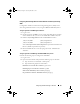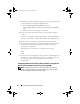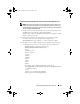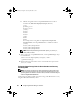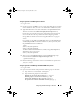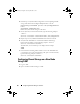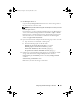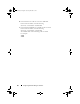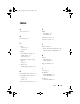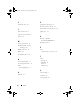Owner's Manual
Configuring Database Storage on the Host 65
Configuring Disks for ASM Using Block Devices
1
Log in as root.
2
On the first node, use
fdisk
to create a single whole-disk primary partition
on the disk devices that you want to use for Database and Recovery Files
3
Append the disk devices for
asm1
and
asm2
to the
permissions.ini
file.
This file is located in the
/dell-oracle-deployment/scripts/
directory.
Ensure that you retain the Clusterware configuration that must already
exist in this file from the steps followed in the "Configuring Shared
Storage Disks for Oracle Clusterware Using Block Devices" on page 63
section.
For example, if your ASM1 and ASM2 disk devices are
/dev/emcpowerc1
and
/dev/emcpowerd1
for Database and Recovery files respectively, then
the
permissions.ini
file
is modified as:
[asm]
asm1=/dev/emcpowerc1
asm2=/dev/emcpowerd1
To add an additional ASM disk device, ASM3, using
/dev/emcpowere1
,
add another entry to the session:
asm3=/dev/emcpowere1
4
After you set your
permissions.ini
file, run the
permissions.py
script
located under the
/dell-oracle-deployment/scripts/
folder:
./permissions.py
5
Run the following command to set the correct block device permissions:
/etc/rc.local
Configuring Disks for ASM Using the ORACLEASM Library Driver
1
Log in as
root
.
2
Open a terminal window and perform the following steps on all nodes:
a
Ty p e :
service oracleasm configure
b
Type the following inputs for all the nodes:
Default user to own the driver interface [ ]:
oracle
Default group to own the driver interface [ ]:
dba
Start Oracle ASM library driver on boot (y/n) [n]:
y
Fix permissions of Oracle ASM disks on boot (y/n) [y]:
y
Lnx_Stnwt.book Page 65 Jeudi, 16. juillet 2009 1:36 13