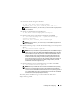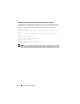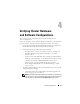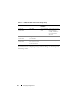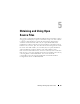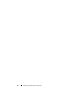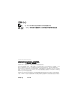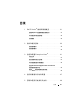Quick Start Manual
Installing and Configuring 21
3
Extract the
tar
file using the command:
$> tar -xvf dell-oracle-deployment-
<release_ver>.<os_ver>.<oracle_ver>.tar -C /
NOTE: Ensure that the os_ver and oracle_ver on the tar file is appropriate for
your installation.
4
Change to the Dell|Oracle Scripts directory:
$> cd /dell-oracle-deployment/scripts/
5
Run the Oracle Setup script with the Dell Oracle Setup RPM:
$> ./00-oracle-setup.sh ../rpms/oracle-setup-
scripts-<release-
ver>.<os_ver>.<oracle_ver>.noarch.rpm
NOTE: Ensure that the os_ver and oracle_ver on the RPM is appropriate for
your installation.
6
Run the following script to install the Dell PowerEdge system Component
drivers:
$> ./10-install-Dell-rpms.sh
NOTE: This script installs the supported Dell Dynamic Kernel Module Support
(dkms) drivers located in the /dell-oracle-deployment/rpms folder. The dkms
driver installation requires the presence of the kernel devel RPM in order to
build the modules. This script will attempt to automatically download and
install the kernel-devel package from the operating system channel. If the
kernel-devel package is not found on the operating system channel,then you
may have to manually install the kernel-devel package before you install
the Dell dkms drivers through this script.
7
Run the following script to install the Oracle asm and/or ocfs2 RPMs:
$> ./20-install-oracle-rpms.sh
NOTE: This script installs the Oracle asm and ocfs2 RPMs. If the operating
system on your system is OEL, then this script downloads and installs the
oracle asm and ocfs2 RPMs from the ULN channel. If the operating system on
your system is RHEL, then this script installs the oracle asm and ocfs2 RPMs
from the /dell-oracle-deployment/rpms directory.
The Dell | Oracle installation logs can be found in the /dell-oracle-
deployment/logs folder.