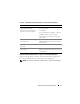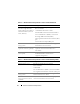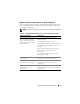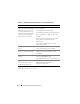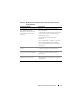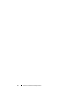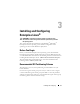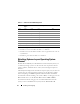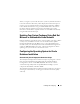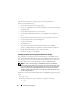Quick Start Manual
20 Installing and Configuring
The automated scripts are designed to do the following Dell- and
Oracle-recommended settings:
• Create Oracle Software Owner and group(s).
• Create the required directories for Oracle database and set their ownership
and permissions.
• Set up the kernel parameters (/etc/sysctl.conf).
• Set up the kernel module parameters (/etc/modprobe.conf, hangcheck,
etc.).
• Set up the Oracle Software Owner limits (/etc/security/limits.conf file).
• Set up the pam limits (/etc/pam.d/login file).
• Set up the /etc/profile.
• Disable SELinux.
• Automatically download from the OS Channel the missing RPMs,
packages, and dependencies required for an Oracle Database installation.
• Install the Dell PowerEdge system component drivers.
• Install the
oracleasm
or
ocfs2
RPMs.
Installing the Dell | Oracle Deployment Automation Scripts
After installing your operating system and attaching it to the RHN or ULN
Network, download the Dell|Oracle Tested and Validated tar file appropriate
for your operating system version and the Oracle database version onto your
Dell PowerEdge systems from the following website: dell.com/oracle.
NOTE: In order to resolve missing or failed RPM dependencies automatically,
the script requires the system to be connected to your subscribed operating system
channel and additionally to the Oracle software channel if you are using the ULN
network. These missing or failed RPM dependencies are required for the Oracle
database installation. You must connect to the operating system channel before you
run the script given below.
Extract the tar file and install the Dell|Oracle setup RPM using the following
steps:
1
Log in as root.
2
Change the directory to the root directory using the command:
$> cd /