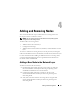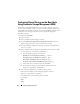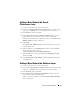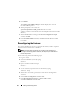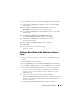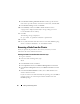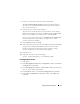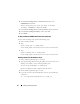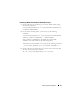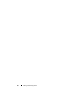Owner's Manual
44 Adding and Removing Nodes
5
Click
Install
.
The
Cluster Node Addition Progress
window displays the status of
the node addition process.
6
When prompted, as user
root
run
/opt/oracle/product/11.1.0/db_1/root.sh
on the new node
and press <Enter> when asked to enter the full path name of the local bin
directory.
7
When
root.sh
finishes running in the
Execute Configuration Scripts
window, click
OK
.
8
In the
End of Installation
window, click
Exit
and click
Yes
when asked
to confirm.
Reconfiguring the Listener
This section describes the steps to re-configure the listener, which is required
for remote client connection to a database.
NOTE: The steps below assume that you are willing to stop the listener to
re-configure the existing listener. Otherwise, the steps may be a little different
than the steps below.
On
one node only
, perform the following steps:
1
Log in as
root
.
2
Start the X Window System by typing:
startx
3
Open a terminal window and type:
xhost +
4
As user
oracle
, stop the listener on all nodes by typing:
lsnrctl stop
5
When this is successful, type
netca
to start the Net Configuration
Assistant.
6
Select
Cluster Configuration
and click
Next
.
7
In the
Real Application Clusters
→
Active Nodes
window,
click
Select All Nodes
and click
Next
.