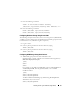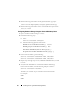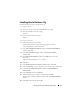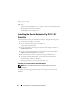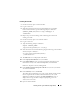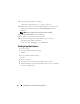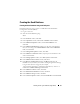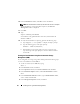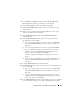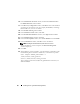Owner's Manual
Installing Oracle 11g R1 Database (Single Node) 39
7
In the
Database Credentials
window, click
Use the Same Password
for All Accounts
, complete password entries, and click
Next
.
8
In the
Storage Options
window, click
ASM
and click
Next
.
9
In the
Create ASM Instance
window, type the password for user
sys
and click
Next
.
10
When a message is displayed indicating that DBCA is ready to create
and start the ASM instance, click
OK
.
11
In the
ASM Disk Groups
window, under
Available Disk Groups
,
click
Create New
.
12
In the
Create Disk Group
window, type the storage information for
the database files and click
OK
.
a
Type a name for the disk group to be created, such as
databaseDG
,
select
External Redundancy
, and select the disks to include in the
disk group.
b
If you are using the RAW device interface, select
/dev/raw/ASM1
.
c
If you are using the ASM library driver and you cannot access the
candidate disks, click
Change Disk Discovery String
and type
ORCL:*
as the string, and then select
ASM1
.
A window is displayed indicating that disk group creation is in
progress.
d
If you are using the ASM library driver and the candidate disks are
not listed, click
Change Disk Discover String
and type
ORCL:*
as the string.
13
Under
Available Disk Groups
, click
Create New
.
14
In the
Disk Group
window, type the information for the flashback recovery
files and click
OK
.
a
Type a name for the disk group to be created, such as
flashbackDG
,
select
External Redundancy
, and select the disks to include in the
disk group.
b
If you are using the ASM library driver and you cannot access the
candidate disks, click
Change Disk Discovery String
, type
ORCL:*
as the string, and then select
ASM2
.
15
In the
ASM Disk Groups
window, check the disk group that you would like
to use for Database Storage (for example,
databaseDG
) and click
Next
.