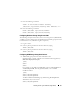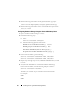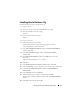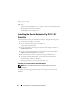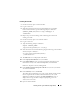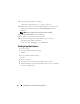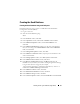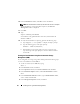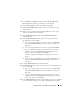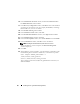Owner's Manual
Installing Oracle 11g R1 Database (Single Node) 33
Installing Oracle Database 11g
Perform the following steps to install Oracle 11g:
1
Log in as
root
.
2
As the user
root
, mount the
Oracle Database 11g
media.
3
Start the X Window System by typing:
startx
4
Open a terminal window and type:
xhost +
5
Log in as
oracle
.
6
Start the Oracle Universal Installer.
In the terminal window, type the following and press <Enter>:
<CD_mountpoint>/runInstaller
7
In the
Select Installation Method
window, click
Advanced Installation
and then click
Next
.
8
In the
Select Installation Type
window, click
Enterprise Edition
and click
Next
.
9
In the
Specify Home Details
window in the
Path
field, ensure that
the path is:
/opt/oracle/product/11.1.0/db_1
10
Click
Next
.
11
In the
Product-Specific Prerequisite Checks
window, click
Next
.
12
When the
Warning
message is displayed, ignore the message and click
Yes
.
13
In the
Select Configuration Option
window, click
Install Database
Software Only
.
14
In the
Summary
window, click
Install
.
15
When prompted, open a terminal window and run
root.sh
.
A brief progress window is displayed, followed by the
End of Installation
window.
16
Click
Exit
and confirm by clicking
Yes
.