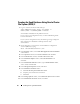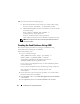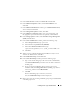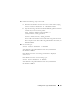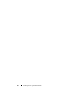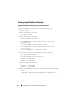Owner's Manual
26 Installing Oracle 11g R1 Database RAC
16
In the
ASM Disk Groups
window, select the disk group that you would like
to use for Database Storage (for example,
databaseDG
) and click
Next
.
17
In the
Database File Locations
window, select
Use Oracle-Managed Files
and click
Next
.
18
In the
Recovery Configuration
window, click
Browse
, select the flashback
group that you created in step 15 (for example,
flashbackDG
), and change
the Flash Recovery Area size as needed.
19
Select
Enable Archiving
and click
Next
.
20
In the
Database Content
window, click
Next
.
21
In the
Database Services
window, configure your services (if required)
and then click
Next
.
22
In the
Initialization Parameters
window, perform the following steps:
a
Select
Custom
.
b
In
Shared Memory Management
, select
Automatic
.
c
In the
SGA Size
and
PGA Size
windows, enter the appropriate
information.
d
Click
Next
.
23
In the
Database Storage
window, click
Next
.
24
In the
Creation Options
window, select
Create Database
and click
Finish
.
25
In the
Summary
window, click
OK
to create the database.
NOTE: This procedure may take an hour or more to complete.
When the database creation completes, the
Database Configuration
Assistant
window is displayed.
26
Click
Password Management
to assign specific passwords to authorized
users (if required). Otherwise, click
Exit
.
A message is displayed indicating that the cluster database is being started
on all nodes.