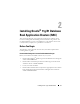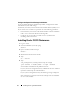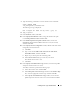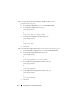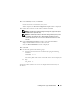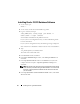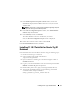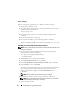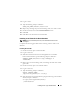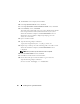Owner's Manual
Installing Oracle 11g R1 Database RAC 15
16
In the
Summary
window, click
Install
.
Oracle Clusterware is installed on your system.
When complete, the
Execute Configuration scripts
window is displayed.
17
Follow the instructions in the window and then click
OK
.
NOTE: If root.sh hangs while formatting the Voting disk, apply Oracle patch
4679769 and then repeat this step.
NOTE: Run root.sh sequentially on all nodes starting with the primary node.
For example, run root.sh on node 1. When root.sh completes on node 1,
continue with node 2 and so on. Do not run root.sh on more than one node
atatime.
18
In the
Configuration Assistants
window, ensure that
Succeeded
is
displayed in the
Status
column for each tool name.
Next, the
End of Installation
window is displayed.
19
Click
Exit
.
20
On
all
nodes, perform the following steps:
a
Verify the Oracle Clusterware installation by typing the following
command:
olsnodes -n -v
A list of the public node names of all nodes in the cluster is displayed.
b
Ty p e :
crs_stat -t
All running Oracle Clusterware services are displayed. Ensure that they are
all online.