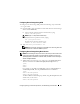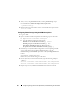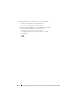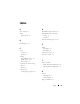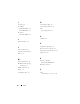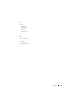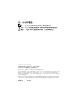Owner's Manual
Configuring Storage, Oracle User Equivalence, and Networking for Oracle RAC 61
Configuring Shared Storage Using ASM
To configure your cluster using ASM, perform the following steps on
all nodes
:
1
Log in as
root
.
2
On all the nodes, create one partition on each of the other two external storage
devices with the
fdisk
utility:
a
Create a primary partition for the entire device by typing:
fdisk /dev/emcpowerX
NOTE: Type h for help within the fdisk utility.
b
Verify that the new partition exists by typing:
cat /proc/partitions.
If you do not see the new partition, type:
sfdisk -R /dev/<device name>
3
Ty p e
chkconfig networkwait off
.
NOTE: Shared storage configuration using ASM can be done using either the
Block Devices or the Oracle ASM library driver.
Configuring Shared Storage Using Block Devices
NOTE: Before following the steps in this section, follow the procedures listed in the
Configuring the Operating System for Oracle Database Installation section of the
Operating System and Hardware Installation Guide, available from the Dell Support
webiste at support.dell.com.
1
Add the disk group names for
asm1
and
asm2
to the
permissions.ini
file.
This file is located in the
/dell-oracle-deployment/scripts/
directory:
[asm]
asm1=
asm2=
For example, if your ASM1 and ASM2 disk groups are
/dev/emcpowerc1
and
/dev/emcpowerd1
, then the
permissions.ini
file
is modified as:
[asm]
asm1=/dev/emcpowerc1
asm2=/dev/emcpowerd1
To add an additional ASM disk group, ASM3, using
/dev/emcpowere1
, add
another entry to the session:
asm3=/dev/emcpowere1