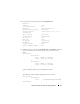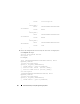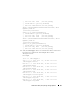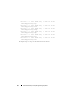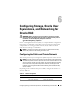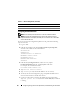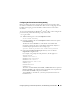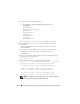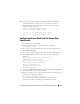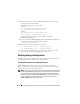Owner's Manual
50 Configuring Storage, Oracle User Equivalence, and Networking for Oracle RAC
8
Perform secure copies of your
<node_name>.pub
keys to each of your
nodes by using the
scp
command.
The following example is with two nodes:
(node1):
scp /home/oracle/.ssh/<node1>.pub
<ip_of_node2>:/home/oracle/.ssh
(node2):
scp /home/oracle/.ssh/<node2>.pub
<ip_of_node1>:/home/oracle/.ssh
Now, each of the systems has the other's public key under the
/home/oracle/.ssh
directory.
9
Create a file named
authorized_keys
under the
/home/oracle.ssh
directory
in each of the nodes by using the
touch
command:
touch authorized_keys
10
Perform the following command on each system:
cat <node1_name>.pub >> authorized_keys
cat <node2_name>.pub >> authorized_keys
11
Once you have completed step 10 on all the nodes, you are able to
ssh
from each node without being prompted for a password.
Verifying Storage Configuration
The following sections describe how to create and adjust the disk partitions for
the Fibre Channel, direct-attached SAS, or iSCSI storage.
Creating Disk Partitions on Your Storage Enclosure
While configuring the clusters, create partitions on your Fibre Channel,
direct-attached SAS, or iSCSI storage system. To create the partitions, all the
nodes must detect the external storage devices.
NOTE: The procedure in this section describes how to deploy the Oracle database
for direct-attached SAS storage as well as for fibre-channel storage. For illustration
purposes, fibre-channel storage nomenclature is used. If direct-attached SAS or
iSCSI storage (Dell™ PowerVault™ MD3000, MD3000i, or EqualLogic storage array)
is used, see Table 6-2 to translate fibre-channel nomenclature to PowerVault
MD3000, MD3000i or EquaLogic nomenclature.