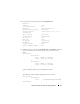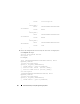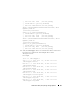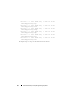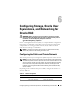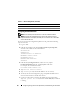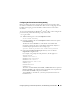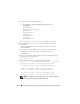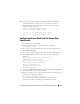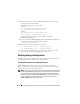Owner's Manual
Configuring Storage, Oracle User Equivalence, and Networking for Oracle RAC 49
10
On
each node
, create or modify the
/etc/hosts.equiv
file by listing all of
your public IP addresses or host names. For example, if you have one
public hostname, one virtual IP address, and one virtual hostname for
each node, add the following:
<public hostname node1> oracle
<public hostname node2> oracle
<virtual IP or hostname node1> oracle
<virtual IP or hostname node2> oracle
Configuring Secure Shell (ssh) for Oracle User
Equivalence
1
On all nodes, login as user
oracle
.
2
Generate a RSA key pair on your system using the command:
ssh-keygen -t rsa
3
Press <Enter> to accept the default location for the key file (In this case,
/home/oracle/.ssh/id_rsa
).
4
Press <Enter> at both paraphrase prompts to enter an
empty
passphrase.
5
The
ssh-keygen
utility finishes the operation. The following message is
displayed:
Your identification has been saved in
/home/oracle/.ssh/id.rsa.
Your public key has been saved in
/home/oracle/.ssh/id_rsa.pub.
The key fingerprint is:
xx:xx:xx:xx:xx:xx:xx:xx
oracle@<nodename>
6
Navigate to
cd /home/oracle/.ssh
and verify that the
id_rsa
and
id_rsa.pub
files are created by using the
ls -al
command.
7
Rename the public key to a name that describes the system from which it
originates by using the
mv
command:
mv id_rsa.pub <node_name>.pub
Once the creation and renaming of public keys for all systems is
performed, proceed to exchanging keys on the different systems.