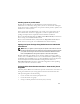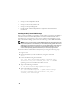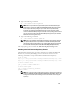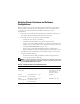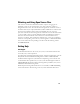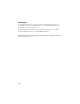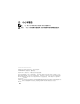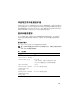Owner's Manual
Table Of Contents
- Operating System and Hardware Installation Guide Version 1.0
- Overview of Oracle Database 11g Documentation
- Terminology Used in this Document
- Software and Hardware Requirements
- Installing and Configuring Enterprise Linux
- Before You Begin
- Recommended OS Partitioning Scheme
- Attaching systems to your OS channel
- Updating Your System Packages Using Red Hat Network or Unbreakable Linux Network
- Configuring OS for Oracle Database Installation - About the Dell | Oracle Setup RPM
- Installing the Dell | Oracle RPM Package
- Attaching to the Dell Firmware Repository Channel
- Verifying Cluster Hardware and Software Configurations
- Obtaining and Using Open Source Files
- Getting Help
- 操作系统和硬件安装指南 1.0 版
- Guide d'installation du système d'exploitation et du matériel Version 1.0
- Présentation de la documentation d'Oracle Database 11g
- Terminologie utilisée dans ce document
- Configuration logicielle et matérielle requise
- Installation et configuration du système d'exploitation Enterprise Linux
- Avant de commencer
- Partitionnement recommandé pour le système d'exploitation
- Connexion de systèmes au canal OS
- Mise à jour des modules système à l'aide de Red Hat Network ou d'Unbreakable Linux Network
- Configuration du système d'exploitation pour l'installation d'Oracle Database - À propos du RPM de configuration Dell | Oracle
- Installation du package RPM Dell | Oracle
- Connexion au canal de la logithèque des micrologiciels Dell
- Vérification de la configuration matérielle et logicielle du cluster
- Obtention et utilisation de Open Source
- Obtention d'aide
- Installationshandbuch für Betriebssystem und Hardware Version 1.0
- Übersicht über die Dokumentation zu Oracle Database 11g
- In diesem Dokument verwendete Terminologie
- Software- und Hardwareanforderungen
- Installation und Konfiguration von Enterprise Linux
- Bevor Sie beginnen
- Empfohlenes Partitionierungsschema für das Betriebssystem
- Verbinden von Systemen mit dem Betriebssystemkanal
- Update der Betriebssystempakete über Red Hat Network oder Unbreakable Linux Network
- Betriebssystemkonfiguration für die Oracle-Datenbankinstallation - Dell | Oracle Setup RPM
- Installieren des Dell | Oracle RPM-Pakets
- Verbindung mit dem Dell Firmware-Repository-Kanal
- Überprüfen der Konfiguration von Clusterhardware und -software
- Erwerb und Einsatz von Open-Source-Dateien
- Wie Sie Hilfe bekommen
- OS のインストールとハードウェアの取り付けガイドバージョン 1.0
- Guía de instalación del sistema operativo y el hardware versión 1.0
- Información general sobre la documentación de la base de datos Oracle 11g
- Terminología utilizada en este documento
- Requisitos de software y hardware
- Instalación y configuración de Enterprise Linux
- Antes de comenzar
- Esquema de particiones del sistema operativo recomendado
- Conexión de sistemas al canal de su sistema operativo
- Actualización de los paquetes de sistema mediante Red Hat Network o Unbreakable Linux Network
- Configuración del sistema operativo para la instalación de la base de datos Oracle: Acerca del RPM de configuración de Dell|Oracle
- Instalación del paquete RPM de Dell|Oracle
- Conexión al canal del repositorio de firmware de Dell
- Verificación de las configuraciones de hardware y software del clúster
- Obtención y uso de archivos de código fuente abierto
- Obtención de ayuda
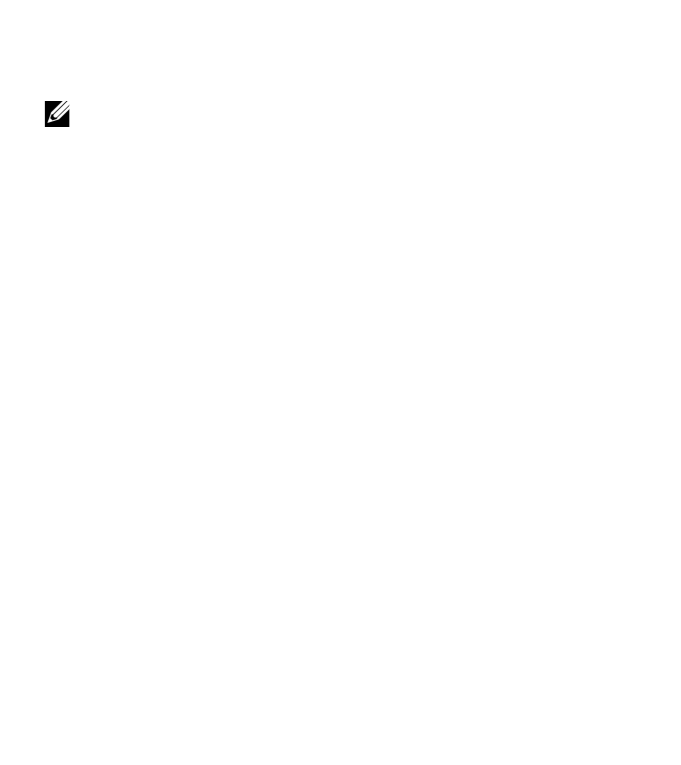
12
• Setup your /etc/modprobe.conf file
• Setup your /etc/security/limits.conf
• Setup your /etc/pam.d/login file
• Install all rpms and their dependencies required for Oracle Database
installation
Installing the Dell | Oracle RPM Package
Once you have installed your operating system and have attached to the RHN or
ULN Network, download the Dell|Oracle tested and validated tar file that is
appropriate for your operating system version and the Oracle database version
onto your Dell PowerEdge systems from the following website: dell.com/oracle.
NOTE: In order to resolve missing or failed RPM dependencies automatically, the script
requires the system to be connected to your subscribed operating system channel and
additionally to Oracle software channel if you are using ULN network. These missing or
failed RPM dependencies are required for Oracle database installation. You must
connect to the operating system channel before you run the script given below.
Extract the tar file and Install the Dell|Oracle rpm using the following steps:
1
Login as root.
2
Change the directory to the root directory using the command:
cd /
3
Extract the
tar
file using the command:
tar -xvf dell-oracle-deployment-<release_ver>-
<build no>.<os_ver>.<oracle_ver>.tar -C /
for the
operating system version and for the Oracle version.
4
Type in the following command:
$> cd /dell-oracle-deployment/scripts/
5
Type in the following command:
$> ./00-oracle-setup.sh ../rpms/oracle-setup-
scripts-<release-ver>-<build-no>.<os_ver>.
<oracle_ver>.noarch.rpm