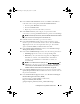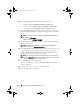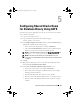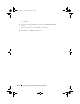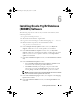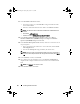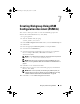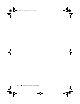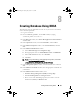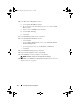Getting Started Guide
Creating Database Using DBCA 39
8
Creating Database Using DBCA
The following steps are applicable for node one of your cluster environment,
unless otherwise specified:
1
Log in as
oracle user
.
2
From $<ORACLE_HOME>, run the DBCA utility by typing:
$<ORACLE_HOME>/bin/dbca &
3
In the
Welcome
window, select
Oracle Real Application Cluster Database
and click
Next
.
4
In the
Operations
window, select
Create Database
, and click
Next
.
5
In the
Database Templates
window, select
Custom Database
, and click
Next
.
6
In the
Database Identification
window:
a
Select
Admin-Managed
for
Configuration Type
.
b
Enter appropriate values for
Global Database Name
and
SID Prefix
.
c
In the
Node Selection
list box, select
All Nodes.
d
Click
Next
.
NOTE: For more information on Policy-Managed configuration, see the Wiki
article http://en.community.dell.com/dell-
groups/enterprise_solutions/w/oracle_solutions/1418.aspx.
7
In the
Management Options
window, select the default values and click
Next
.
8
In the
Database Credentials
window, enter the appropriate credentials for
your database.
9
In the
Database File Location
window, select:
•
Automatic Storage Management (ASM)
for
Storage Type.
•
Use Oracle-Managed Files
for
Storage Location
.
• Browse to select the ASM disk group that you created to store the
database files (DBDG) for
Database Area
.
Book.book Page 39 Tuesday, July 26, 2011 11:33 PM