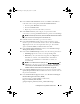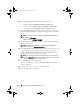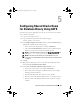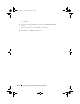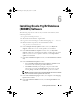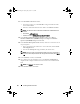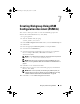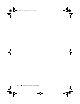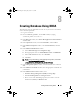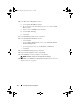Getting Started Guide
Diskgroup Creation Using ASMCA 37
7
Creating Diskgroup Using ASM
Configuration Assistant (ASMCA)
This section contains procedures to create the ASM disk group for the
database files and Flashback Recovery Area (FRA).
1
Log in as
grid user.
2
Start the ASMCA utility by typing:
$<GRID_HOME>/bin/asmca
3
In the
ASM Configuration Assistant
window, select the
Disk Groups
tab.
4
Click
Create
.
5
Enter the appropriate
Disk Group Name
, for example: DBDG.
6
Select External for
Redundancy
.
7
Select the appropriate member disks to be used to store your database
files, for example: ORCL:DB1, ORCL:DB2.enter ORCL:* or
/dev/oracleasm/disks/*
NOTE: If no candidate disks are displayed, click Change Discovery Path and
type: ORCL:* or /dev/oracleasm/disks/*
NOTE: Please ensure you have marked your Oracle ASM disks. For more
information, see "Using ASMLib to Mark the Shared Disks as Candidate Disks" on
page 25.
8
Click
Ok
to create and mount the disks.
9
Repeat step 4 to step 8 to create another disk group for your Flashback
Recovery Area (FRA).
NOTE: Make sure that you label your FRA disk group differently than your
database disk group name. For labeling your Oracle ASM disks, see "Using
ASMLib to Mark the Shared Disks as Candidate Disks" on page 25
10
Click
Exit
to exit the
ASM Configuration Assistant
.
Book.book Page 37 Tuesday, July 26, 2011 11:33 PM