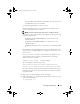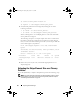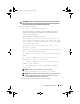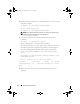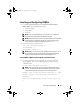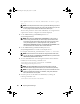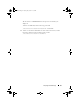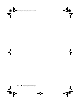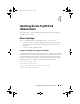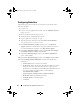Getting Started Guide
30 Installing Oracle 11g R2 Grid Infrastructure
Configuring Node One
The following steps are for node one of your cluster environment, unless
otherwise specified.
1
Log in as
root
.
2
If you are not in a graphical environment, start the
X Window System
by
typing:
startx
3
Open a terminal window and type:
xhost +
4
Mount the Oracle Grid Infrastructure media.
5
Log in as
grid user
, for example: su - grid.
6
Type the following command to start the
Oracle Universal Installer
:
<CD_mountpoint>/runInstaller
7
In the
Download Software Updates
window, enter your
My Oracle
Support
credentials to download the latest patch updates. If you choose
not to download the latest patches, select
Skip software updates
.
8
In the
Select Installation Option
window, select
Install and Configure
Grid Infrastructure for a Cluster
and click
Next
.
9
In the
Select Installation Type
window, select
Advanced Installation
option, and click
Next
.
10
In the
Select Product Languages
window, select
English
, and click
Next
.
11
In the
Grid Plug and Play Information
window, enter the following
information:
•
Cluster Name
—Enter a name for your cluster.
•
SCAN Name
—Enter the named registered in the DNS server which is
unique for the entire cluster. For more details on setting up your
SCAN name see, "IP Address and Name Resolution Requirements" on
page 16. For details on enabling GNS, see the Wiki article:
en.community.dell.com/dell-
groups/enterprise_solutions/w/oracle_solutions/1416.aspx
.
•
SCAN Port
—Retain the default port of 1521.
•
Configure GNS
—Uncheck this option.
•Click
Next
.
Book.book Page 30 Tuesday, July 26, 2011 11:33 PM