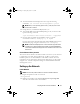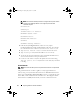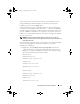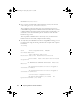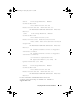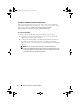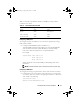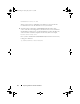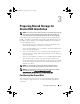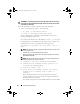Getting Started Guide
Preparing Nodes for Oracle Installation 11
4
To Untar the Dell-Oracle-Deployment release type the following
command:
# tar -xvf Dell-Oracle-Deployment-o-y-m.tar
NOTE: Where,
o
is the operating system version,
y
is the year, and
m
is the
month of the tar release.
5
Change directory to
Dell-Oracle-Deployment-o-y-m
6
To install the Dell Oracle utilities RPM package on all your cluster nodes
type the following command:
# yum localinstall dell-oracle-utilities* --nogpgcheck
7
Once the rpm is installed, run the
dodeploy
script to set up the
environment as follows:
# dodeploy -g -r 11gR2
For more information about the Dell Oracle utilities RPM and its options,
check the man pages using the command:
# man 8 dodeploy
NOTE: The Dell-Oracle-Deployment tar contains the latest supported drivers
provided from our Software Deliverable List (SDL). Consult the README file
found within the Dell-Oracle-Deployment tar for installation instructions of the
latest drivers.
Oracle Software Binary Location
The Oracle software binaries should be located on node one of your cluster. It
is important to note that starting with Oracle 11g R2 (11.2.0.2), Oracle
Database patch sets are full installation of the Oracle software. For more
information on how this impacts future Oracle deployments, see My Oracle
Support note: 1189783.1 Important Changes to Oracle Database Patch Sets
Starting with 11.2.0.2.
Setting up the Network
Public Network
NOTE: Ensure that the public IP address is a valid and routable IP address.
To configure the public network on each node:
1
Log in as
root
.
2
Edit the network device file
/etc/sysconfig/network-scripts/ifcfg-eth#
where
#
is the number of the network device:
Book.book Page 11 Tuesday, July 26, 2011 11:33 PM