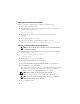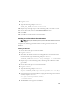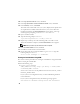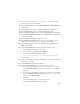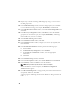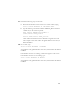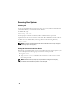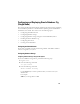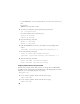Owner's Manual
15
2
On the
first node
, as the user
oracle
, type
dbca &
to start the Oracle
Database Creation Assistant (DBCA).
3
In the
Welcome
window, select
Oracle Real Application Cluster Database
and click
Next
.
4
In the
Operations
window, click
Create a Database
and click
Next
.
5
In the
Node Selection
window, click
Select All
and click
Next
.
6
In the
Database Templates
window, click
Custom Database
and click
Next
.
7
In the
Database Identification
window, type a
Global Database Name
, such as
racdb
, and click
Next
.
8
In the
Management Options
window, click
Next
.
9
In the
Database Credentials
window, select a password option, type the
appropriate password information (if required), and click
Next
.
10
In the
Storage Options
window, click
Automatic Storage Management
(ASM)
and click
Next
.
11
In the
Create ASM Instance
window, perform the following steps:
a
In the
SYS password
field, type a password.
b
Select
Create server parameter file (SPFILE)
.
c
In the
Server Parameter Filename
field, type:
/opt/oracle/product/11.1.0/db_1/initl+ASM.ora
d
Click
Next
.
12
When a message appears indicating that DBCA is ready to create and start the
ASM instance, click
OK
.
13
Under
ASM Disk Groups
, click
Create New
.
14
In the
Create Disk Group
window, perform the following steps:
a
Type a name for the disk group to be created, such as
databaseDG
,
select
External Redundancy
, and then select the disks to include in the
disk group.
b
If you are using the ASM library driver and you cannot access candidate
disks, click
Change Disk Discovery String
, type
ORCL:*
as the string,
and then select
ORCL:ASM1
.
c
Click
OK
.
The first ASM disk group is created on your cluster.
Next, the
ASM Disks Groups
window appears.