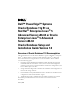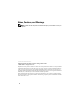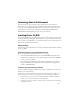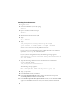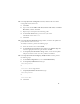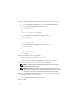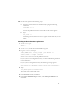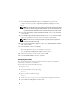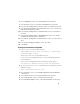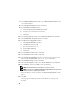Owner's Manual
10
7
In the
Database Identification
window, type a
Global Database Name
such as
racdb
and click
Next
.
8
In the
Management Options
window, click
Next
.
9
In the
Database Credentials
window:
a
Click
Use the same password for all accounts
.
b
Complete password selections and entries.
c
Click
Next
.
10
In the
Storage Options
window, select
Cluster File System
and click
Next
.
11
In the
Database File Locations
window, click
Next
.
12
In the
Recovery Configuration
window:
a
Click
Specify Flash Recovery Area
.
b
Click
Browse
and select
/u03
.
c
Specify the flash recovery size.
d
Select
Enable Archiving
.
e
Click
Next
.
13
In the
Database Content
window, click
Next
.
14
In the
Database Services
window, click
Next
.
15
In the
Initialization Parameters
window, if your cluster has more than four
nodes, change the
Shared Pool
value to
500 MB
, and click
Next
.
16
In the
Database Storage
window, click
Next
.
17
In the
Creation Options
window, select
Create Database
and click
Finish
.
18
In the
Summary
window, click
OK
to create the database.
NOTE: The seed database may take more than an hour to create.
NOTE: If you receive an Enterprise Manager Configuration Error during the seed
database creation, click OK to ignore the error.
When the database creation completes, the
Password Management
window
appears.
19
Click
Exit
.
A message appears indicating that the cluster database is starting on all
the nodes.