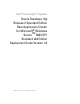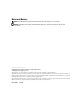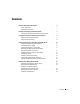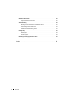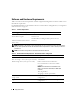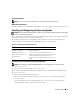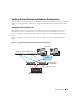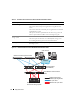Owner's Manual
8 Deployment Guide
6
At the command prompt, type
6
to select
Windows 2003 Server EE/SE SP1 for Oracle Database
(x64)
and press <Enter>.
7
When prompted, remove the
Deployment CD1
CD from the CD drive and insert the
Deployment CD2
CD into the CD drive.
8
When prompted, insert the
Microsoft Windows Server 2003 Standard x64 Edition SP1
CD into the CD
drive.
The Windows media is copied to the Deployment partition, the system is rebooted, and the
installation continues.
9
In the
Personalize Your Software
window, in the
Name
and
Organization
fields, enter the appropriate
information and click
Next
.
10
When prompted, enter your Product Key for Windows Server 2003 Standard x64 Edition with SP1
and click
Next
.
11
In the
Computer Name
and
Administrator password
fields, enter the appropriate information and
click
Next
.
NOTE: To configure the public network properly, the computer name and public host name must be identical.
12
Follow the instructions on your screen to complete the installation.
NOTE: This procedure may take several minutes to complete.
When the installation procedure is completed, the
Welcome to Windows
window appears.
13
Reconnect all external storage devices to your system.
14
In the
Welcome to Windows
window, press <Ctrl><Alt><Delete> to continue.
15
The
Log On
window appears.
16
In the
Password
field, type the administrator password that you created in
step 11
in this procedure
and click
OK
.
Updating the Temporary Directory Paths
Verify that the paths to the
Temp
and
Tmp
directories have been set correctly.
1
Click
Start
and select
Run
.
2
In the
Open
field, type
cmd
and click
OK
.
3
At the command prompt, type
echo %Temp%
and press <Enter>. The following path appears:
%SystemDrive%\Temp
4
At the command prompt, type
echo %Tmp%
and press <Enter>. The following path appears:
%SystemDrive%\Tmp