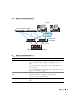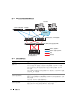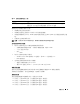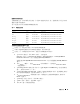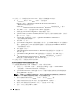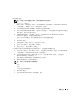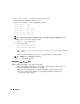Owner's Manual
部署指南 59
安装
Navisphere
®
Server Utility
该过程仅适用于连接至
Dell|EMC AX100
存储系统的节点。
1
将
AX-Series Support CD
插入
CD
驱动器。
屏幕将显示
AX-Series Server Support CD
窗口。
2
单击
Install Products on Server
(在服务器上安装产品)。
3
在
Install Products
(安装产品)窗口中,单击
Navisphere Server Utility
。
4
在
Navisphere Server Utility (AX) - Welcome
(
Navisphere Server Utility (AX) -
欢迎)窗口中,
单击
Next
(下一步)。
5
在
Installation Folder
(安装文件夹)窗口中,单击
Continue
(继续)。
6
单击
Yes
(是)以创建指定的输出文件夹。
7
在
Navisphere Server Utility (AX) Setup
(
Navisphere Server Utility (AX)
安装)
窗口中,
单击
Next
(下一步)。
8
在
Choose Destination Location
(选择目的地位置)窗口中,单击
Next
(下一步)以继续。
屏幕将显示以下信息:
Are you installing this utility on a server that is using the Microsoft iSCSI initiator to connect to the
CLARiiON storage system?
(您是否要在使用
Microsoft iSCSI
启动程序的服务器上安装该公用
程序来连接到
CLARiiON
存储系统?)
9
单击
No
(否)。
10
在
Navisphere Server Utility (AX)
窗口中,单击
Yes
(是)。
11
在
Navisphere Server Utility (AX) Setup
(
Navisphere Server Utility (AX)
安装)窗口中,
单击
Finish
(完成)。
12
在
Install Products
(安装产品)窗口中,单击
Main Menu
(主菜单)。
13
在
AX-Series Server Support CD
窗口中,单击
Exit
(退出)。
14
在另一个节点上重复步骤
1
至步骤
13
。
使用
Navisphere Server Utility
向存储系统注册
HBA
仅当群集连接至
Dell|EMC AX100
存储系统时,才执行下列步骤。
1
单击
Start
(开始),然后选择
Programs
(程序)→
EMC
→
Navisphere
→
Navisphere Server
Utility (AX)
。
2
在
Navisphere Server Utility for AX Series
窗口中,找到
Server Tasks
(服务器任务)框,
选择
View/Update Server to SP Connections
(查看
/
更新服务器与
SP
的连接),然后单击
Next
(下一步)。
公用程序将扫描
HBA
连接,并显示连接的存储系统。