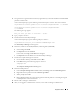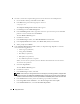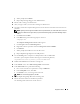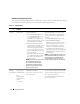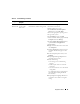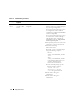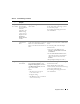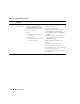Owner's Manual
32 Deployment Guide
11
On node 1, launch the Computer Management Console and recreate the ASM partitions.
a
On the Windows desktop, click
Start
and select
Run
.
b
In the
Run
field, type the following and press <Enter>:
compmgmt.msc
The
Computer Management Console
window appears.
c
Click
Storage
and select
Disk Management
.
d
In the
Disk Management
window, right-click on the free space where the previous ASM disk
partitions were located and select
New Partition
.
The
New Partition Wizard
appears.
e
Click
Next
to continue.
f
In the
Partition Type
window, select
Extended Partition
and click
Next
.
g
In the
Specify Partition Size
window, select
Entire disk
(default) and click
Next
.
h
When prompted, click
Finish
.
12
In the
Computer Management Console
window, use
step 11c
through
step 11h
as a reference
to create the following partitions:
• Cluster registry (CRSCFG)
• Voting disk (VOTEDSK)
• Data disk (two partitions)
• Backup disk (two partitions)
• Any additional partitions as required
When you create the new partitions, the New Partition Wizard launches for each instance.
To create the new partitions:
a
Select
New Logical Drive
.
The
New Partition Wizard
appears.
b
Click
Next
to continue.
c
In the
Partition Type
window, click
Next
.
NOTE: To ensure that your storage device does not reconfigure your existing partitions, change the disk
location and size of your OCRCFG and VOTEDSK partitions. Create your data, backup, and any additional
partitions at the front of the disk, and create your OCRCFG and VOTEDSK partitions at the end of the disk.
d
In the
Partition Size
window, perform the following steps and then click
Next
.
e
In the
Assign Drive Letter or Path
box, select
Do not assign a drive letter or path
.
f
In the
Format Partition
box, select
Do not format this partition
.