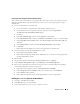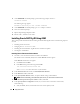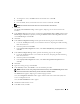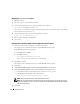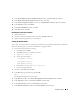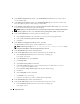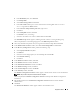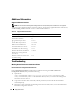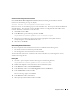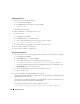Owner's Manual
Deployment Guide 29
Virtual Private IP Configuration Assistant Fails
If the
Virtual Private IP Configuration Assistant
(VIPCA)
fails during the installation of Oracle
Clusterware, the following message may display:
Virtual Private IP Configuration Assistant failed
If this error occurs, use the following steps to work around the error. These steps are detailed in Metalink
Note ID 338924.1. This generally occurs if the Public interface is configured with an IP address in the
networks 10.0.0.0/8, 172.16.0.0/16 or 192.168.1.0/24.
1
Click
Start
and select
Run
.
2
In the
Run
field, type the following and then click
OK
:
%SystemDrive%\Oracle\product\10.2.0\crs\bin\vipca
3
Follow the steps in VIPCA by selecting the interface appropriate for the public interface,
and specifying the correct VIP address to be used.
4
When done, click
Finish
.
Uninstalling Oracle Clusterware
You may be required to uninstall Oracle Clusterware to troubleshoot the following issues:
• The Oracle Clusterware installation procedure failed.
• The Configuration Assistant failed to install successfully.
To uninstall Oracle Clusterware, run OUI on the cluster node, delete any remaining Oracle services,
and clean the storage devices.
Running OUI
1
On node 1, open an Explorer window and navigate to the following directory:
%SystemDrive%\oracle\product\10.2.0\crs\oui\bin
2
Double-click
setup.exe
to launch the Oracle Universal Installer (OUI).
3
In the
Welcome
window, click
Deinstall Products
.
4
In the
Inventory
window, select
OraCr10g_home
and then click
Remove
.
5
In the
Confirmation
window, click
Yes
.
If an error message appears, click
Cancel
.
6
In the
Welcome
window, click
Cancel
.
7
When prompted, click
Cancel
, and then click
Yes
.