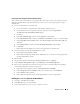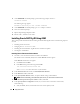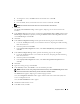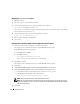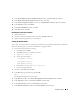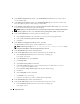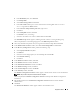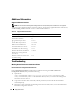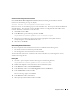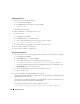Owner's Manual
Deployment Guide 27
b
In the
Redundancy
box, select
External
.
c
Click
Stamp Disks
.
d
Select
Add or change label
and click
Next
.
e
In the
Select disks
window, press <Ctrl> and select the remaining disks with
Candidate
device
assigned in the
Status
column.
f
In the
Generate stamps with this prefix
field, type
FLASH
.
g
Click
Next
.
h
In the
Stamp disks
window, click
Next
.
i
Click
Finish
to save your settings.
j Select the check boxes next to the available disks and click OK.
The
ASM Disk Group
window appears, indicating that the software is creating the disk group.
When completed, the
FLASH
disk group appears in the
Disk Group Name
column.
18
Select only the Disk Group Name that you assigned to
DATABASE
in
step 15
and click
Next
.
19
In the
Database File Locations
window, select
Use Oracle-Managed Files
and click
Next
.
20
In the
Recovery Configuration
window, perform the following steps:
a
Select
Specify Flash Recovery
Area
.
b
Click
Browse
.
c
Select the
FLASH
disk group that you created in
step 17
and click
OK
.
d
Select
Enable Archiving
.
e
Click
Next
.
21
In the
Database Content
window, click
Next
.
22
In the
Database Services
window, click
Next
.
23
In the
Initialization Parameters
window, click
Next
.
24
In the
Database Storage
window, click
Next
.
25
In the
Creation Options
window, click
Finish
.
26
In the
Summary
window, click
OK
.
The
Database Configuration Assistant
window appears, and the Oracle software creates the database.
NOTE: This procedure may take several minutes to complete.
When completed, the
Database Configuration Assistant
window provides database configuration
information.
27
Record the information in the
Database Configuration Assistant
window for future database
administration.
28
Click
Exit
.
The
Start Cluster Database
window appears and the cluster database starts.