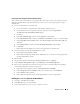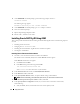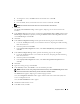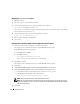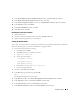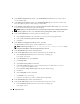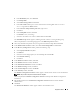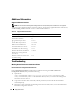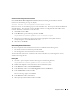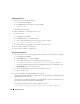Owner's Manual
Deployment Guide 25
7
In the
Specify Hardware Cluster Installation Mode
window, click
Select All
and click
Next
.
8 In the Product-Specific Prerequisite Checks window,
click
Next
.
9
In the
Select Configuration Option
window, select
Install database Software only
and click
Next
.
10
In the
Summary
window, click
Install
.
11
In the
End of Installation
window, click
Exit.
12
In the
Exit
window, click
Yes
.
Installing the Latest Oracle Patches
1
Open a Web browser.
2
Navigate to the Oracle Metalink website located at
metalink.oracle.com
.
3
Apply any patches appropriate for your installation.
Creating the Seed Database
This section contains procedures for creating the seed database using ASM and verifying the seed database.
Perform the following steps to create the seed database using Oracle ASM:
1
Verify the Oracle Clusterware is running.
a
Click
Start
and select
Run
.
b
In the
Run
field, type
cmd
and press <Enter>.
c
Ty p e
crsctl check crs
.
d
The output you should see:
CSS appears healthy
CRS appears healthy
EVM appears healthy
e
If the above is not seen, type
crsctl start crs
.
f
Close the command prompt.
2
On node 1, click
Start
and select
Run
.
3
In the
Run
field, type the following and click
OK
:
dbca
The Database Configuration Assistant starts.
4
In the
Welcome
window, select
Oracle Real Application Clusters database
and click
Next
.
5
In the
Operations
window, click
Create a Database
and click
Next
.
6
In the
Node Selection
window, click
Select All
and click
Next
.
7
In the
Database Templates
window, click
Custom Database
and click
Next
.