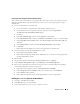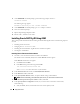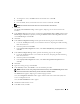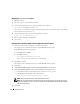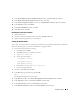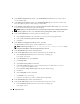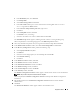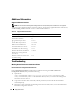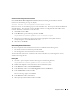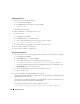Owner's Manual
24 Deployment Guide
Changing the css misscount Value
1
Shutdown node 2.
2
On node 1, open a command prompt window.
3
At the command prompt, type the following and then press <Enter>:
cd %ORA_CLUSTERWARE_HOME%\bin\
where
%ORA_CLUSTERWARE_HOME%
is the home directory that you created in step 4 in "Installing
Oracle Clusterware Version 10.2.0.1".
4
At the command prompt, type the following and press <Enter>:
crsctl set css misscount 120
5
Restart node 1 and login as administrator.
6
Start node 2.
Installing Oracle Database 10g R2 with Real Application Clusters 10.2.0.1
1
Insert the
Oracle Database 10g Release 2
CD into the CD drive.
The Oracle Universal Installer (OUI) starts and the
Welcome
window appears.
If the
Welcome
window does not appear:
a
Click
Start
and select
Run
.
b
In the
Run
field, type:
%CD drive%\autorun\autorun.exe
where
%CD drive%
is the drive letter of your CD drive.
2
Click
OK
to continue.
The Oracle Universal Installer (OUI) starts and the
Welcome
window appears.
3
Click
Next
.
4
In the
Select Installation Type
window, click
Standard Edition
and click
Next
.
5
In the
Specify Home Details
window under
Destination
, verify the following:
•In the
Name
field, the Oracle database home name is
OraDb10g_home1
.
•In the
Path
field, the complete Oracle home path is
%SystemDrive%\oracle\product\10.2.0\db_1
NOTE: Record the path because you will need this information later.
NOTE: The Oracle home path must be different from the Oracle home path that you selected in the Oracle
Clusterware installation procedure. You cannot install the Oracle10g R2 Standard Edition with RAC and CRS
in the same home directory.
6
Click
Next
.