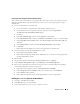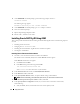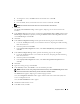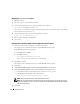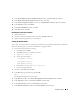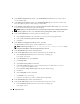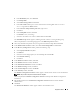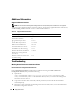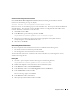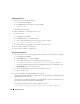Owner's Manual
Deployment Guide 23
b
To change these values, click
Edit
and enter the desired values. Click
OK
.
c
Click
Add
.
d
Enter the Public, Private, and Virtual Host names for the second node. Click
OK
.
NOTE: Ensure that the network host names do not include a domain name extension.
7
Click
Next
.
The
Specify Network Interface Usage
window appears, displaying a list of cluster-wide network
interfaces.
8
In the
Interface Type
drop-down menus, configure the public
Interface Type
as
Public
and the private
Interface Type
as
Private
(if required) by selecting the
Interface Name
and clicking
Edit
. Select the
correct
Interface Type
and click
OK.
9
Click
Next
.
10
In the
Cluster Configuration Storage
window, perform the following steps for the OCR disk:
a
Locate the 100 MB partition that you created in the subsection, "Preparing the OCR and Voting
Disks for Clusterware."
b
Select the partition and click
Edit
.
c
In the
Specify Disk Configuration
window, select
Place OCR (Primary) on this partition
and
click
OK
.
11
In the
Cluster Configure Storage
window, perform the following steps for the voting disk:
a
Locate the 50 MB partition that you created in the subsection, "Preparing the OCR and Voting
Disks for Clusterware."
b
Select the partition and click
Edit
.
c
In the
Specify Disk Configuration
window, select
Place Voting Disk on this partition
and
click
OK
.
12
Click
Next
.
13
Ignore the warning messages and click
OK
.
14
In the
Summary
window, click
Install
to start the installation procedure.
NOTE: If failures are seen during Configuration Assistant execution, see the Troubleshooting section of this
document and the section titled "Working Around Clusterware Installation Failure."
The
Install
window appears, displaying an installation progression bar.
Next, the
Configuration Assistants
window appears and the Oracle Universal Installer (OUI) runs
a series of configuration tools.
Next, the
End of Installation
window appears.
15
Click
Exit
to finish the OUI session.
16
In the
Exit
window, click
Yes
.