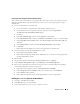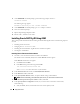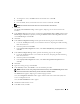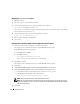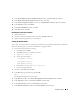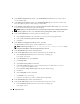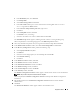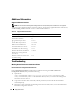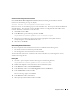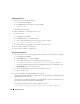Owner's Manual
22 Deployment Guide
4
At the
DISKPART
command prompt, type the following and press <Enter>:
automount enable
The following message appears:
Automatic mounting of new volumes enabled.
5
At the
DISKPART
command prompt, type
exit
and press <Enter>.
6
Close the command prompt.
7
Repeat
step 1
through
step 6
on node 2.
8
Restart node 1, and then restart node 2.
Installing Oracle RAC 10g R2 Using ASM
This section provides information about installing the Oracle RAC 10
g
R2 software. The following topics are
covered:
• Installing Oracle Clusterware
• Changing the
css misscount
value
• Installing the Oracle Database 10
g
R2 software and software updates
• Creating the seed database
Installing Oracle Clusterware Version 10.2.0.1
1
On node 1, insert the
Oracle Clusterware
CD into the CD drive.
The Oracle Universal Installer (OUI) starts and the
Welcome
window appears.
If the
Welcome
window does not appear:
a
Click
Start
and select
Run
.
b
In the
Run
field, type the following and click
OK
:
%CD drive%\autorun\autorun.exe
where
%CD drive%
is the drive letter of your CD drive.
2
In the
Oracle Clusterware
window, click
Install/Deinstall Products
.
3
In the
Welcome
window, click
Next
.
4
In the
Specify Home Details
window, accept the default settings and click
Next
.
NOTE: Record the OraCR10g_home (CRS Home) path because you will need this information later.
5
In the
Product-Specific Prerequisite Checks
window, click
Next
.
6
In the
Specify Cluster Configuration
window, if you wish to enter an alternative cluster name,
do the following:
a
Verify the Public, Private, and Virtual Host names for the primary node.