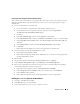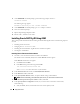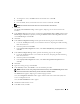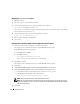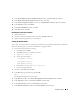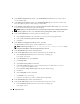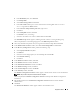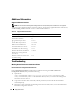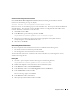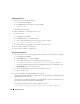Owner's Manual
Deployment Guide 21
Preparing the Data and Backup Disks for Database Storage
This section provides information for creating logical drives that will be used to create Automatic Storage
Management
(
ASM) disk storage. ASM disk storage consists of one or more disk groups that can span
multiple disks.
1
Create two logical drives for the Data disks.
a
Locate the disk that is assigned for the Oracle database and flash recovery.
b
On the disk partition area, right-click on the free space and select N
ew Logical Drive
.
The
Welcome to the New Partition Wizard
appears.
c
Click
Next
.
d
In the
Select Partition Type
window, select
Logical drive
and click
Next
.
e
In the
Specify Partition Size
window in the
Partition size in MB
field, type
5000
and click
Next
.
f
In the
Assign Drive Letter or Path
window, select
Do not assign a drive letter or drive path
and
click
Next
.
g
In the
Format Partition
window, select
Do not format this partition
and click
Next
.
h
Click
Finish
.
i
Repeat
step
a
through
step
h
to create the second logical drive for the Data disk.
2
Create four logical drives for the FlashBack Recovery disk.
a
Perform
step
a
through
step h
in
step
1
.
b
Repeat
step
a
through
step
c
in
step
1
three additional times to create the remaining logical drives
for the Flashback Recovery disk.
3
Restart node 2.
4
On the node 2 Windows desktop, right-click
My Computer
and select
Manage
.
5
In the
Computer Management
window, expand
Storage
and click
Disk Management
.
6
Remove the assigned drive letters from the storage drives that you created in
step
1 through
step
2
and in "Preparing the Disks for Oracle Clusterware."
a
Right-click on the logical drive and select
Change Drive Letter and Paths
.
b
In the
Change Drive Letter and Paths
window, select the drive letter and click
Remove
.
c
In the
Confirm
window, click
Yes
.
d
Repeat
step
a
through
step c
for the remaining logical drives on the storage partition.
Enabling the automount Option for the Shared Disks
1
On node 1, click
Start
and select
Run
.
2
In the
Run
field, type
cmd
and click
OK
.
3
At the command prompt, type
diskpart
and press <Enter>.