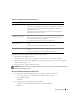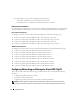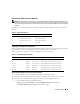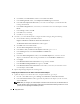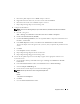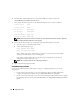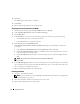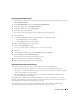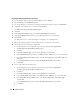Owner's Manual
20 Deployment Guide
Preparing the OCR and Voting Disks for Clusterware
1
On the Windows desktop, right-click
My Computer
and select
Manage
.
2
Expand
Storage
and click
Disk Management
.
3
The storage disk that you initialized in "Verifying PowerPath Functionality" appears as
Unallocated
.
4
Right-click on the disk partition area and select
New Partition
.
The
Welcome to the New Partition Wizard
appears.
5
Click
Next
.
6
In the
Select Partition Type
window, select
Extended partition
and click
Next
.
7
In the
Specify Partition Size
window, accept the default partition size and click
Next
.
8
Click
Finish
.
The disk partition area you selected in
step 4
is configured as an extended partition.
9
Repeat
step 4
through
step 8
on all shared disks that are assigned to the cluster nodes.
10
Create logical drives for the Registry (OCR) disk.
a
On the disk partition area, right-click on the free space and select
New Logical Drive
.
The
Welcome to the New Partition Wizard
appears.
b
Click
Next
.
c
In the
Select Partition Type
window, select
Logical drive,
and click
Next
.
d
In the
Specify Partition Size
window, in the
Partition size in MB
field, type
100
and click
Next
.
e
In the
Assign Drive Letter or Path
window, select
Do not assign a drive letter or drive path
and
click
Next
.
f
In the
Format Partition
window, select
Do not format this partition
and click
Next
.
g
Click
Finish
.
11
Create a logical drive for the Voting disk.
a
On the disk partition area, right-click on the free space and select
New Logical Drive
.
The
Welcome to the New Partition Wizard
appears.
b
Click
Next
.
c
In the
Select Partition Type
window, select
Logical drive,
and click
Next
.
d
In the
Specify Partition Size
window, in the
Partition size in MB
field, type
50
and click
Next
.
e
In the
Assign Drive Letter or Path
window, select
Do not assign a drive letter or drive path
and click
Next
.
f
In the
Format Partition
window, select
Do not format this partition
and click
Next
.
g
Click
Finish
.