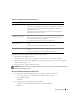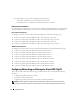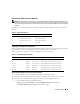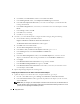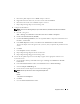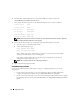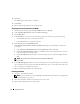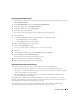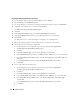Owner's Manual
18 Deployment Guide
4
Click
Next
.
The HBA registration procedure is completed.
5
Click
Finish
.
6
Repeat
step 1
through
step 5
on the remaining node.
Verifying the Storage Assignment to the Nodes
1
On the Windows desktop, right-click
My Computer
and select
Manage
.
2
In the
Computer Management
window, click
Device Manager
.
3
Expand
Disk drives
.
4
Under
Disk drives
, ensure that one of the following appear for each LUN assigned in the storage:
• Two SCSI disk devices (non-switched connection)
• Four SCSI disk devices (switched connection)
5
Expand
Storage
and click
Disk Management
.
If the
Welcome to the Initialize and Convert Disk Wizard
appears, perform
steps
a
-
d
. Otherwise,
go to
step 6
.
a
In the
Welcome to the Initialize and Convert Disk Wizard
window, click
Next
.
b
In the
Select Disks to Initialize
window, in the
Disks
window, select the disks that are associated
with your storage LUNs and click
Next
.
c
In the
Select Disks to Convert
window, deselect the disk(s) that you selected in
step
b
and click
Next
.
NOTE: This procedure ensures that your disks are configured as Basic disks.
d
Click
Finish
.
6
In the
Disk Management
window, ensure that two disks (for a non-switched connection) or four disks
(for a switched connection) appear. The disks should be similar in size to each other and to the LUNs
that are assigned to the nodes in the storage.
7
Repeat
step 1
through
step 6
on the remaining node.
Installing PowerPath
1
On node 1, install EMC PowerPath.
NOTE:
For more information, see the Dell|EMC PowerPath documentation that was shipped with
your Dell|EMC storage system
.
2
When the installation procedure is completed, restart your system.
3
Repeat
step 1
and
step 2
on the remaining node.