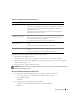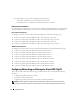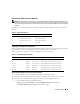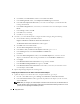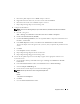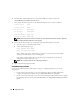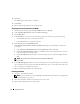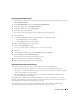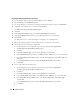Owner's Manual
Deployment Guide 17
Installing the Navisphere
®
Server Utility
This procedure is only for the nodes connected to the Dell|EMC AX100 storage system.
1
Insert the
AX-Series Support
CD into the CD drive.
The
AX-Series Server Support CD
window appears.
2
Click
Install Products on Server
.
3
In the
Install Products
window, click
Navisphere Server Utility
.
4
In the
Navisphere Server Utility (AX) - Welcome
window, click
Next
.
5
In the
Installation Folder
window, click
Continue
.
6
Click
Yes
to create the specified output folder.
7
In the
Navisphere Server Utility (AX) Setup
window, click
Next
to continue.
8
In the
Choose Destination Location
window, click
Next
to continue.
The following message appears:
Are you installing this utility on a server that is using the
Microsoft iSCSI initiator to connect to the CLARiiON storage system?
9
Click
No
.
10
In the
Navisphere Server Utility (AX)
window, click
Yes
.
11
In the
Navisphere Server Utility (AX) Setup
window, click
Finish
.
12
In the
Install Products
window, click
Main Menu
.
13
In the
AX-Series Server Support CD
window, click
Exit
.
14
Repeat
step 1
through
step 13
on the remaining node.
Registering the HBAs with the Storage System Using the Navisphere Server Utility
Perform the following steps only if your cluster is attached to a Dell|EMC AX100 storage system.
1
Click
Start
and select
Programs
→
EMC
→
Navisphere
→
Navisphere Server Utility (AX)
.
2
In the
Navisphere Server Utility for AX Series
window, locate the
Server Tasks
box, select
View/Update Server to SP Connections
, and click
Next
.
The utility scans your HBA connections and displays the attached storage system.
3
In the
Connected Storage Systems
box, ensure that all the HBAs connected to the storage system are
displayed.
If the HBAs connected to the storage system are
not
displayed:
a
Ensure that the optical cables from your cluster nodes to the storage system are connected
correctly. See Table 1-5.
b
Repeat
step 1
through
step 3
.