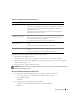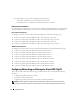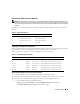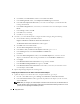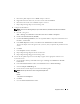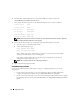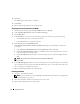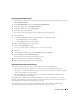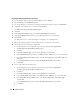Owner's Manual
Deployment Guide 15
c
Rename the public adapter name to
Public
and press <Enter>.
d
Right-click the Private NIC team you wish to rename and select
Rename
.
e
Rename the Private NIC team to
Private
and press <Enter>.
f
Repeat
step a
through
step e
on the remaining node.
2
Configure the IP addresses.
NOTE: You must set a default gateway for your Public Interface, otherwise the Clusterware installation
may fail.
a
On node 1, navigate to:
Start
→
Settings
→
Control Pane
l
→
Network Connections
→
Public
→
Properties
.
b
Double-click
Internet Protocol (TCP/IP)
.
c
Click
Use the following IP address
, enter the required IP address components and the DNS server
IP address, and click
OK
.
d
In the
Public Properties
window, select
Show icon in notification area when connected
.
The network adapter status will appear in the system tray after you perform the procedures in this
section.
e
Click
OK
.
f
In the
Properties
window, click
Close
.
g
Repeat
step a
through
step f
on the Private NIC team.
h
Repeat
step a
through
step g
on the remaining nodes.
3
Ensure that the public and private network adapters appear in the appropriate order for access
by network services.
a
On the Windows desktop, click
Start
and navigate to
Settings
→
Control Panel
→
Network
Connections
.
b
In the
Network Connections
window, click
Advanced
and select
Advanced Settings
.
c
Select the
Adapter and Bindings
tab.
d
Ensure that the network adapters are listed in the following order:
NOTE: Click the up and down arrows to change the adapter order.
Public
Private
<Any other network adapter>
e
Click
OK
.
f
Close the
Network Connections
window.