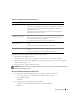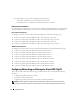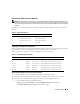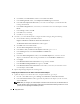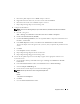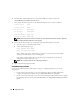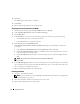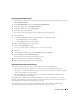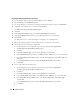Owner's Manual
14 Deployment Guide
b
Click
Action
, select
Add to Team,
and then select
Create New Team
.
c
In the
Teaming Wizard
window, select
Adaptive Load Balancing
and click
Next
.
d
In the
Select the adapters for this team
box, select the network adapters you identified for NIC
teaming and click
Next
.
e
In the
Team Configuration
box, ensure that you selected the correct network adapters and click
Finish
.
f
In the
Message
window, click
OK
.
g
In the
File
menu, select
Exit
.
h
Click
Yes
to save your settings.
4
On node 1, if you have Broadcom NICs, configure the NIC teaming by doing the following:
a
On the Windows desktop, click
Start
and select:
Program
→
Broadcom
→
Broadcom Advanced Control Suite 2
The
Broadcom Advanced Control Suite 2
window appears.
b
Click
Tools
and select
Create a Team
.
c
The
New Team Configuration
window appears.
d
In the
Enter a name you will use to identify this team
field, type
Private
.
e
In the
Team Type
field, select
Smart Load Balance and Fail Over
.
f
Click
Next
.
g
In the
New Team Configuration
window, in the
Available Adapters
box, select the network
adapters you identified for NIC teaming and add them to the
Load Balance Members
box.
h
Click
Apply
.
i
In the
Broadcom Advanced Control Suite 2
message window, click
Yes
.
j
In the
IP Address Setting Reminder
message box, click
OK
.
k
In the
Broadcom Advanced Control Suite 2
main window, ensure that you selected the correct
network adapters and click
OK
.
5
Repeat
step
1
through
step
4
on the remaining node.
Configuring the IP Addresses For Your Public and Private Network Adapters
1
Update the adapter’s network interface name, if required. Otherwise, go to step 3.
a
On node 1, click
Start
and navigate to
Settings
→
Control Panel
→
Network Connections
.
b
In the
Network Connections
window, right-click the public network adapter you wish to rename,
and select
Rename
.
NOTE: When you configure your network adapter connections on the cluster nodes, use identical names for
the public adapters and the private adapters. Otherwise, the Oracle database installer generates an error and
prevents you from completing the installation procedure.