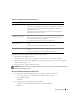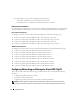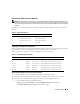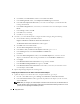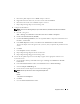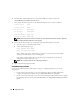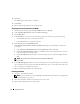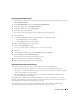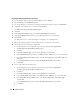Owner's Manual
Deployment Guide 11
Verify that the following tasks have been completed for your cluster:
• All hardware is installed in the rack.
• All hardware interconnections are configured as shown in Figure 1-2 and listed in Table 1-5.
• All logical unit numbers (LUNs), RAID groups, and storage groups are created on the Dell | EMC
Fibre Channel storage system.
• Storage groups are assigned to the cluster nodes.
NOTICE: Before you perform the procedures in the following sections, ensure that the system hardware and cable
connections are installed correctly.
Fibre Channel Hardware and Software Configurations
• Each node must include the following minimum hardware peripheral components:
– One or two hard drives (73-GB minimum) in the internal hard-drive bay
– Three Gigabit NIC ports
– Two HBAs
• Each node must have the following software installed:
– Windows Server 2003, Standard x64 Edition with SP1 (see Table 1-1)
– HBA driver
Table 1-5. Fibre Channel Hardware Interconnections
Cluster Component Connections
Each PowerEdge system node One Cat5e/6 cable from public NIC to LAN
One Cat5e/6 cable from private Gigabit NIC to Gigabit Ethernet switch
One Cat5e/6 cable from redundant private Gigabit NIC to redundant
Gigabit Ethernet switch
One optical cable from optical HBA 0 to Fibre Channel switch 0 and one
optical cable from HBA 1 to switch 1
Each Dell|EMC Fibre
Channel storage system
Two Cat5e/6 cables connected to LAN
One to four optical connections to each Fibre Channel switch in a SAN-
attached or direct-attached configuration
See "Cabling Your Storage System" for more information.
Each Dell|EMC Fibre
Channel switch
One to four optical connections to the Dell | EMC Fibre Channel storage
system
One optical connection to each PowerEdge system’s HBA
Each Gigabit Ethernet switch One Cat5e/6 connection to the private Gigabit NIC on each PowerEdge
system
One Cat5e/6 connection to another Gigabit Ethernet switch