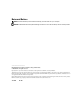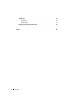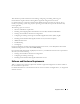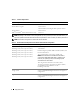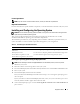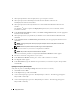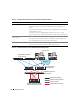Owner's Manual
8 Deployment Guide
7
When prompted for the choice of deployment, type
1
and press <Enter>.
8
When prompted, remove
Dell Deployment CD1
from the CD drive and insert the
Dell Deployment CD2
into the CD drive.
9
When prompted, insert
Microsoft Windows Server 2003 Standard x64 R2 Edition CD1
into the
CD drive.
The Windows
®
media is copied to the
Deployment
partition, the system is rebooted, and the
installation continues.
10
In the
Personalize Your Software
window, in the
Name
and
Organization
fields, enter the appropriate
information and click
Next
.
11
When prompted, enter your product key for Windows Server 2003 Standard x64 R2 Edition and
click
Next
.
12
In the
Computer Name
and
Administrator password
fields, enter the appropriate information and
click
Next
.
NOTE: To configure the public network properly, the computer name and the public host name must
be identical.
NOTE: Record the password that is required to log on to the computer later.
13
Follow the instructions on your screen to complete the installation.
NOTE: This procedure may take several minutes to complete.
When the installation procedure is completed, the
Welcome to Windows
window appears.
14
Reconnect all external storage devices to your system.
15
In the
Welcome to Windows
window, press <Ctrl><Alt><Delete> to continue.
16
The
Log On
window appears.
17
In the
Password
field, type the administrator password that you created in step 12
in this procedure
and click
OK
.
Updating the Temporary Directory Paths
Verify that the paths to the Temp and Tmp directories have been set correctly.
1
Click
Start
and select
Run
.
2
In the
Open
field, type
cmd
and click
OK
.
3
At the command prompt, type
echo %Temp%
and press <Enter>. The following path appears:
%SystemDrive%\Temp
4
At the command prompt, type
echo %Tmp%
and press <Enter>. The following path appears:
%SystemDrive%\Tmp