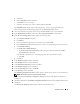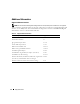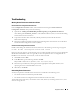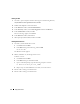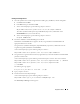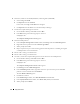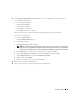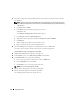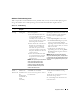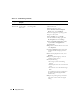Owner's Manual
38 Deployment Guide
15
On node 2, launch the Computer Management Console and remove the drive letters from the
new partitions.
NOTE: Typically, node 2 assigns drive letters to the new partitions after you restart both nodes. If the
new partition drive letters do not appear when you perform the following steps, perform the following
steps on node 1.
a
Click
Start
and select
Run
.
b
In the
Run
field, type the following and press <Enter>:
compmgmt.msc
The
Computer Management Console
window appears.
c
Click
Navigate
and select
Disk Management
.
d
Right-click on the first partition and select
Change Drive Letter and Paths
.
e
Click
Remove
.
f
When prompted, click
Yes
to remove the drive letter.
g
Repeat step d through step f for each ASM partition.
16
Use the
asmtoolg
tool to stamp the new ASM partitions with an ASM header.
On node 2, open an Explorer window and navigate to the following directory:
%SystemDrive%\oracle_install_files\crs\ASM Tool
17
Double-click
asmtool.exe
to launch the asmtoolg tool.
18
In the
asmtool
screen, select
Add or Change Label
and click
Next
.
19
In the
Select Disks
screen, perform the following:
a
Press <Ctrl> and select two partitions to stamp as
DATA
disks.
b
In the
Stamp disks
screen, click
Next
.
c
Click
Finish
to save your settings and exit the tool.
NOTE: If an error message appears, click OK.
20
Repeat step 17 through step 19 for each remaining disk.
21
Restart the Oracle Clusterware installation procedure.
See "Installing Oracle Clusterware Version 10.2.0.1."