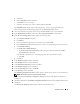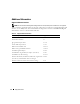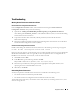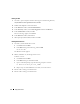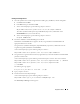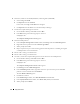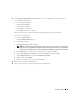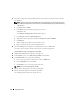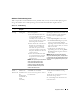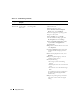Owner's Manual
Deployment Guide 37
12
In the
Computer Management Console
window, use step 11
c
through step 11 h as a reference to
create the following partitions:
• Cluster registry (CRSCFG)
• Voting disk (VOTEDSK)
• Data disk (two partitions)
• Backup disk (two partitions)
• Any additional partitions as required
When you create the new partitions, the New Partition Wizard launches for each instance.
To create the new partitions:
a
Select
New Logical Drive
.
The
New Partition Wizard
appears.
b
Click
Next
to continue.
c
In the
Partition Type
window, click
Next
.
NOTE: To ensure that your storage device does not reconfigure your existing partitions, change the disk
location and size of your OCRCFG and VOTEDSK partitions. Create your data, backup, and any additional
partitions at the front of the disk, and create your OCRCFG and VOTEDSK partitions at the end of the disk.
d
In the
Partition Size
window, perform the following steps and then click
Next
.
e
In the
Assign Drive Letter or Path
box, select
Do not assign a drive letter or path
.
f
In the
Format Partition
box, select
Do not format this partition
.
g
When prompted, click
Finish
.
h
Repeat step a through step g for each additional drive.
13
Restart node 1 and log in as administrator.
14
After you log in to node 1, restart node 2 and log in as administrator.