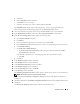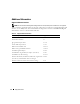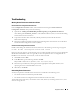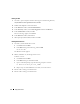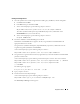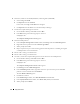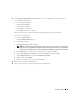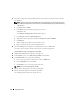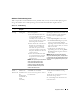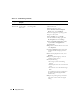Owner's Manual
Deployment Guide 33
Troubleshooting
Working Around Clusterware Installation Failure
Oracle Clusterware Configuration Assistant Fails
In the Configuration Assistants window, if the installation fails using the Oracle Clusterware
Configuration Assistant, then perform the following:
1
Open the file:
%ORA_CLUSTERWARE_HOME%\cfgtoollogs\configToolFailedCommands
where
%ORA_CLUSTERWARE_HOME%
is the CRS home directory that you created in "Installing
Oracle Clusterware Version 10.2.0.1."
2
Copy and run the first three commands (with the parameters) listed in the file from the
DOS command prompt.
3
Follow the procedure provided in "Virtual Private IP Configuration Assistant Fails" to run the failed
Virtual Private IP Configuration Assistant (VIPCA).
Virtual Private IP Configuration Assistant Fails
If VIPCA fails during the installation of Oracle Clusterware, the following error message may appear:
Virtual Private IP Configuration Assistant failed
If this error message appears, use the following steps to work around the error. These steps are detailed in
Metalink Note ID 338924.1. This error generally occurs if the public interface is configured with an
IP address in the 10.0.0.0/8, 172.16.0.0/16, or 192.168.1.0/24 networks.
1
Click
Start
and select
Run
.
2
In the
Run
field, type the following and then click
OK
:
%SystemDrive%\Oracle\product\10.2.0\crs\bin\vipca
3
Follow the steps in VIPCA by selecting the interface appropriate for the public interface, and
specifying the correct virtual IP address to be used.
4
When done, click
Finish
.
Uninstalling Oracle Clusterware
You may be required to uninstall Oracle Clusterware to troubleshoot the following issues:
• The Oracle Clusterware installation procedure failed.
• The Oracle Clusterware Configuration Assistant failed to install successfully.
To uninstall Oracle Clusterware, run the OUI on the node, delete any remaining Oracle services, and
clean the storage devices.