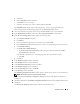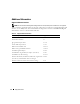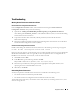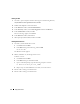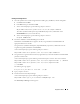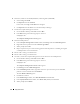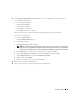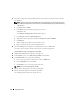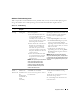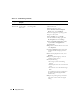Owner's Manual
Deployment Guide 31
g
Click
Next
.
h
In the
Stamp disks
window, click
Next
.
i
Click
Finish
to save your settings.
j Select the check boxes next to the available disks and click OK.
The
ASM Disk Group
window appears indicating that the software is creating the disk group.
When completed, the
FLASH
disk group appears in the
Disk Group Name
column.
18
Select only the Disk Group Name that you assigned to
DATABASE
in step 15 and click
Next
.
19
In the
Database File Locations
window, select
Use Oracle-Managed Files
and click
Next
.
20
In the
Recovery Configuration
window, perform the following steps:
a
Select
Specify Flash Recovery
Area
.
b
Click
Browse
.
c
Select the
FLASH
disk group that you created in step 17 and click
OK
.
d
In the
Flash Recovery Area
Size
field, type the total size of the flash disk group created in step 17.
e
Select
Enable Archiving
.
f
Click
Edit Archive Mode Parameters
.
•In the
Edit Archive Mode Parameters
window, change the path listed under the
Archive
Log Destinations
to
+FLASH/
where
FLASH
is the flash recovery area disk group name that you specified in step 17 a
.
•Click
OK
.
g
Click
Next
.
21
In the
Database Content
window, click
Next
.
22
In the
Database Services
window, click
Next
.
23
In the
Initialization Parameters
window, click
Next
.
24
In the
Database Storage
window, click
Next
.
25
In the
Creation Options
window, click
Finish
.
26
In the
Summary
window, click
OK
.
The
Database Configuration Assistant
window appears, and the Oracle software creates the database.
NOTE: This procedure may take several minutes to complete.
When completed, the
Database Configuration Assistant
window provides database configuration
information.
27
Record the information in the
Database Configuration Assistant
window for future database administration.
28
Click
Exit
.
The
Start Cluster Database
window appears and the cluster database starts.