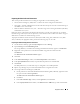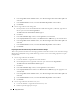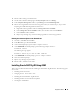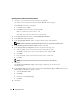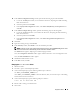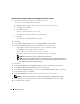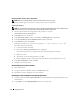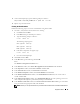Owner's Manual
30 Deployment Guide
11
In the
Storage Options
window, select
Automatic Storage Management (ASM)
and click
Next
.
12
In the
Create ASM Instance
window, perform the following steps:
a
In the
SYS password
field, type and confirm a new password in the appropriate fields.
b
Select
Create initialization parameter file (IFILE)
.
c
Click
Next
.
13
In the
Database Configuration Assistant
window, click
OK
.
The
ASM Creation
window
appears, and the ASM Instance is created.
NOTE: If the warning message Failed to retrieve network listener resources appears,
click Yes to allow Database Configuration Assistant (DBCA) to create the appropriate listener resources.
14
In the
ASM
Disk Groups
window, click
Create New
.
15
In the
Create Disk Group
window, enter the information for the database files.
a
In the
Disk Group Name
field, enter a name for the new disk group.
For example,
DATABASE
.
b
In the
Redundancy
box, select
External
.
c
Click
Stamp Disks
.
d
Select
Add or change label
and click
Next
.
e
In the
Select disks
window, Press <Ctrl> and select the first two disks with
Candidate device
assigned in the
Status
column.
f
In the
Generate stamps with this prefix
field, keep the default settings.
g
Click
Next
.
h
In the
Stamp disks
window, click
Next
.
i
Click
Finish
to save your settings.
j Select the check boxes next to the available disks and click OK.
16
In the
ASM
Disk Groups
window, click
Create New
.
17
In the
Create Disk Group
window, enter the information for the flash recovery area.
a
In the
Disk Group Name
field, enter a name for the new disk group.
For example,
FLASH
.
b
In the
Redundancy
box, select
External
.
c
Click
Stamp Disks
.
d
Select
Add or change label
and click
Next
.
e
In the
Select disks
window, press <Ctrl> and select the remaining disks with
Candidate device
assigned in the
Status
column.
f
In the
Generate stamps with this prefix
field, type
FLASH
.