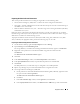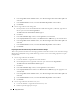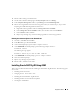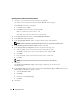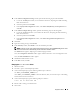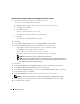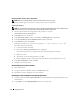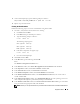Owner's Manual
Deployment Guide 29
3
At the command prompt, type the following and press <Enter>:
%SystemDrive%\%CRS_HOME%\bin> opmd.exe -install
4
Repeat step 3 on all the nodes.
Creating the Seed Database
Perform the following steps to create the seed database using Oracle ASM:
1
On node 1, verify that the Oracle Clusterware is running.
a
Click
Start
and select
Run
.
b
In the
Run
field, type
cmd
and press <Enter>.
c
Type the following and press <Enter>:
crsctl check crs
The following output appears:
CSS appears healthy
CRS appears healthy
EVM appears healthy
d
If the above output does not appear, type:
crsctl start crs
e
Close the command prompt.
2
Click
Start
and select
Run
.
3
In the
Run
field, type the following and click
OK
:
dbca
The
Database Configuration Assistant
starts.
4
In the
Welcome
window, select
Oracle Real Application Clusters database
and click
Next
.
5
In the
Operations
window, click
Create a Database
and click
Next
.
6
In the
Node Selection
window, click
Select All
and click
Next
.
7
In the
Database Templates
window, click
Custom Database
and click
Next
.
8
In the
Database Identification
window, in the
Global Database Name
field, enter a name such as
racdb
and click
Next
.
9
In the
Management Options
window,
select Enable Daily Backup, enter the operating system user
name and password required to perform daily backups, and
click
Next
.
10
In the
Database Credentials
window, click
Use the Same Password for All Accounts
, type and confirm
a new password in the appropriate fields, and click
Next
.
NOTE: Record your new password because you will need this information later for database administration.