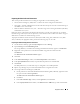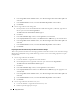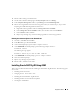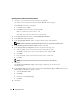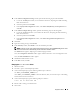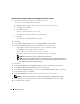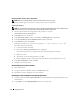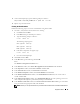Owner's Manual
26 Deployment Guide
Installing Oracle Database 10g R2 with Real Application Clusters 10.2.0.1
1
Insert the
Oracle Database 10g Release 2
CD into the CD drive.
The OUI starts and the
Welcome
window appears.
If the
Welcome
window appears, skip to step 2. If not, perform the following steps:
a
Click
Start
and select
Run
.
b
In the
Run
field, type:
%CD drive%\autorun\autorun.exe
where
%CD drive%
is the drive letter of your CD drive.
c
Click
OK
.
The OUI starts and the
Welcome
window appears.
2
Click
Next
.
3
In the
Select Installation Type
window, click
Standard Edition
and click
Next
.
4
In the
Specify Home Details
window under
Destination
, verify the following:
•In the
Name
field, the Oracle Database home name is
OraDb10g_home1
.
•In the
Path
field, the complete Oracle home path is
%SystemDrive%\oracle\product\10.2.0\db_1
where
%SystemDrive%
is the drive on which Oracle home is configured.
NOTE: Record the path because you will need this information later.
NOTE: The Oracle home path must be different from the Oracle home path that you selected in the
Oracle Clusterware installation procedure. You cannot install the Oracle10g R2 Standard Edition with
RAC and Clusterware in the same home directory.
5
Click
Next
.
6
In the
Specify Hardware Cluster Installation Mode
window, click
Select All
and click
Next
.
7 In the Product-Specific Prerequisite Checks window,
click
Next
.
8
In the
Select Configuration Option
window, select
Install database Software only
and click
Next
.
9
In the
Summary
window, click
Install
.
10
In the
End of Installation
window, perform the procedure as listed in the window.
NOTE: You must perform the procedures as listed in the window before proceeding to the next step.
11
After completing the required procedures listed in the
End of Installation
window, click
Exit
.
12
In the
Exit
window, click
Yes
.