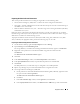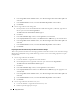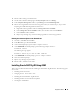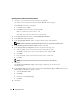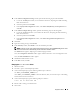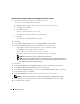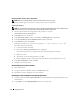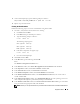Owner's Manual
Deployment Guide 25
10
In the
Cluster Configuration Storage
window, perform the following steps for the OCR disk:
a
Locate the 100 MB partition that you created in the subsection, "Preparing the OCR and Voting
Disks for Clusterware."
b
Select the partition and click
Edit
.
c
In the
Specify Disk Configuration
window, select
Place OCR (Primary) on this partition
and
click
OK
.
11
In the
Cluster Configure Storage
window, perform the following steps for the Voting disk:
a
Locate the 50 MB partition that you created in the subsection, "Preparing the OCR and Voting
Disks for Clusterware."
b
Select the partition and click
Edit
.
c
In the
Specify Disk Configuration
window, select
Place Voting Disk on this partition
and
click
OK
.
12
Click
Next
.
13
Ignore the warning messages and click
OK
.
14
In the
Summary
window, click
Install
to start the installation procedure.
NOTE: If failures are seen during Configuration Assistant execution, see the Troubleshooting section of this
document and the section titled "Working Around Clusterware Installation Failure."
The
Install
window appears, displaying an installation progression bar.
Next, the
Configuration Assistants
window appears and the OUI runs a series of configuration tools.
Next, the
End of Installation
window appears.
15
Click
Exit
to finish the OUI session.
16
In the
Exit
window, click
Yes
.
Changing the css misscount Value
1
Shut down node 2.
2
On node 1, open a command prompt window.
3
At the command prompt, type the following and then press <Enter>:
cd %ORA_CLUSTERWARE_HOME%\bin\
where
%ORA_CLUSTERWARE_HOME%
is the home directory that you created in step 4 in "Installing
Oracle Clusterware Version 10.2.0.1."
4
At the command prompt, type the following and press <Enter>:
crsctl set css misscount 120
5
Restart node 1 and log in as administrator.
6
Start node 2.