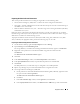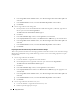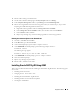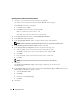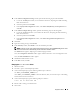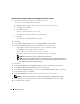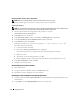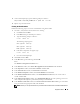Owner's Manual
24 Deployment Guide
Installing Oracle Clusterware Version 10.2.0.1
1
On node 1, insert the
Oracle Clusterware
CD into the CD drive.
The Oracle Universal Installer (OUI) starts and the
Welcome
window appears.
If the
Welcome
window does not appear:
a
Click
Start
and select
Run
.
b
In the
Run
field, type the following and click
OK
:
%CD drive%\autorun\autorun.exe
where
%CD drive%
is the drive letter of your CD drive.
2
In the
Oracle Clusterware
window, click
Install/Deinstall Products
.
3
In the
Welcome
window, click
Next
.
4
In the
Specify Home Details
window, accept the default settings and click
Next
.
NOTE: Record the OraCR10g_home (CRS Home) path because you will need this information later.
5
In the
Product-Specific Prerequisite Checks
window, click
Next
.
6
In the
Specify Cluster Configuration
window, complete the following steps:
a
Verify the public, private, and virtual host names for the primary node.
Click
Edit
to change these values, enter the desired values, and click
OK
.
b
Click
Add
.
c
Enter the public, private, and virtual host names for the second node.
d
Click
OK
.
NOTE: Ensure that the network host names do not include a domain name extension.
7
Click
Next
.
The
Specify Network Interface Usage
window appears, displaying a list of cluster-wide
network interfaces.
8
In the
Interface Type
drop-down menus, configure the public
Interface Type
as
Public
and the private
Interface Type
as
Private
(if required). To do so:
e
Select the
Interface Name
.
a
Click
Edit
.
b
Select the correct
Interface Type
.
c
Click
OK
.
9
Click
Next
.