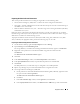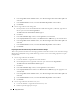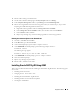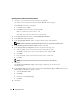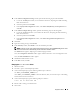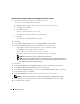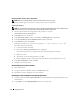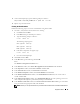Owner's Manual
Deployment Guide 23
3
Restart node 2 and log in as administrator.
4
On the node 2 Windows desktop, right-click
My Computer
and select
Manage
.
5
In the
Computer Management
window, expand
Storage
and click
Disk Management
.
6
Remove the assigned drive letters from the storage drives that you created in step 1, step 2, and in
"Preparing the OCR and Voting Disks for Clusterware."
a
Right-click on the logical drive and select
Change Drive Letter and Paths
.
b
In the
Change Drive Letter and Paths
window, select the drive letter and click
Remove
.
c
In the
Confirm
window, click
Yes
.
d
Repeat step a through step c for the remaining logical drives on the storage partition.
Enabling the automount Option for the Shared Disks
1
On node 1, click
Start
and select
Run
.
2
In the
Run
field, type
cmd
and click
OK
.
3
At the command prompt, type
diskpart
and press <Enter>.
4
At the
DISKPART
command prompt, type the following and press <Enter>:
automount enable
The following message appears:
Automatic mounting of new volumes enabled.
5
At the
DISKPART
command prompt, type
exit
and press <Enter>.
6
Close the command prompt.
7
Repeat step 1 through step 6 on node 2.
8
Restart node 1, and then restart node 2.
Installing Oracle RAC 10g R2 Using ASM
This section provides information about installing the Oracle RAC 10g R2 software. The following topics
are covered:
• Installing Oracle Clusterware
• Changing the
css misscount
value
• Installing the Oracle Database 10
g
R2 software
• Installing Patchset 10.2.0.2 and software updates
• Creating the seed database