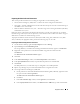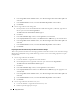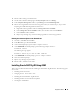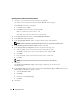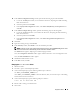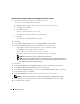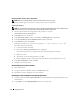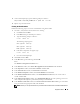Owner's Manual
22 Deployment Guide
e
In the
Assign Drive Letter or Path
window, select
Do not assign a drive letter or drive path
and
click
Next
.
f
In the
Format Partition
window, select
Do not format this partition
and click
Next
.
g
Click
Finish
.
10
Create a logical drive for the Voting disk.
a
On the partition area of the disk identified for OCR and Voting disk (1 GB LUN), right-click on
the free space and select
New Logical Drive
.
The
Welcome to the New Partition Wizard
appears.
b
Click
Next
.
c
In the
Select Partition Type
window, select
Logical drive,
and click
Next
.
d
In the
Specify Partition Size
window, in the
Partition size in MB
field, type
50
and click
Next
.
e
In the
Assign Drive Letter or Path
window, select
Do not assign a drive letter or drive path
and
click
Next
.
f
In the
Format Partition
window, select
Do not format this partition
and click
Next
.
g
Click
Finish
.
Preparing the Data and Flash Recovery Area Disks for Database Storage
This section provides information for creating logical drives that will be used to create Automatic Storage
Management (ASM) disk storage. ASM disk storage consists of one or more disk groups that can span
multiple disks.
1
Create a logical drive for the database.
a
Locate the disk that is assigned for the Oracle database.
b
On the disk partition area, right-click on the free space and select N
ew Logical Drive
.
The
Welcome to the New Partition Wizard
appears.
c
Click
Next
.
d
In the
Select Partition Type
window, select
Logical drive
and click
Next
.
e
In the
Specify Partition Size
window in the
Partition size in MB
field, type the appropriate size
and click
Next
.
f
In the
Assign Drive Letter or Path
window, select
Do not assign a drive letter or drive path
and
click
Next
.
g
In the
Format Partition
window, select
Do not format this partition
and click
Next
.
h
Click
Finish
.
2
Create a logical drive for the flash recovery area.
a
Locate the disk that is assigned for the flash recovery area.
b
Perform step b
through step h of step 1.