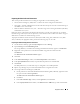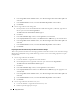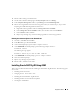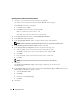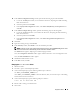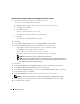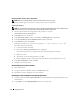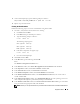Owner's Manual
Deployment Guide 21
Preparing the Disks for Oracle Clusterware
This section provides information for creating the logical drives for the following disks:
• Oracle Clusterware Registry (OCR) disk — Contains the cluster configuration information
• Voting disk — Provides arbitration between the nodes when the private network or attached storage is
unavailable to one or more nodes
• Disks for database and flash recovery area — Provide storage area for creating the database (data disk)
and the flash recovery area
During the cluster configuration described in this document, you will create partitions on your Fibre
Channel storage. When you create the partitions, ensure that the nodes can detect the LUNs or logical
disks that are created in the attached storage system.
To prepare the disks for Oracle Clusterware, identify the OCR, Voting, data, and flash recovery disks.
After you identify the appropriate disks, perform the following steps on one node.
Preparing the OCR and Voting Disks for Clusterware
1
On the Windows desktop, right-click
My Computer
and select
Manage
.
2
Expand
Storage
and click
Disk Management
.
The storage disk that you initialized in "Verifying PowerPath Functionality" appears as
Unallocated
.
3
Right-click on the partition area of the first shared disks assigned to the nodes and select
New Partition
.
The
Welcome to the New Partition Wizard
appears.
4
Click
Next
.
5
In the
Select Partition Type
window, select
Extended partition
and click
Next
.
6
In the
Specify Partition Size
window, accept the default partition size and click
Next
.
7
Click
Finish
.
The disk partition area you selected in step 3 is configured as an extended partition.
8
Repeat step 3 through step 7 on all the shared disks that are assigned to the nodes.
9
Create logical drives for the Registry (OCR) disk.
a
On the partition area of the disk identified for OCR and Voting disk(1 GB LUN), right-click on the
free space and select
New Logical Drive
.
The
Welcome to the New Partition Wizard
appears.
b
Click
Next
.
c
In the
Select Partition Type
window, select
Logical drive,
and click
Next
.
d
In the
Specify Partition Size
window, in the
Partition size in MB
field, type
120
and click
Next
.